in this guide
Make sure you tell us when your circumstances change so we can correctly assess your eligibility for payments and services.
Read more about Rent Assistance.
The screenshots in this guide are from a computer. The page layout will look different if you’re using a mobile device.
Step 1: get started
Sign in to myGov and select Centrelink.
From your homepage, select the Review rent details task.

The Rent Assistance Review page tells you:
- how many days you have left to confirm or change your information
- the due date for your review.
Select Get started to begin.

Step 2: confirm or update your accommodation details
On the Confirm or update your accommodation details page, we’ll ask you questions about your accommodation details.
If you need help, select the question mark icon.
If you want to leave the review during this stage, select Cancel, none of your answers will save.
If your relationship status has changed, we need to know. Complete the review then call us on your usual payment line to tell us about changes to your relationship.
Answer the questions then select Next.

If your accommodation details haven’t changed, go to Step 4 to update your contact details.
If your accommodation details have changed, you’ll need to tell us about your current living arrangements. To do this, select the arrow icon and a drop down list will appear.
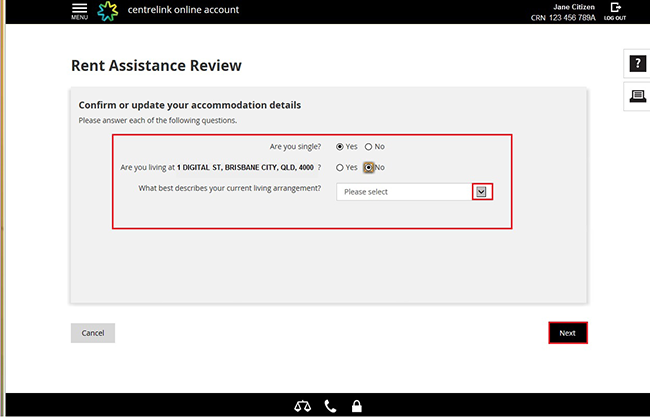
Choose the option that best describes your current living arrangement. You can only choose one option from the list.
You’ll need to tell us your new address if you select any of the following:
- Moved to a new home address
- I live in a temporary address
- I live in a term/semester address
Select Next, then go to Step 3 to update your home address.
If you select I no longer have a home address, you’ll need to tell us the date this happened. When you’ve done this, select Next then go to Step 3 to update your postal address.

Step 3: update your home address details
On the Update home address details page, enter your new address.
If you need to leave the review, select Save and close. Any information you’ve entered will save. You can come back and finish the review at any time before the due date.
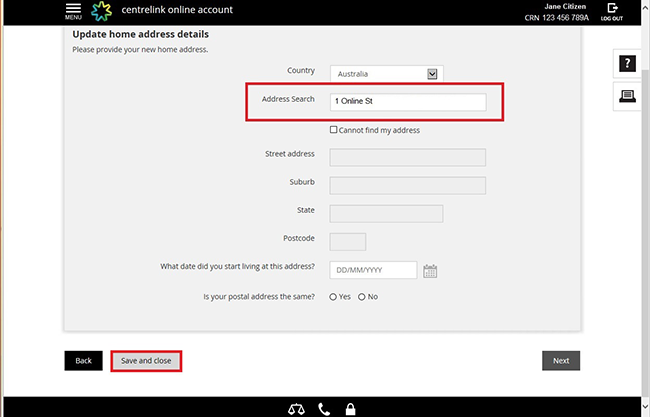
When you start typing, the address search function will activate and a drop down box will appear with options. Select the correct option from the list.

If your address doesn’t show in the list you can do any of the following:
- delete what you’ve typed in
- select Cannot find my address
- enter your address into the Street address, Suburb, State and Postcode boxes.
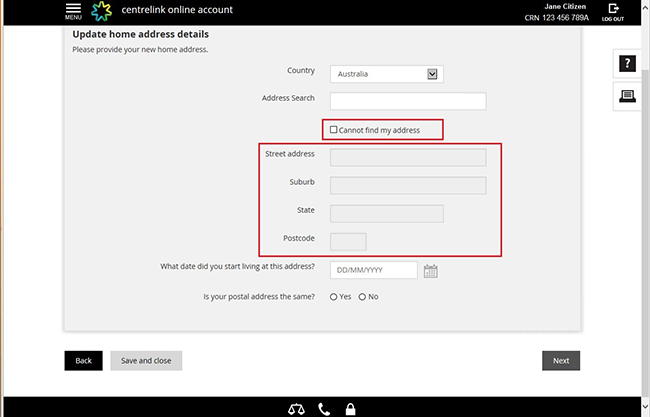
Next, tell us the date you started living at this address.
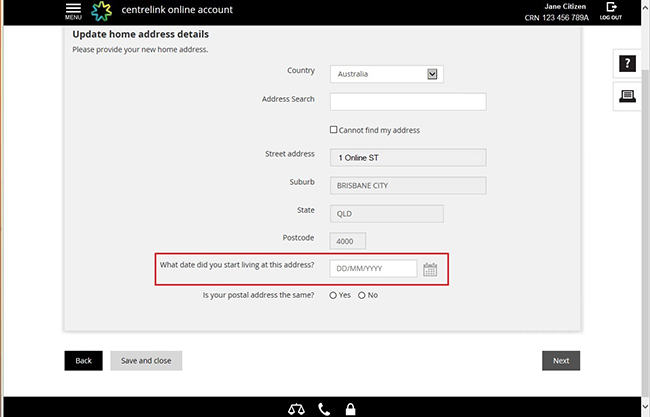
To tell us the date, select the calendar icon and a pop out calendar will appear. Use the arrow icons to scroll through the months.
When you’ve selected a date, the pop out calendar will disappear and the date will appear on the screen.
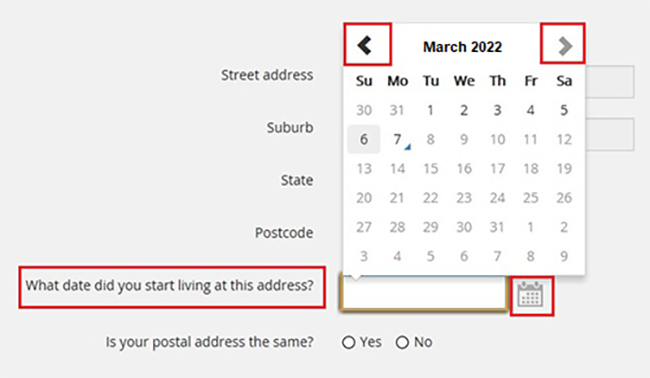
Then tell us if your postal address is the same as the address you just entered.
Select either:
- Yes, to tell us it’s the same, then select Next to tell us about your current home ownership arrangement
- No, to tell us it’s different, then select Next to enter your new postal address details.
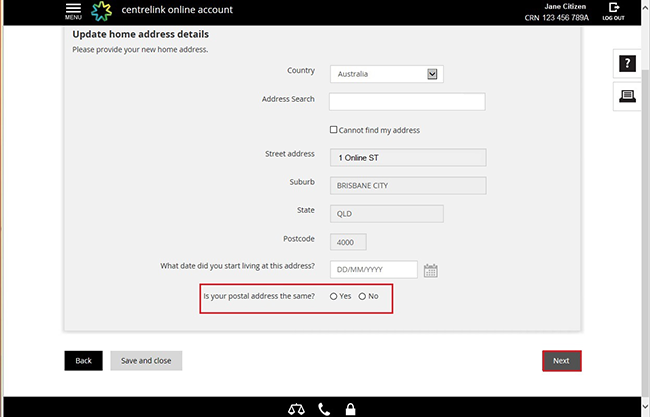
Enter your postal address the same way you entered your home address. Start typing your postal address and a drop down box will appear. Select your postal address.
If you can’t find your postal address using the search function, select Cannot find my address to enter your address. When you’ve done this, select Next.

Next, we’ll ask you to tell us about your current home ownership arrangement.
On the New accommodation details page, use the drop down list to answer the question.
Depending on which answer you choose, we may ask you more questions. These will appear on the screen. If we either:
- don’t ask you questions, select Next then go to Step 4 to update your contact details
- ask you more questions, please answer them and select Next, then go to Step 4 to update your contact details.
Select either:
- I own the home I live in. If you own your home outright, are paying off your home or you own your home jointly with another person. This includes if you live in a caravan, transportable home or boat.
- I own a home and live elsewhere. If you are temporarily living away from the home that you own. This does not include investment properties.

For example, if you selected I do not own a home, we’ll ask you questions about whether you share accommodation. You’ll need to answer the questions, then select Next.
You don’t need to tell us about either:
- people you’ve already told us about
- your partner or dependent children.
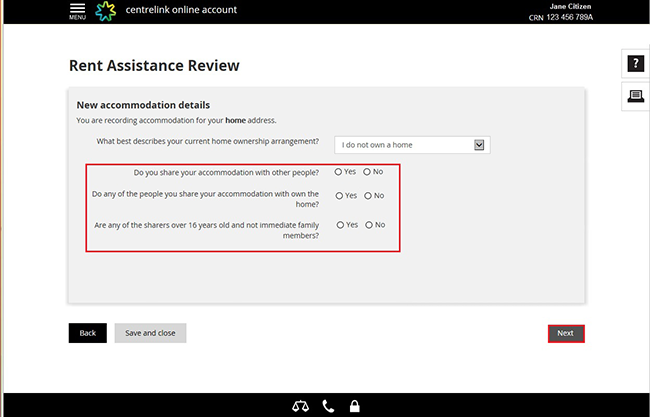
We’ll then ask you to provide details of where you live. Use the arrow icon and select the living arrangement that best suits your personal situation from the drop down list. Select Next.
In this example, we’ll select A place where you pay private rent/board/lodgings from the list.
If you pay rent to a State housing authority, select Public housing. If you pay rent to a landlord or property manager, including community housing and student residences, select private rent.
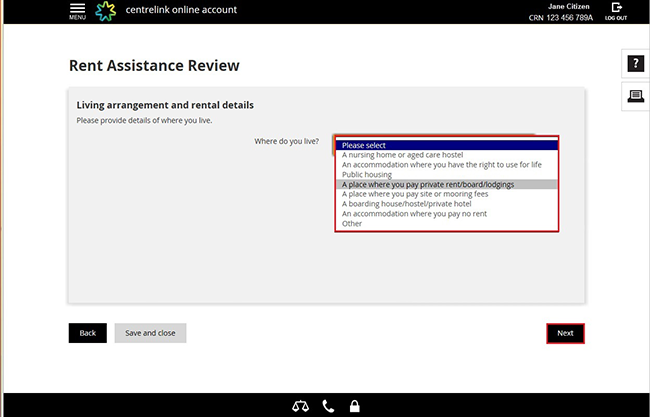
Next, we’ll ask about the type of accommodation you live in. Select the arrow icon and use the drop down list to select the option that best suits your personal situation. Select Next.
In this example, we’ll select Private house or townhouse/unit/flat.
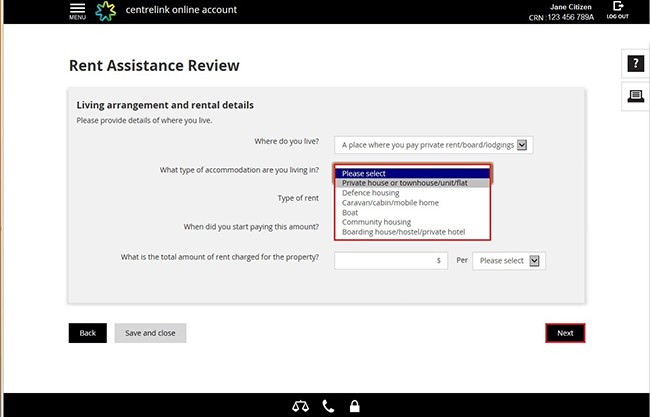
If you share accommodation with other people, you’ll need to tell us their details including their name, age and gender.
If you share with anyone else, make changes by selecting any of the following:
- Add sharer, to give us details of the people you share with
- the pencil icon, to edit details for an existing sharer
- the bin icon, to remove an existing sharer.
Select Next to continue.
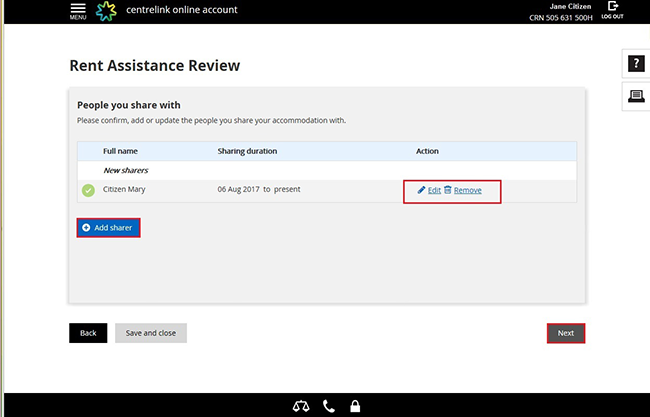
Step 4: update your contact details
On the Contact details page, you can update your phone number and email address.
If your contact details haven’t changed, select Next and go to Step 5 to review and submit your information.
To update your contact details, select any of the following:
- the pencil icon, to edit details for an existing contact type
- the bin icon, to remove an existing contact type
- Add new contact, to enter details for a new contact type.
When you’ve finished updating your details select Next.
Select either:
- Back, to cancel your update or go back to the previous screen
- Save and close, to save your review and come back later.
Make sure you’ve entered your phone number or email address. You won’t be able to select Next until you’ve added this information.
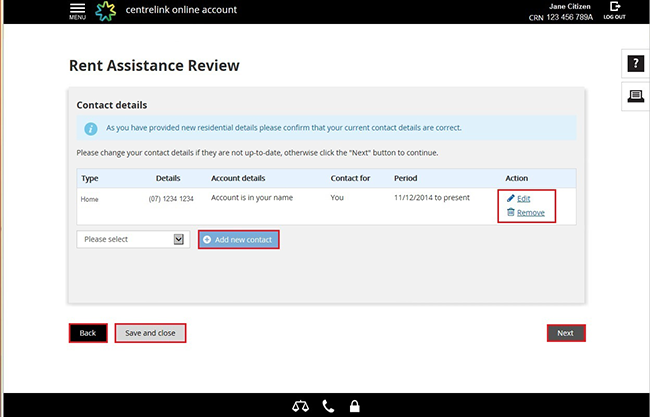
Step 5: review and submit
We’ll give you a summary of the details you’ve provided.
Select Expand to see the details. Read the details on the page and make sure they’re correct.

If you need to make changes, select Update.
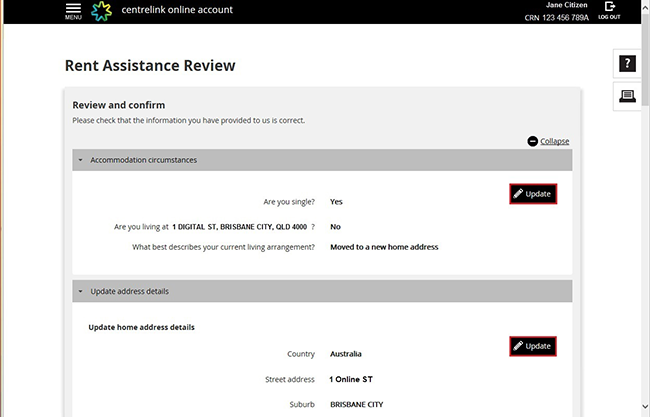
If all the information is correct, read the declaration, then select I accept the declaration and Confirm.
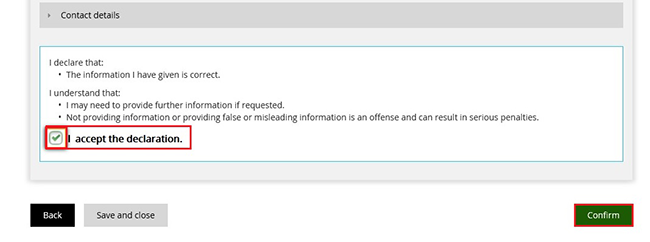
Get your receipt
We’ll give you a receipt ID to let you know your Rent Assistance Review was successful. Make a note of this number for your records.
You don’t need to contact us unless we ask you to.
If you need to verify your accommodation details, we’ll send you a Rent Certificate in the mail.
Select:
- What you just told us, for a full summary of the details you’ve told us about
- Return to home, to go back to your homepage, then go to Step 6.

Step 6: sign out
From your homepage, you can complete other transactions or select Return to myGov to go back to your myGov account.
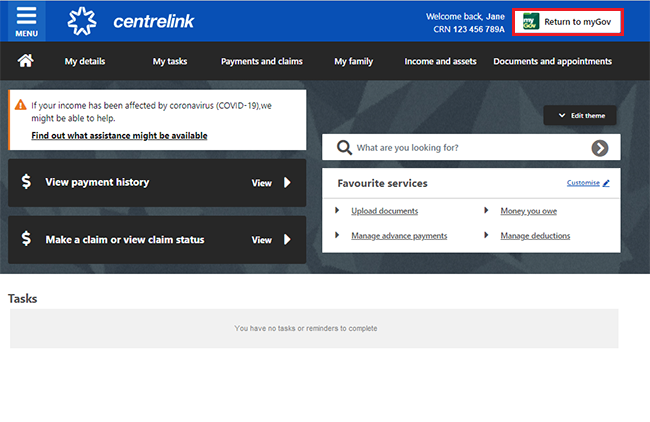
For your privacy and security, sign out when you’ve finished using your myGov account.
View other online account and Express Plus mobile app guides and video demonstrations about using your online account.