in this guide
The screenshots in this guide are from a computer. The page layout will look different if you’re using a mobile device.
Step 1: get started
Sign in to myGov and select Centrelink.
Select MENU from your homepage.

Step 2: view your current Centrepay deductions
Select Payments and claims, then Manage payments, then Manage deductions.
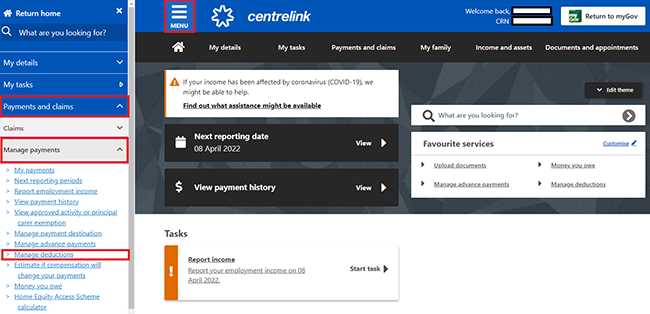
The Deductions Summary tab displays a summary of any current Centrepay arrangements that you have in place.
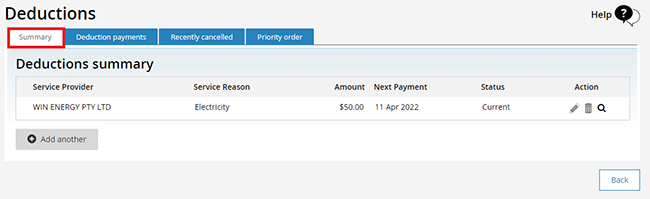
Step 3: cancel a current Centrepay deduction
Select the rubbish bin icon next to the deduction you want to cancel.
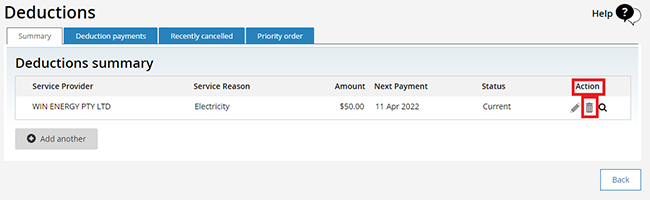
Select either:
- OK to cancel the deduction
- Back if the details are not correct and you need to make updates.

Select OK to continue.
Step 4: review and submit
We’ll show you a summary of the deduction you’ve selected to cancel.
If all the details are correct, read the declaration. If you understand and accept the declaration, select I accept this declaration, then Submit.

Get your receipt
We’ll give you a Receipt ID for the deduction you have cancelled. Make a note of this number for your records.
You don’t need to contact us about your cancellation unless we ask you to.
Select:
- Information you have provided to view the full details of the deduction you have cancelled
- Return to Summary to continue.
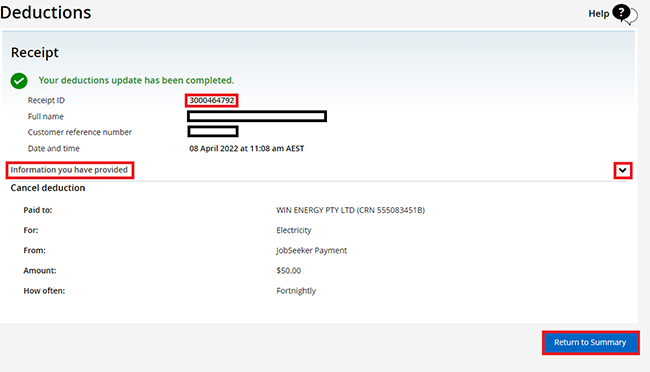
If you selected Return to Summary, your current Centrepay deductions will display.
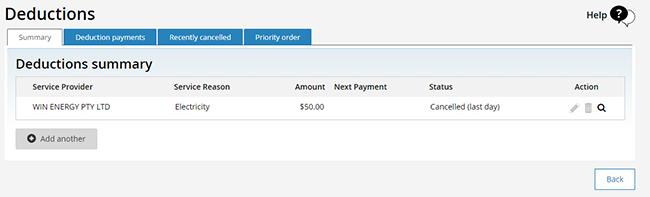
Select Back to go back to the homepage.
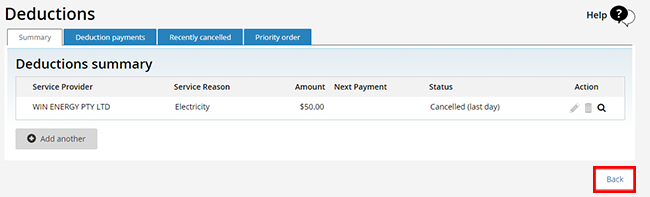
Step 5: sign out
From your homepage, you can complete other transactions or select Return to myGov to go back to your myGov account.
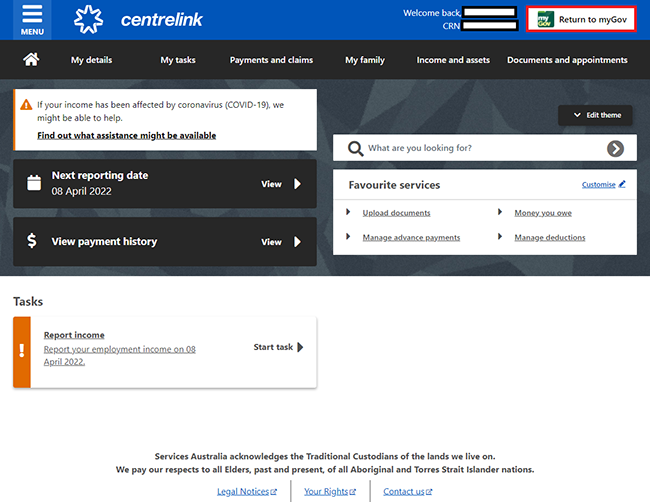
For your privacy and security, sign out when you have finished using your myGov account.
View other online account and Express Plus mobile app guides and video demonstrations about using your online account.