in this guide
If you’re leaving Australia to travel or live in another country, you need to tell us. Travelling outside of Australia may affect your payments.
You can only add your travel details one trip at a time. You’ll need to wait until you return from your first trip before you can add a new one.
You won’t be able to use this service if any dependent child or care receiver’s travel details don’t match your own. Read more about payments while outside Australia.
Watch our video about how to advise of your travel outside of Australia using your Centrelink online account.
The screenshots in this guide are from a computer. The page layout will look different if you’re using a mobile device.
Step 1: get started
Sign in to myGov or the myGov app and select Centrelink.
Select MENU from your homepage.

Select My details, then Personal and contact details, and Travelling outside of Australia.

To add new travel details, go to Step 2.
If you need to edit existing travel details, go to Step 4.
Step 2: add new travel details
Select Add Travel.
Add your travel details one trip at a time. You’ll need to wait until you return from your first trip before you can add a new one.
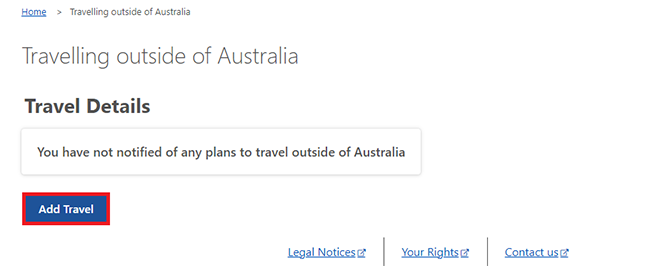
Select Begin to answer questions about your travel plans.

Select the calendar icon and choose the date you’re planning to leave Australia. Then select Next.

You’ll need to tell us if you’re leaving Australia on a cruise ship. Select either:
- Yes if you’re leaving on a cruise ship
- No if you’re not leaving on a cruise ship.
Then select Next.

To tell us when you’re planning to return to Australia, choose the option that best explains your personal situation. Then select Next.
It may affect your payment if you don’t know the date you’ll return. If you’re going to live in another country, it can also affect your payment.

If you know the exact date of your return, select the calendar icon and enter it.
Then select Next.

Select the dropdown menu and choose the country you’re travelling to. If you’re visiting multiple countries, select the one where you’ll spend the most time.
Then select Next.

Select the reason that best describes your situation, then Next.

Select Yes or No to tell us if your partner is travelling with you. Then select Next.

Select each dependent child or care receiver that will be travelling with you, then Next.
If any of their details don’t match your own, you’ll need to contact us to complete your update.

Select Continue to save your changes and proceed.

Step 3: review and submit
Select Begin to check your updates are correct.

We’ll give you a summary of the travel details you’ve given us. Review each section to check your details are correct.
If all the details are correct, select Next.
If any details are wrong, select Previous to make changes.

Read the declaration. If you understand and agree with the declaration, select I understand and accept the above declaration, then Submit.

Get your receipt
We’ll give you a receipt when you submit your update. Make a note of the Receipt number for your records.
Move down the page to view more information.

In Next Steps, we’ll tell you if:
- you need to give us more information
- your travel affects your payments or concession cards.
Select either:
- Return home to go back to the Travelling outside of Australia page
- Save your receipt to keep a copy of your receipt.

Step 4: edit your travel details - optional
From the Travelling outside of Australia page, you can select any of the following:
- Edit to change the information you’ve given us
- Delete to remove the information you’ve given us
- Home to go back to your homepage.

Step 5: sign out
From your homepage you can complete other transactions or select Return to myGov to go back to your myGov account.

For your privacy and security, sign out when you’ve finished using your myGov account.
View other online account and Express Plus mobile app guides and video demonstrations about using your online account.