in this guide
If you get an eligible payment, we’ll write to you 13 weeks before you reach Age Pension age. The letter will invite you to apply to transfer to Age Pension. If you get Centrelink letters online, your letter will go to your myGov Inbox. Our invitation to apply to transfer doesn’t mean you’re eligible for Age Pension. You’ll have to complete an eligibility check.
The screenshots in this guide are from a computer. The page layout will look different if you’re using a mobile device.
Step 1: get started
There are 2 ways to transfer to Age Pension. You can start the process from either your:
- myGov Inbox messages
- Centrelink online account homepage.
myGov Inbox messages
From your myGov Inbox messages, select Centrelink - You can apply to transfer to Age Pension to open the message.
Tell us you want to transfer to Age Pension by the date in the What you need to do section.
Select Let us know your Age transfer Pension choice. This will take you to Step 2 so you can check your eligibility.
Centrelink online account homepage
From your Centrelink online account homepage, select Start task in the Transfer to Age Pension task. This will take you to Step 2 so you can check your eligibility.
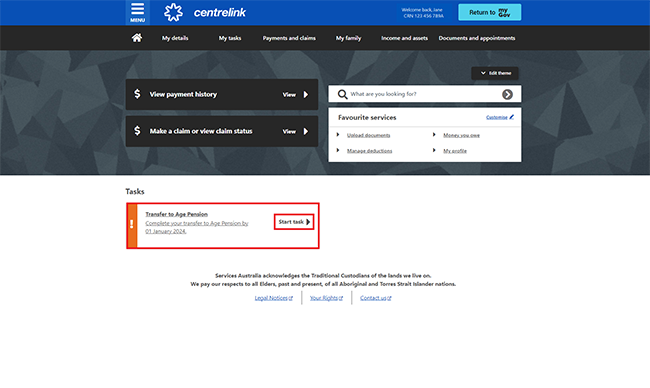
Step 2: check if you’re eligible
We’ll ask you some questions to check if you may be eligible for Age Pension. To check your eligibility, select Begin.
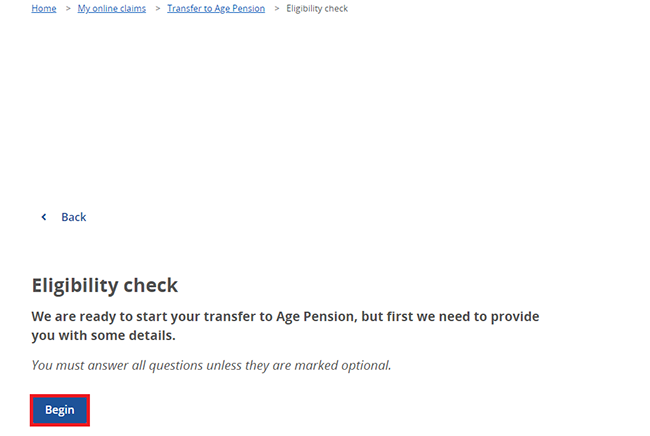
Read the additional details you may need to provide, then select Next.
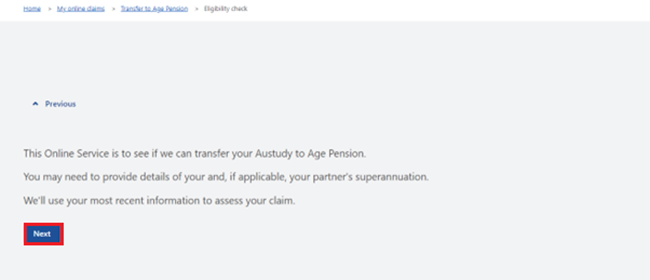
Read the Privacy Notice about how Services Australia uses your personal information.
Select Yes to agree with the privacy agreement, then Next to continue.
If you select No, you won’t be able to continue your claim.

Read the eligibility information, then select Next.
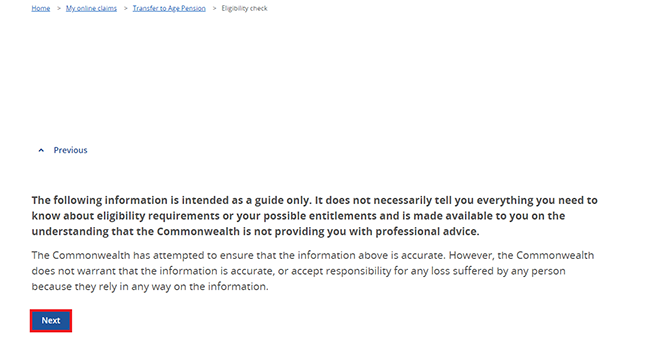
Select Yes or No to tell us if you recently submitted a transfer to Age Pension form. Then select Next.
If you select Yes, we’ll advise that you do not need to complete this online transfer to Age Pension. The paper form you submitted will complete the transfer.
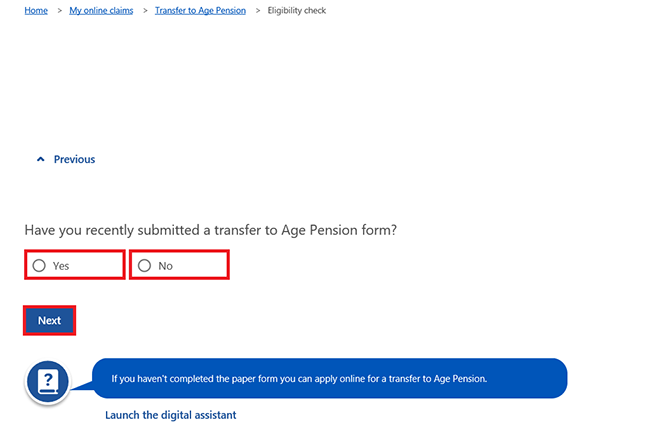
Answer all the questions by selecting either:
- Yes
- No.
After you answer each question, select Next to move to the next one.
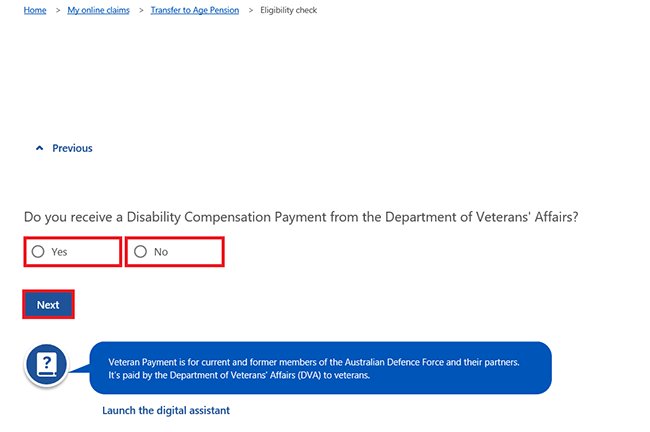
Based on your answers, we’ll let you know if you may be eligible to transfer to Age Pension.
If you’re not eligible, you can continue. However, if you don’t meet eligibility requirements we’ll reject your claim.
To apply for a transfer to Age Pension, select Begin.

Step 3: start your claim and answer online questions
The next page will remind you to submit your claim as soon as possible. Select Next to continue.

Read about what to expect during the claim process then select Next.
If you need help, select Launch the digital assistant.
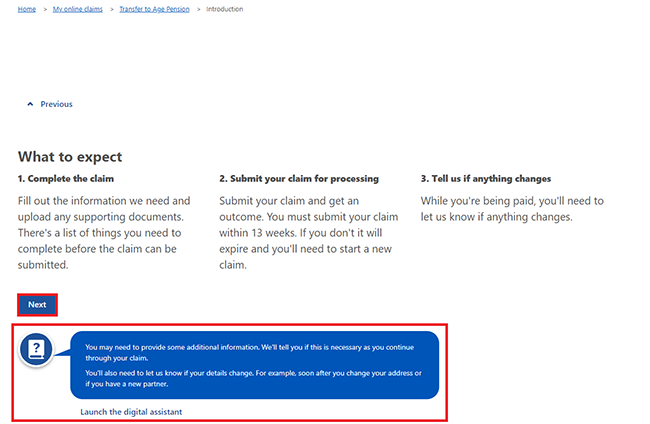
Read about what information you’ll need to complete the claim, then select Next.
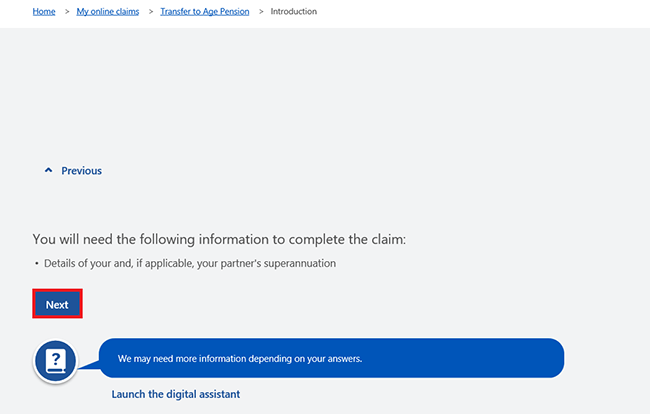
Select Continue to save your changes and proceed.
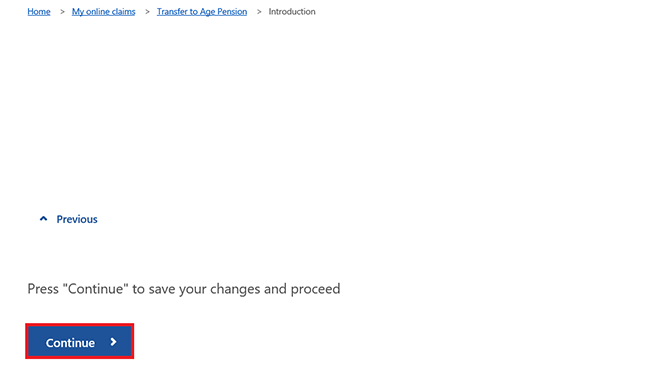
You’ll have the following steps to complete in your claim:
- Your personal details
- Your circumstances
- Review and confirm
- Next steps.
Answer the questions in each section, then select Next to continue.
When you’re completing your claim, you can select from the following options:
- Edit to make changes to an answer or information
- the dropdown menu to choose different answers
- Next to confirm information
- Add to enter your financial details if required
- Continue to save your progress and move to the next step.
In this example, we’ll go through Your personal details and Your circumstances.
Select Start when you’re ready to complete Step 1.
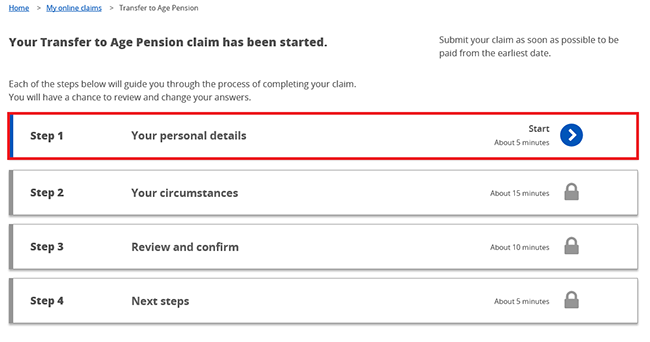
Select Begin to update or confirm your personal details.
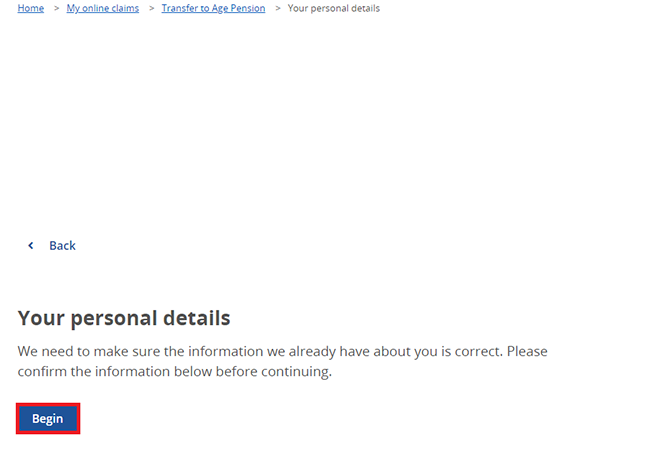
Update or confirm your personal details, then select Continue to save your changes and go back to your claim page.
Select Start when you’re ready to complete Step 2.
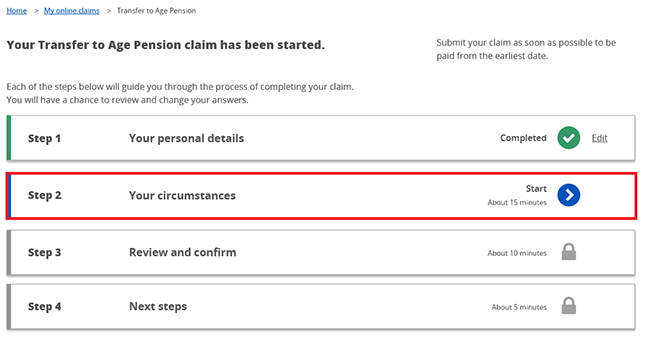
Select Begin to tell us about your circumstances, including Australian residence and superannuation.
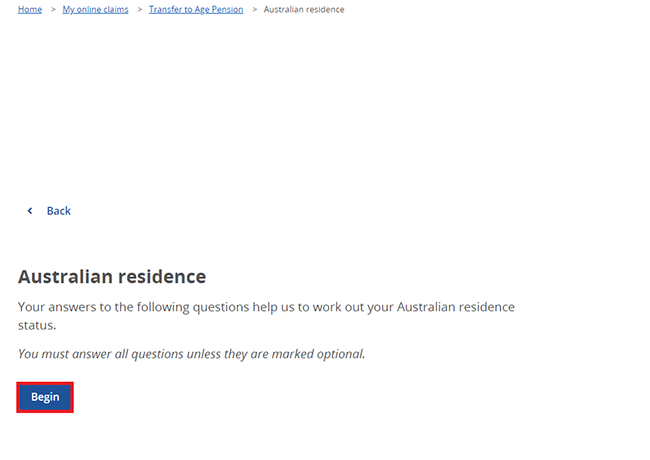
Answer the questions about your circumstances, then select Continue to save your changes and go back to your claim page.
Step 4: review and confirm your claim
Select Start when you’re ready to review and confirm your claim.
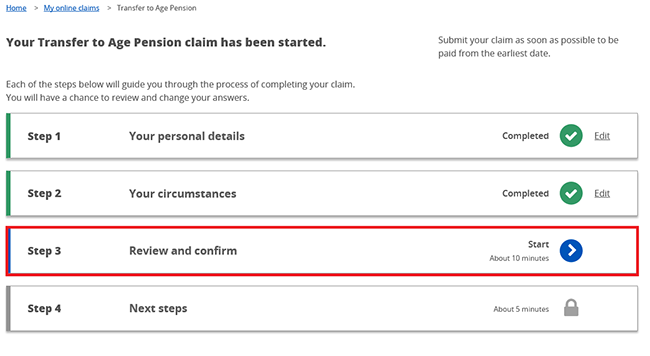
Select Begin to review the details you gave us.
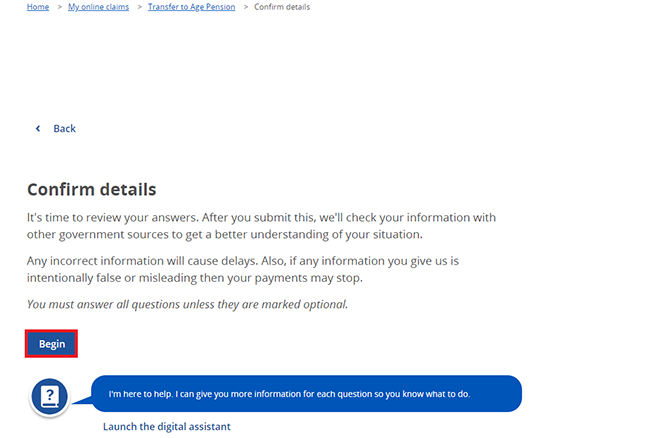
Select Next to continue.
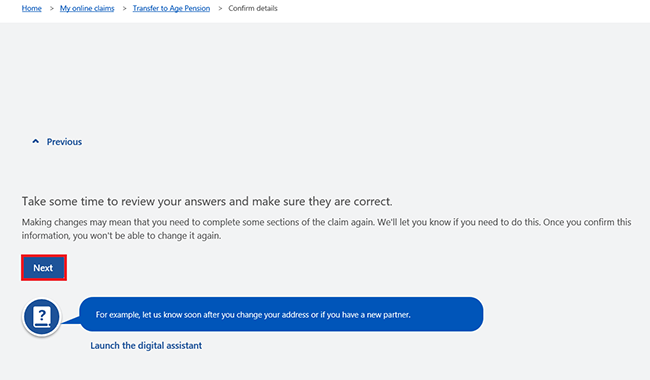
We’ll give you a summary of your claim. Review each section to check your details are correct.
If you need to make changes, select the relevant Update button. For example, select Update Superannuation to change those details.
If all the details are correct, select Next to read your obligations and terms of the claim.
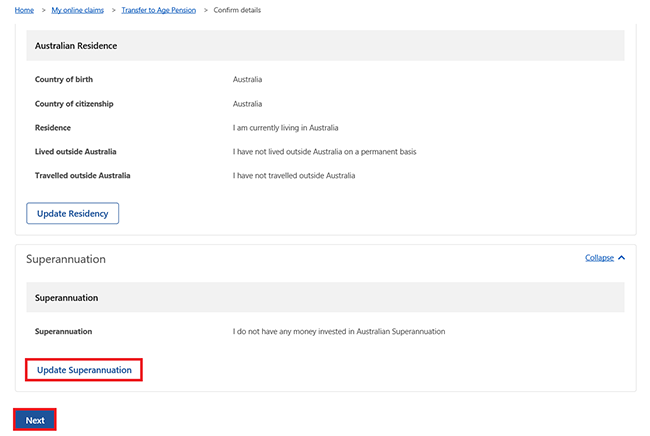
If you understand and agree with the Declaration, select I understand and agree to the above terms. Then select Next.
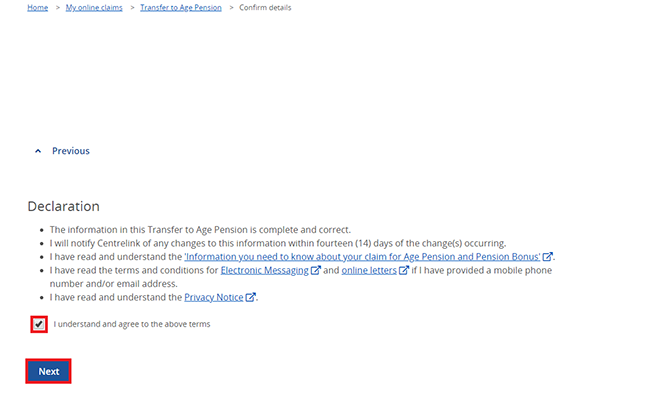
If you understand and agree with the terms in the Acknowledgement, select I understand and agree to the above terms. Then select Next.
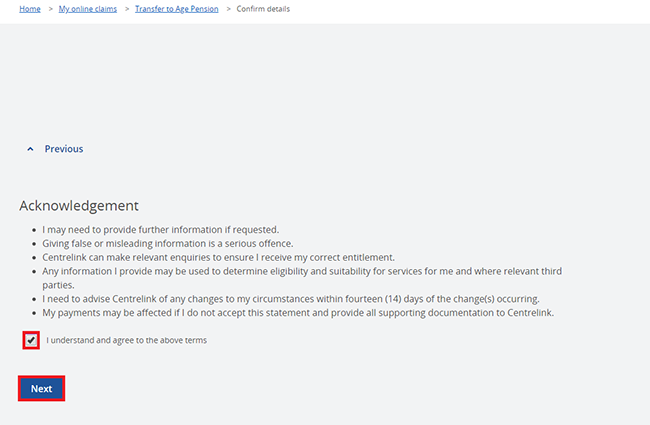
Select Confirm Information to save all the information you gave us and go back to your claim page. You won’t be able to make any changes to your answers after this point.
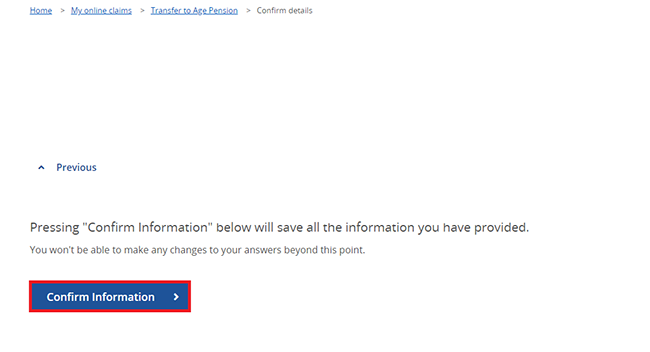
Step 5: complete extra tasks
Before you submit your claim, you may need to complete some extra tasks.
Select Start when you’re ready to do the Next steps and submit your claim.
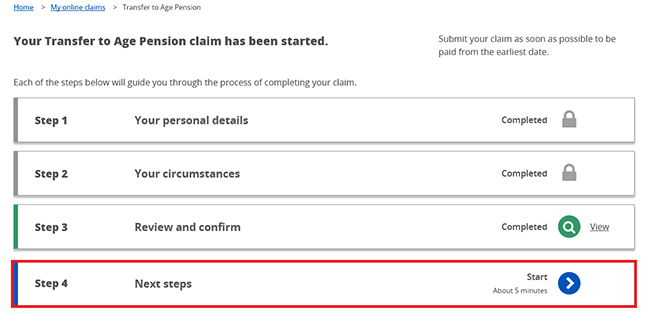
Select Begin to complete the extra tasks for your claim.
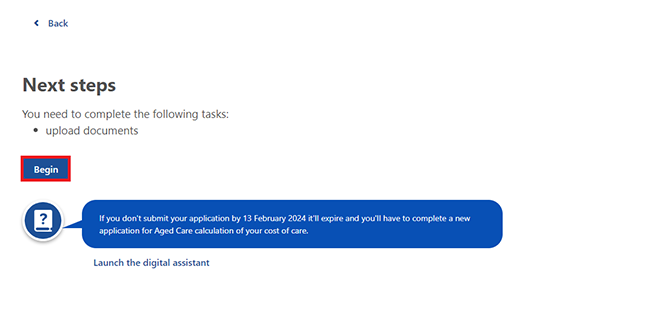
Your tasks will show as either Required or Supplementary.
If a task is Required you must complete it before you can submit your claim.
If the task is Supplementary, you don’t need to give us these documents with your claim. But if you do, it’ll help us work out if you’re entitled to other payments and services.
Depending on your situation, we’ll let you know if you can submit your claim before completing all Required tasks.
Select Upload for the task you need to complete. You’ll need to do this for each Required task and each Supplementary task you choose to complete. Read more about how to Upload documents with your Centrelink online account or the Express Plus Centrelink mobile app.
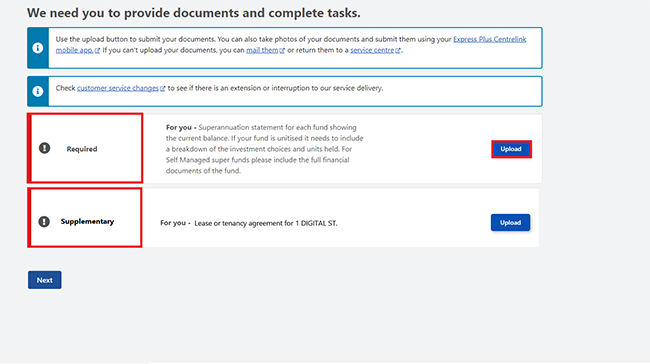
When you’ve completed the task, the status changes from Required or Supplementary to Done.
If you’ve completed a task and you need to change it, select Edit.
When you’ve completed all required tasks, select Next.
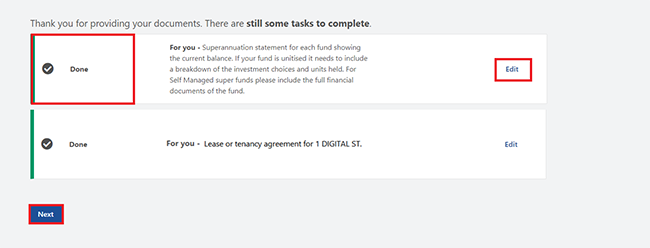
Step 6: submit your claim
If you’ve completed all required tasks and you’re ready to submit your claim, select Submit.
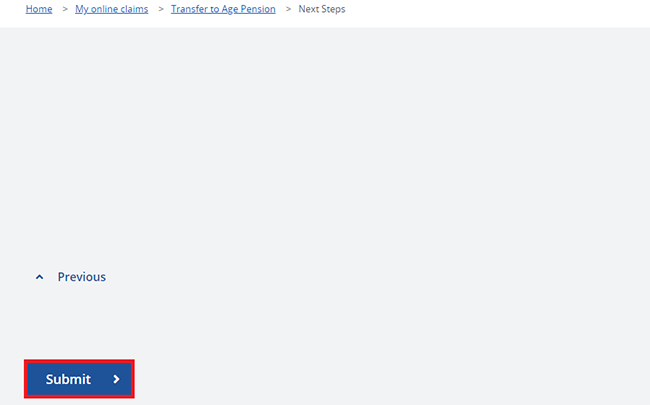
We’ll let you know if you’ve successfully submitted your claim.
We’ll give you an estimated completion date range of when we’ll process your claim.
Use your Claim ID if you need to talk to us about your claim. You can do this by calling us on the Older Australians line or visiting a service centre.
You can select any of the following:
- Home to go back to your homepage
- View claim history to check the history of your claim, including any documents or tasks you’ve completed
- View claim answers to check the information you gave us.
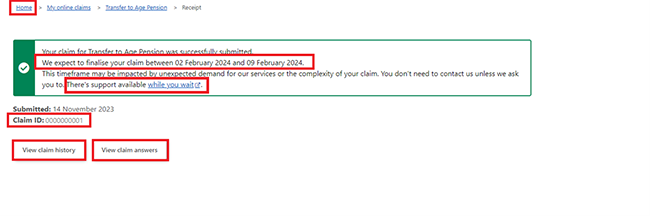
You can track the progress of your claim from your homepage. To check what stage your claim is at, select View.
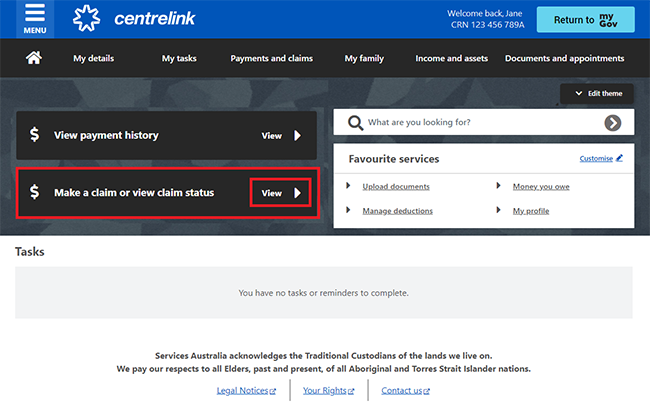
Step 7: sign out
From your homepage, you can complete other transactions or select Return to myGov to go back to your myGov account.
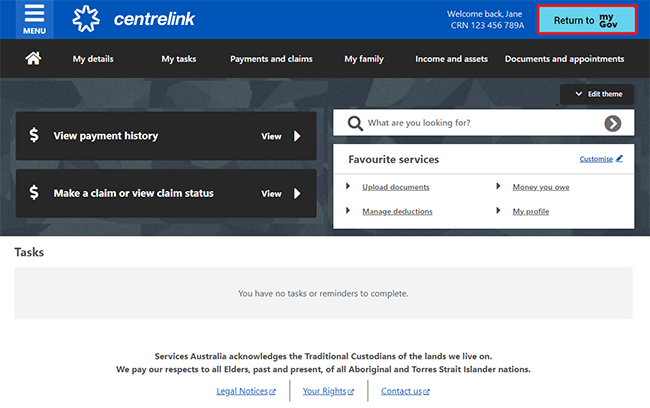
For your privacy and security, sign out when you’ve finished using your myGov account.
View other online account and Express Plus mobile app guides and video demonstrations about using your online account.
Contact numbers available on this page.
Centrelink older Australians line
Use this line if you’re an older Australian and need help with your Age Pension, Commonwealth Seniors Health Card, Pensioner Concession Card or another service.
There are other ways you may want to contact us.