in this guide
A Centrelink nominee can:
- ask questions or speak on someone’s behalf
- act on someone’s behalf
- get someone’s payment for them.
Read more about Centrelink nominees.
When you get a request to be a nominee, you need to accept or decline it within 14 days.
The screenshots in this guide are from a computer. The page layout will look different if you’re using a mobile device.
Step 1: get started
Sign in to myGov and select Centrelink.
There are 2 ways to start, using either:
Using tasks
From the Review nominee appointment task, select Start task.
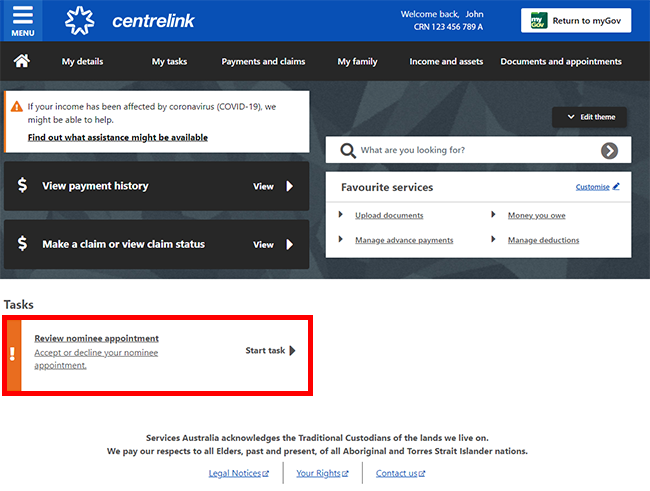
Using MENU
Select MENU, followed by My Details, then Nominee arrangements and Manage nominee arrangements.
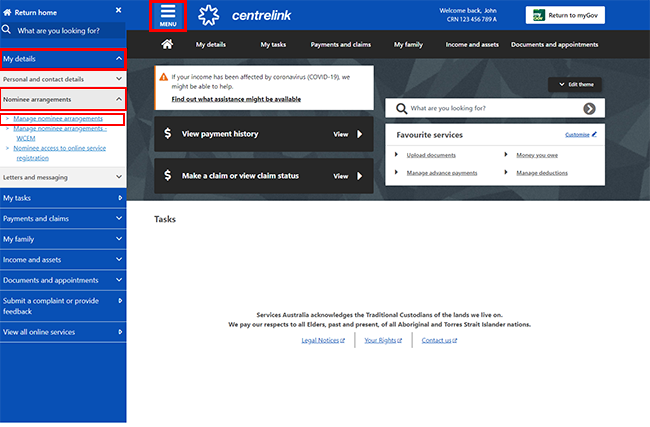
Step 2: respond to a nominee request
On the Nominee arrangements page, view your current nominee arrangements and pending nominee requests.
To respond to a nominee request, select Pending requests. Then select Accept or Decline.
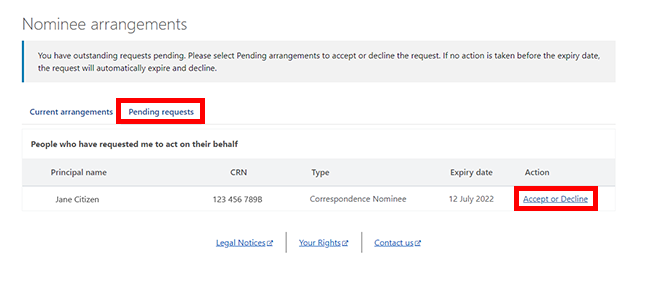
Step 3: accept nominee request
If you agree to be the person’s nominee, check the information on the Review appointment details page.
If the details are incorrect, you need to decline the request. Go to Step 5.
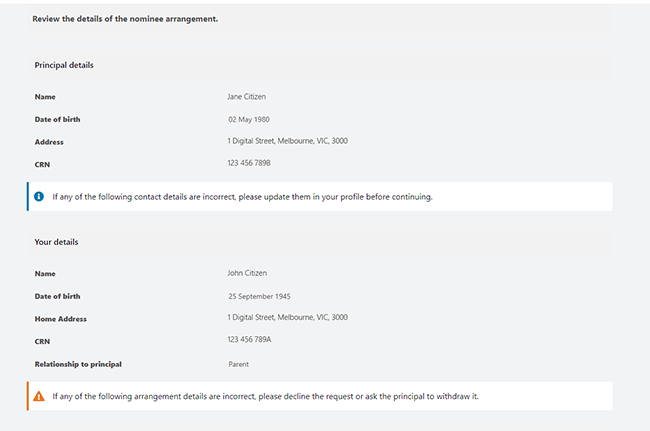
If the details are correct, select Accept.
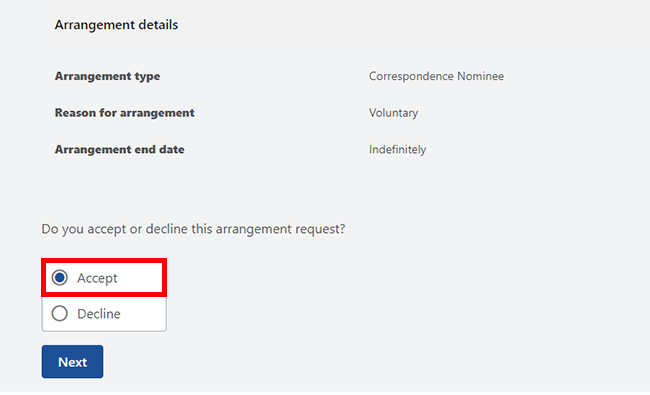
You need to use a verbal password when you contact us as a nominee. Your nominee password must be between 4 and 12 characters.
Enter and confirm your nominee password. Select Next and go to Step 4 to review and submit your acceptance.
You can also select previous if you need to change any details.
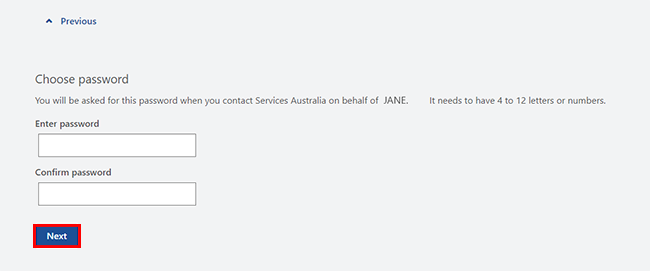
Step 4: submit declaration
Read the declaration. If you understand and accept the declaration, select I have read and agree with the above conditions, then Submit. Go to Step 6 for your receipt.
You can also select the home icon, if you don’t want to continue or to start again.
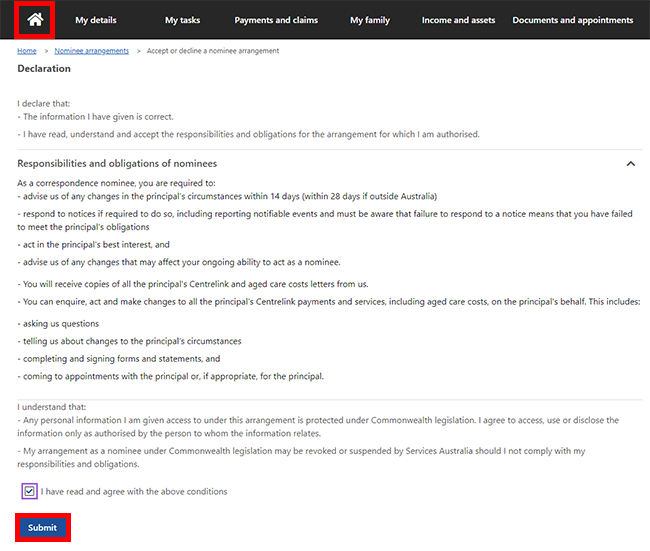
Step 5: decline nominee request
Decline the nominee request if your details are incorrect or you don’t want to be a nominee.
If the details about you are incorrect, tell the person who asked you to be their nominee. Give them your correct details so they can use them to re-nominate you.
We’ll ask you to check the details of the nominee request you’re declining.
To decline a nominee request, select Decline on the Review appointment details page, then Next.
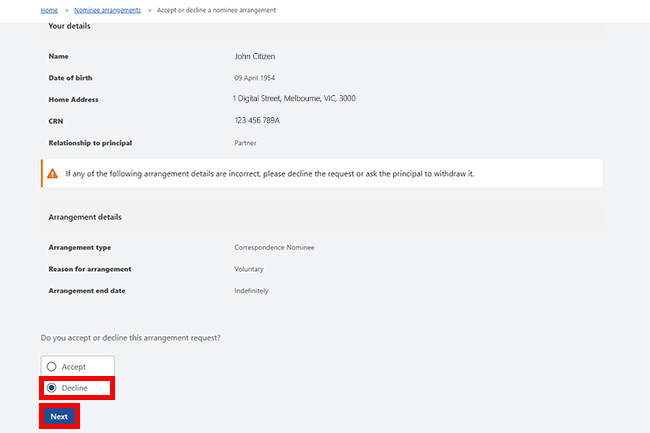
If all the details are correct, read the declaration. If you understand and accept the declaration, select I have read and agree with the above conditions, then Submit.
You can select the home icon if you don’t want to continue or to start again.
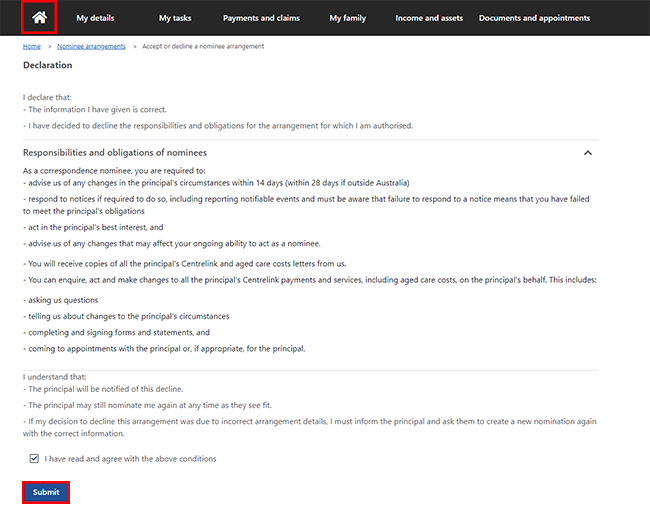
Remember, if you declined the request because your details were incorrect, you must tell the person who nominated you. Please give them the right details and ask them to add you as a nominee again.
Step 6: receipt
We’ll give you a Receipt ID to confirm your update. Make a note of this number for your records.
We’ll send a letter to the person who nominated you about your decision to accept. We send it online to their myGov Inbox. We’ll also put a message in the Pending Appointments section of their Nominee Arrangements page. It will be there for 21 days.
Select Return to nominee arrangements to go back to the Nominee arrangements page.
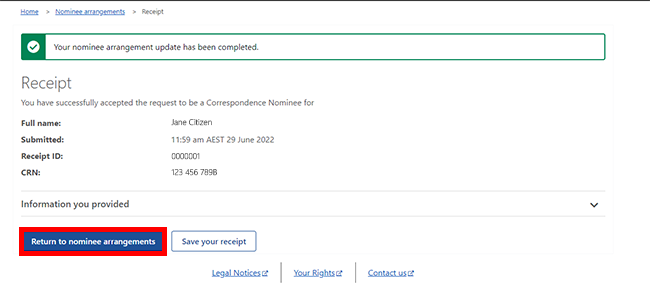
Select the home icon to go back to your homepage, then go to Step 7.
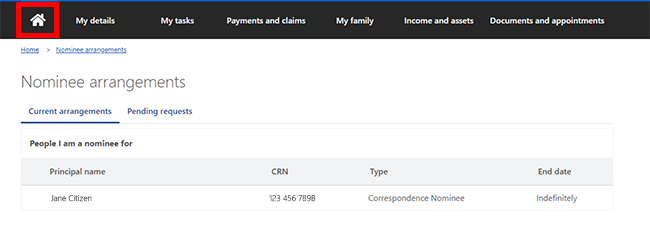
Step 7: sign out
From your homepage, you can complete other transactions or select Return to myGov to go back to your myGov account.
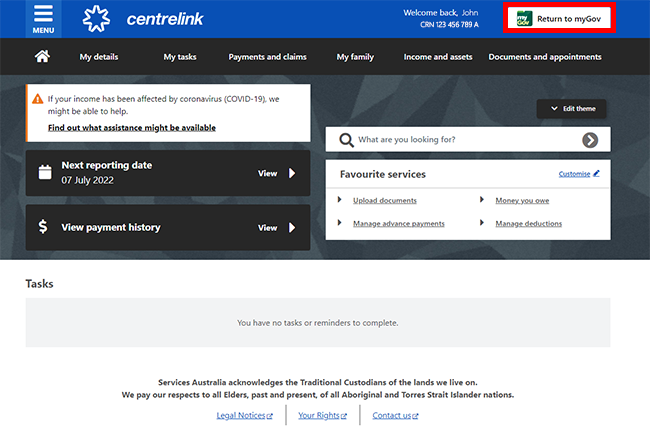
For your privacy and security, sign out when you have finished using your myGov account.