in this guide
The screenshots in this guide are from a computer. The page layout will look different if you’re using a mobile device.
Step 1: get started
Sign in to myGov and select Centrelink.
Select MENU from your homepage.

Step 2: view your current Centrepay deductions
Select Payments and claims, then Manage payments, then Manage deductions.

Step 3: choose to update or suspend a current Centrepay deduction
The Deductions Summary tab displays a summary of any current Centrepay arrangements that you have in place.
To update or suspend a current deduction you can select the pencil icon in the Action column.

You will have the option to either update or suspend.
If you wish to update your deduction, select Update, then Next and go to Step 4.

If you wish to suspend your deduction, select Suspend, then Next and go to Step 5.

Step 4: update a current Centrepay deduction
To update a current deduction enter all of the following:
- your account reference ID
- the amount you want deducted each fortnight
- when you want the changes to start from.
To finish updating the deduction, you have the following 3 options to choose from:
- This deduction will continue to be taken out of your payment until you tell us to stop.
- If you want the deduction to end soon please enter a date.
- Enter a target amount and we will stop after that amount is reached.
If you select to add an end date your deduction will stop on that date.
If you select to add a target amount your deduction will stop when you reach that amount.
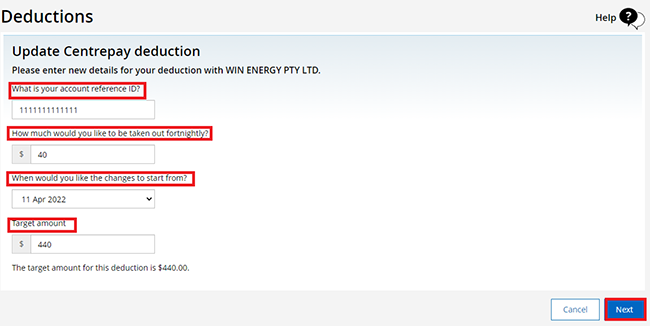
Select Next, then go to Step 6.
Step 5: suspend a current Centrepay deduction
To suspend a current deduction enter the dates you want to:
- Suspend deduction on
- Resume deduction on.
Then select Next.
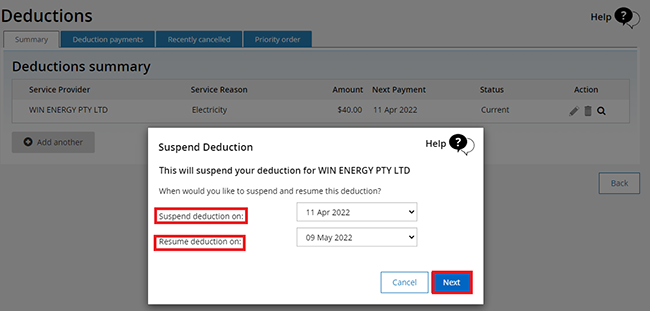
Step 6: review and submit
We’ll give you a summary of the details you’ve provided.
Read the details on the page and make sure they’re correct.
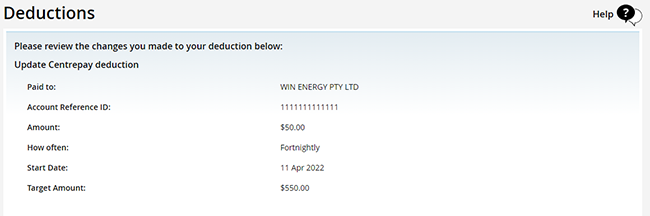
If all the information is correct, read the declaration, then select I accept this declaration and Submit.
If the details are not correct, select Back and update the information with the correct details. Then select Next.

Get your receipt
We’ll give you a receipt ID to let you know your update was successful. Make a note of this number for your records.
You don’t need to contact us unless we ask you to.
Select:
- Information you have provided, to view the full details of the deduction you have set up
- Return to Summary, to view your current Centrepay arrangements.
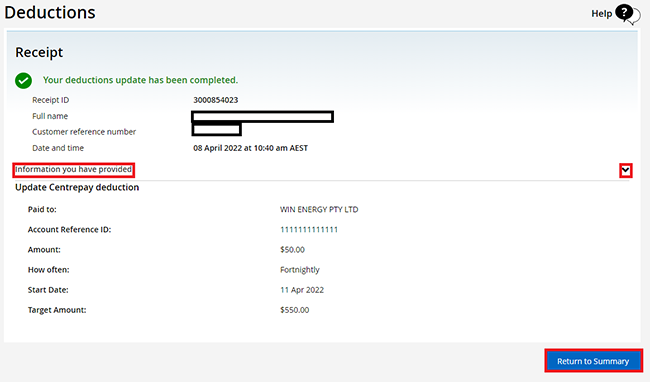
If you selected Return to Summary, your Centrepay deductions will display.
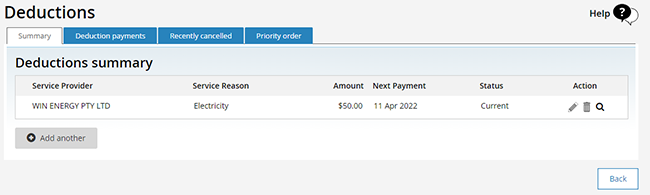
Step 7: sign out
From your homepage, you can complete other transactions or select Return to myGov to return to your myGov account.
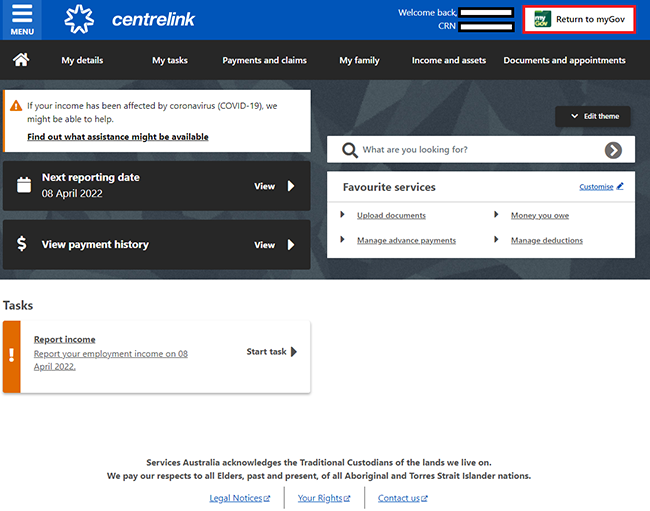
For your privacy and security, sign out when you have finished using your myGov account.
View other online account and Express Plus mobile app guides and video demonstrations about using your online account.