in this guide
To add a new Centrepay deduction you'll need all of the following:
- your service provider’s details including Name or Centrelink Reference Number (CRN)
- your account reference with the service provider
- the amount you want deducted from your Centrelink payment
- the name of the Centrelink payment you want to pay the deduction from.
The screenshots in this guide are from a computer. The page layout will look different if you’re using a mobile device.
Step 1: get started
Sign in to myGov and select Centrelink.
Select MENU from your homepage.
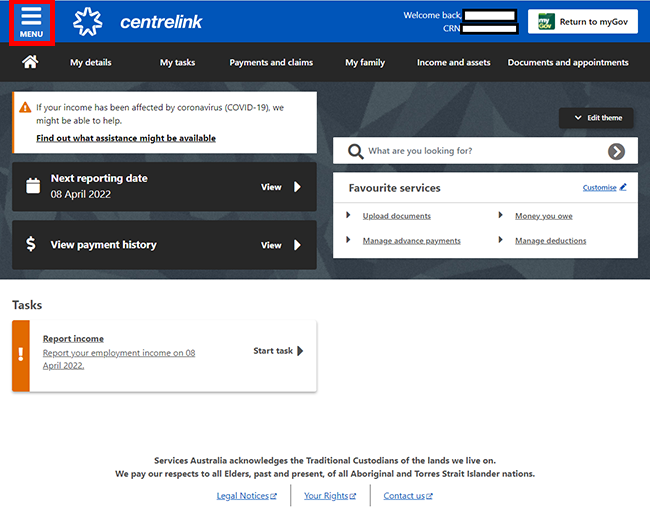
Select Payments and Claims, then Manage payments and Manage deductions.
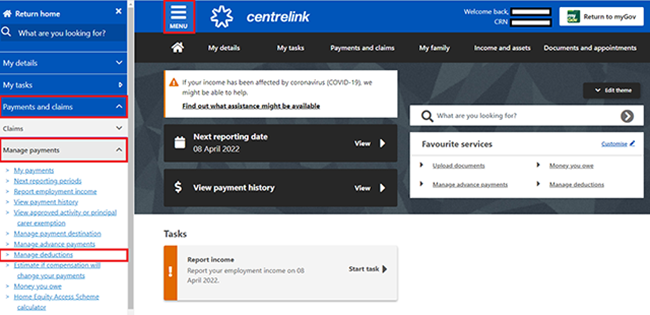
Step 2: add a new Centrepay deduction
To add your new Centrepay deduction, select Add.
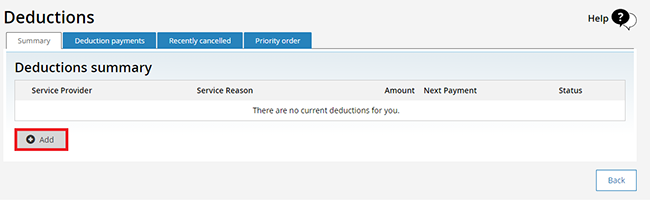
If you already have existing Centrepay deductions in place, select Add another.

The next page will ask you to select what type of deduction you would like to add.
Select Centrepay, then Next.
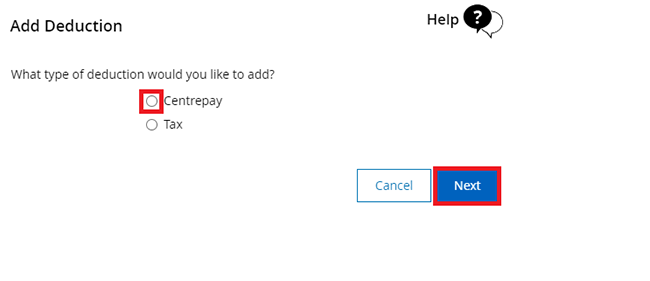
Step 3: choose a service provider
To choose a service provider, you can either:
- select one from the dropdown menu
- search for one using their Name, ABN or CRN.
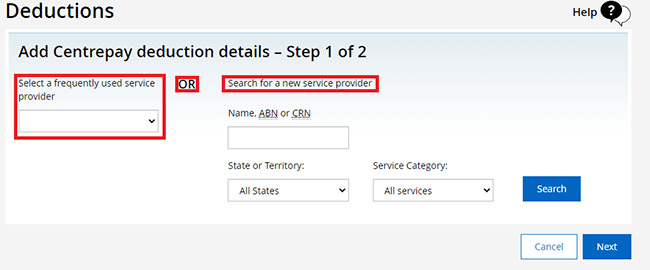
Using the dropdown menu
Select the frequently used service provider dropdown menu. If the service provider you want is on the list, select their name, then Next.

Using search
Enter the service provider’s Name, ABN or CRN, then select Search.
You’ll see a list of possible service providers that match the details entered. Select the correct service provider, then select Next.
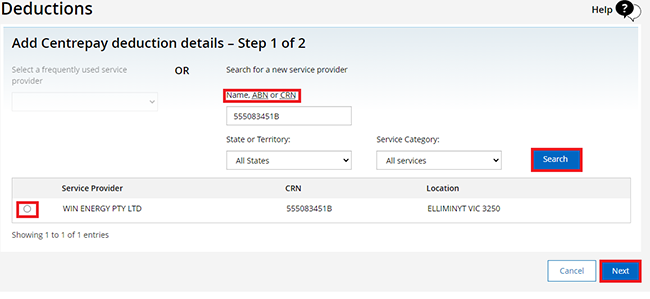
Step 4: enter the details of your deduction
To add a new deduction enter all of the following:
- your account reference ID
- the amount you want deducted
- how often you want it deducted
- when you want deductions to start.
If you’re unsure what your account reference ID number is, please contact your service provider.

To finish entering the new deduction, select one of these:
- This deduction will continue to be taken out of your payment until you tell us to stop
- If you want the deduction to end soon please enter a date
- Enter a target amount and we will stop after that amount is reached.

If you choose to add an end date your deduction will stop on this date.
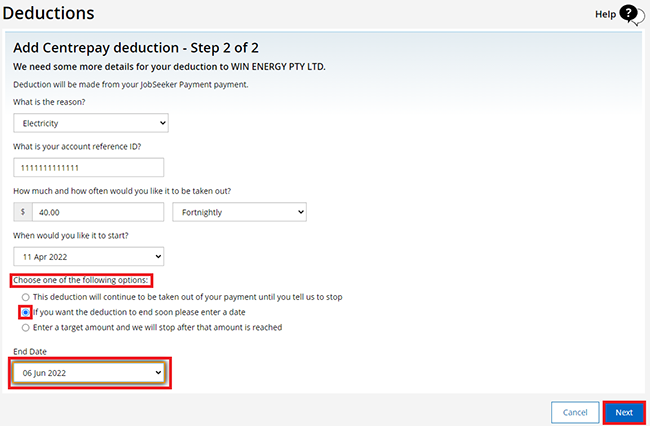
If you choose to add a target amount your deduction will stop when you reach that amount.
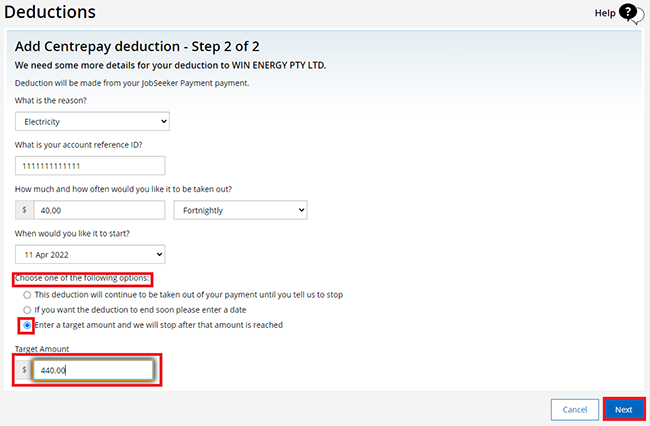
Select Next to continue.
Step 5: review and submit
We’ll give you a summary of the details you’ve provided.
Read the details on the page and make sure they’re correct.

If all the information is correct, read the declaration, then select I accept this declaration and then Submit.
If the details are not correct, select Back and update the information with the correct details. Then select Next.
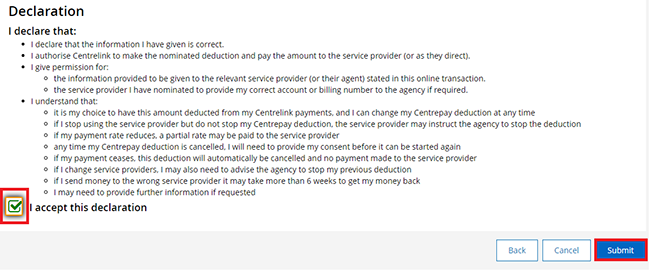
Get your receipt
We’ll give you a receipt ID for adding a deduction. Make a note of this number for your records.
You don’t need to contact us about your deduction unless we ask you to.
You should check with your service provider when you make your first Centrepay deduction to make sure they got it.
Select:
- Information you have provided to view the full details of the deduction you have set up
- Return to Summary to continue.

If you selected Return to summary, your current Centrepay arrangements will display.
To display full details of a current deduction, select the magnifying glass icon in the Action column.
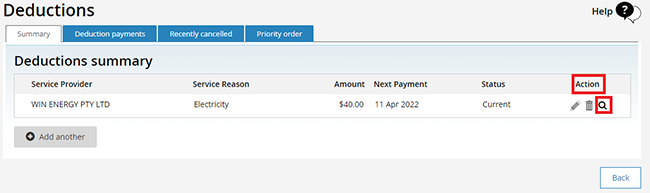

Step 6: sign out
From your homepage, you can complete other transactions or select Return to myGov to return to your myGov account.
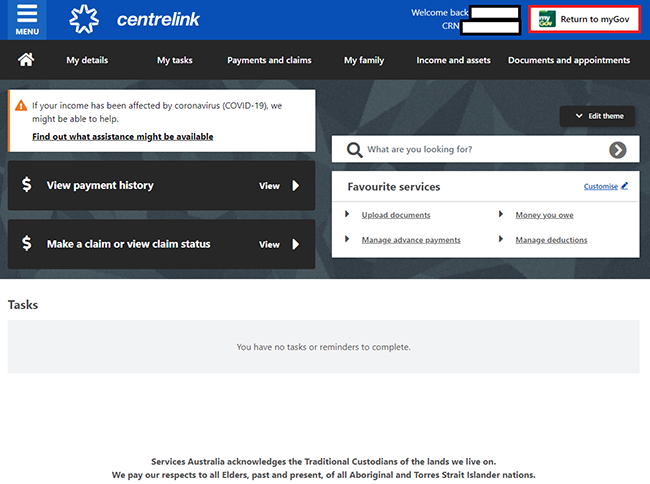
For your privacy and security, sign out when you have finished using your myGov account.
View other online account and Express Plus mobile app guides and video demonstrations about using your online account.