in this guide
Your documents, excluding concession cards and reporting statements, will show in a Portable Document Format (PDF). To view documents you’ll need a PDF viewer.
The screenshots in this guide are from a computer. The page layout will look different if you’re using a mobile device.
Watch this video about how to request a document online.
Step 1: get started
Sign in to myGov or the myGov app and select Centrelink.
From your homepage, select MENU.

Select Documents and appointments, then Documents and Request a document.

Step 2: request a document
Select Begin to request a document.

If you recently requested documents, you can select:
- View to view some recently requested documents
- Next to request a new document.

You can request any of the following documents depending on what payments you get or got in the past:
- Application for Payment form
- Australian employment income details
- Centrelink payment details
- Centrelink statement
- Deduction statement
- Detailed income and asset statement
- Employment Services Assessment (ESAt) report
- Home Equity Access Scheme statement
- Income Management statement
- Income statement
- Job Capacity Assessment (JCA) report
- Medical certificate information
- Payment summary
- Rent Certificate
- Replacement concession card
- Reporting statement, if you have reporting requirements
- Settlement statement
- Statement of debt
When you update your accommodation details online, we may ask you to give us a rent certificate. We’ll send you the certificate, which you’ll need to complete and return to us. It can take up to 48 hours for your certificate to become available in the Request a document service after we apply the update to your record.
Select the document type you need from the dropdown menu.
In this example, we’ll request an Income statement.
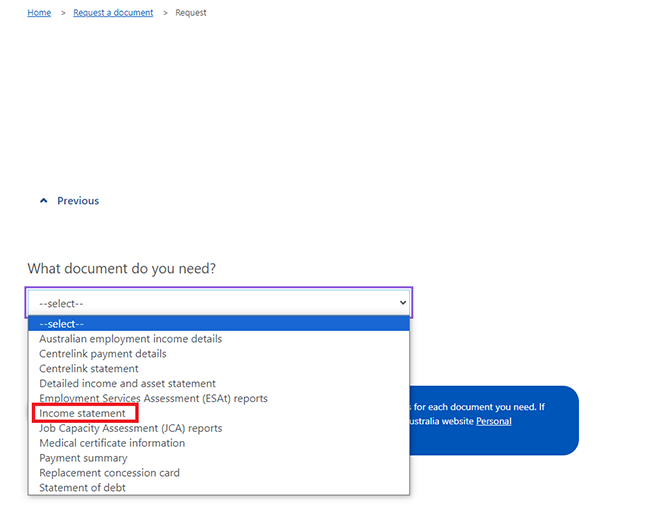
Then select Next.

If you have a partner, select Who are you requesting a document for, then Next.

Select What date would you like to request this income statement for. It will default to today’s date. You can change the date using the calendar icon, then select Next.
We’ll ask for a date range for some documents.

Then select Submit.

We’ll give you a Receipt ID when you submit your request. The Receipt page may give you a link to your document in PDF format. You can view, print or save the PDF. If you’re subscribed to get your letters online, we’ll send you a copy of the document. You’ll get it in your myGov Inbox.
If we don’t give you a link to your document in PDF format straight away, we’ll send a notification to your myGov Inbox when it’s available.
If you request a statement of debt, you’ll need to enter a beginning and end date. You won’t be able to access it straight away. If you’re subscribed to get your letters online, we’ll send it to your myGov Inbox on the following business day.
If you request a replacement concession card, we’ll mail it to your postal address. You can access a digital copy of your card using either the:

Step 3: view requested document
To view the document, select the Income statement link.

The document will open in a separate window.
Select either of the following options, the:
- printer icon to print the document
- download icon to download and save a copy of the document.

When you’re done, select Return home.
If you want to request another document, select Request another document and repeat Step 2.
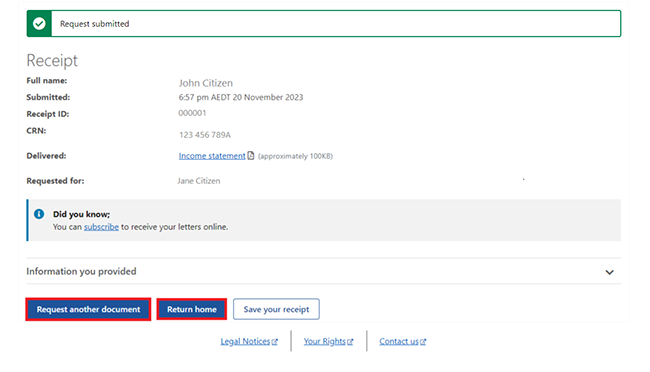
Step 4: sign out
From your homepage, you can complete other transactions or select Return to myGov to go back to your myGov account.

For your privacy and security, sign out when you’ve finished using your myGov account.
View other online account and Express Plus mobile app guides and video demonstrations about using your online account.