in this guide
You can withdraw your online request for a nominee while it’s still pending.
The screenshots in this guide are from a computer view. If you’re using a mobile device, the page layout will look different.
Step 1: get started
Sign into myGov and select Centrelink.
Select MENU from your homepage.
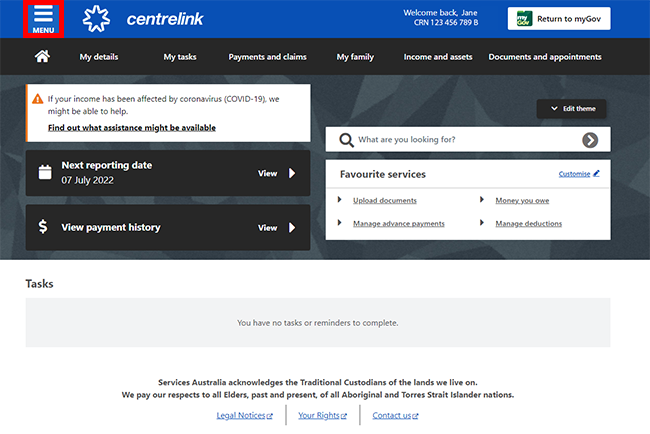
Select My details, followed by Nominee arrangements and Manage nominee arrangements.
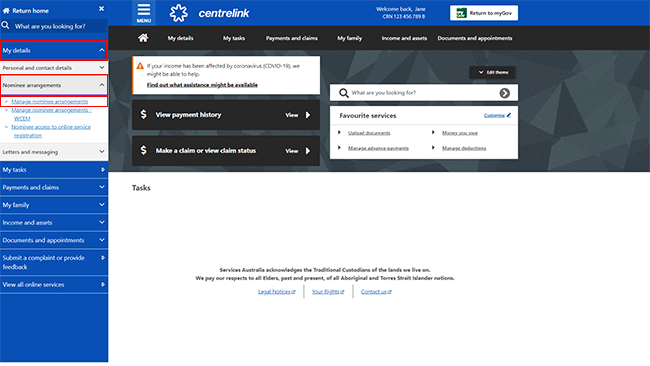
Step 2: withdraw request
On the Nominee arrangements page, select Pending requests.
You’ll need to check the details. You can then select Withdraw to cancel a pending request.
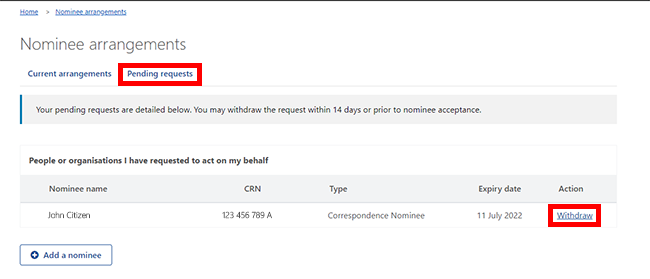
Step 3: review and submit
We’ll give you a summary of the nominee request you want to withdraw.
You’ll need to select either Yes or No to the question, Do you want to withdraw this nominee arrangement request? then select Next.
If you need to change any details, select Previous.
If you don’t want to continue or to start again, select Home.
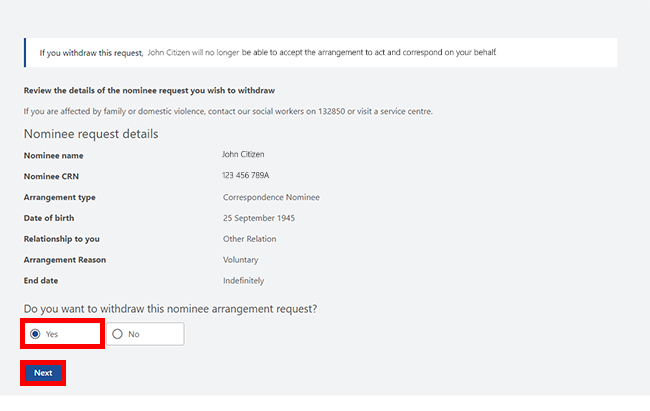
If all the details are correct, read the declaration.
If you understand and accept the declaration, select I have read and agree with the above conditions, then Submit.
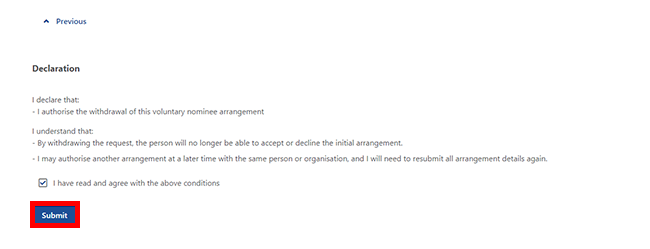
Step 4: get your receipt
We’ll give you a Receipt ID to confirm your update. You can make a note of this number for your records.
If you’d like check the details of your withdrawal, select Information you provided.
You can also Return to nominee arrangements page.
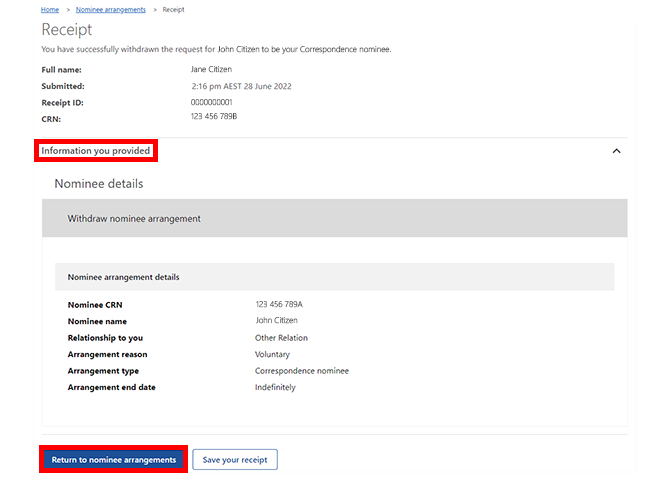
Select the home icon to go back to homepage, then go to Step 5.
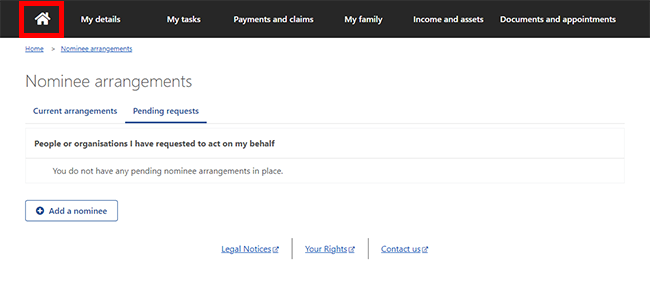
Step 5: sign out
From your homepage, you can complete other transactions or select Return to myGov to go back to your myGov account.
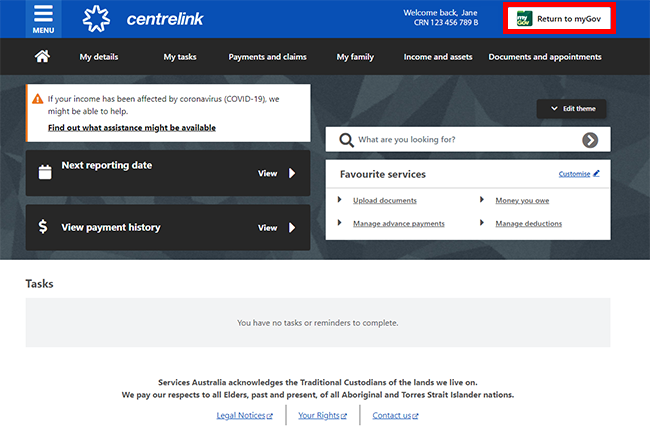
For your privacy and security, sign out when you have finished using your myGov account.