in this guide
We can only pay CCS to your child care provider if your CCS claim has been approved and you’ve confirmed your child’s enrolment details. The same individual claiming CCS needs to enter into the CWA with the child care service.
You can confirm your child’s enrolment details in your Centrelink online account through myGov or your Express Plus app. You can do this by selecting the online enrolment task either from:
- your Centrelink online account homepage
- the Child Care menu option.
The screenshots in this guide are from a computer. The page layout will look different if you’re using a mobile device.
Step 1: get started
If your myGov account is linked to Centrelink, sign in now to confirm your child’s enrolment details.
Select Confirm CCS Enrolment task.

Customers getting CCS can also select My family, followed by Child care, and Enrolments.
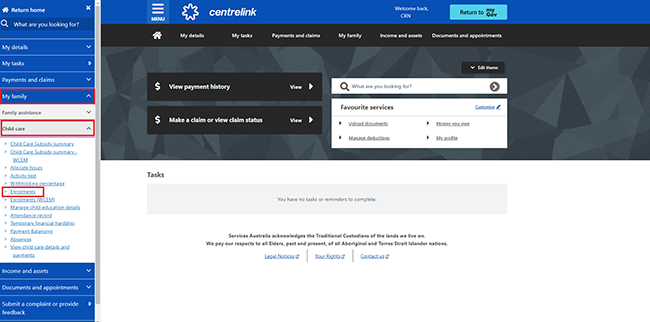
Step 2: view and confirm your child’s details
You can confirm whether your child’s details are correct, or advise if the details don’t match.
On the ‘Child Care Subsidy enrolments’ page you can view your child’s enrolment details. Under Enrolment status you can see if you’ve confirmed the details.
If the status is Pending Confirmation, you must confirm or dispute the details. Select View details to do this.

Select Confirm:

Then select Begin:

Then answer the following questions about your enrolment:

If you select No, this will prompt further questions for you to answer about what is incorrect. You’ll need to speak to your child care service and they’ll need to submit the correct details. When they do this you’ll need to start this process again from Step 1.
Step 3: review and submit
We’ll give you a summary of your details.
Select Begin.

Review your details and select Next.

If all the details are correct, read the declaration. If you understand and accept the declaration, select I accept this declaration, then select Submit.
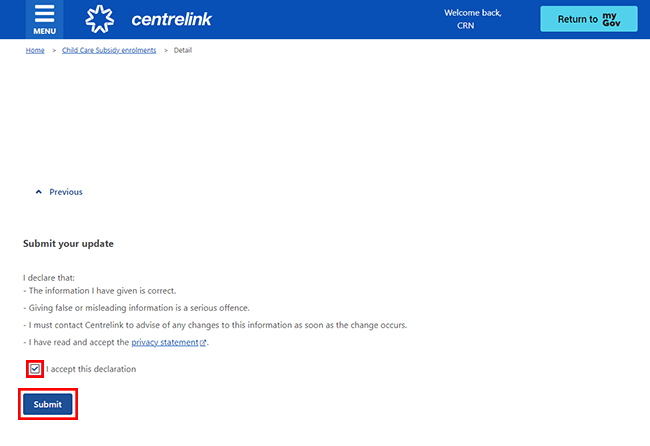
Get your receipt
We’ll give you a Receipt ID to let you know your update was submitted. Make a note of this number for your records. There’s no need to call us.
Select Return to enrolment summary to go back to your Child Care Subsidy enrolment page.

From the Child Care Subsidy enrolment page you can now check if your child’s enrolment details are showing as confirmed.
If you’ve confirmed your child’s enrolment details, the enrolment status will show as Confirmed.
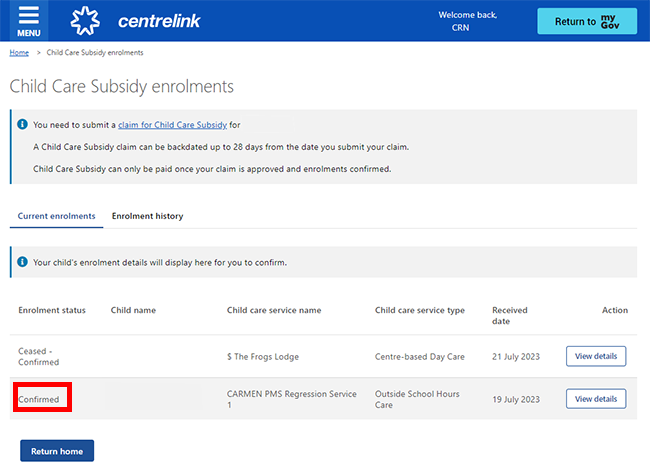
Step 4: sign out
From your homepage, you can complete other transactions or select Return to myGov to go back to your myGov account.
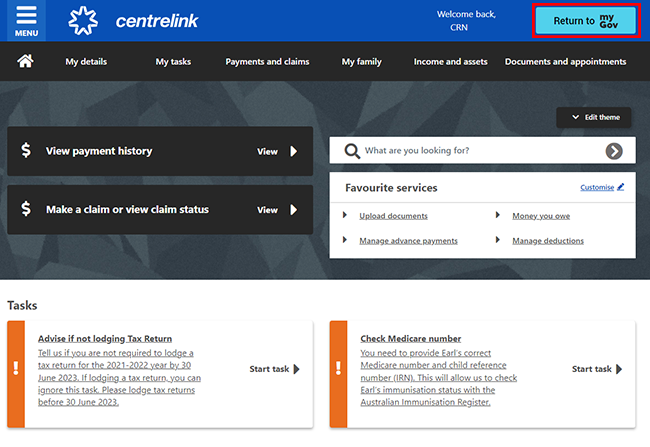
For your privacy and security, sign out when you’ve finished using your myGov account.
View other online account and Express Plus mobile app guides for more step-by-step information and some video demonstrations.