in this guide
You need to tell us if your address or contact details change. Your contact details include your phone number and email address.
The screenshots and instructions in this guide are for using your Medicare online account on a computer or mobile web browser. The screen layout will look different if you’re using the myGov app.
Step 1: sign in
Sign in to myGov or the myGov app and select Medicare.
From your homepage, select View and edit my details in My details.
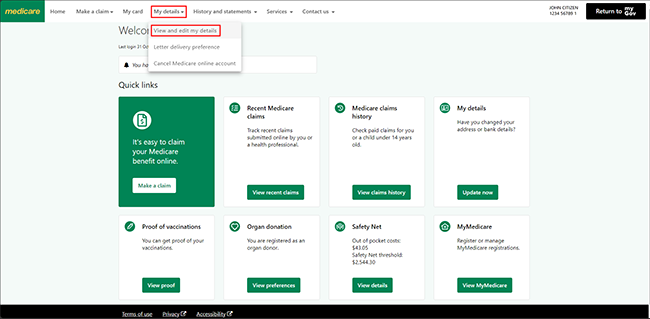
Step 2: update your details
Select Edit for the details you want to update. In this example, we’ll update the postal address.

Read the Family and domestic violence information, then select Close to continue.

Your postal address links to your Medicare card. If you update your postal address online, we’ll update it for everyone on your Medicare card. If your new postal address doesn’t apply to everyone on your card, you need to get a new Medicare card.
Read more about getting your own Medicare card.
In this example we’ll update the postal address for everyone on the Medicare card.
Select Yes, then Next.
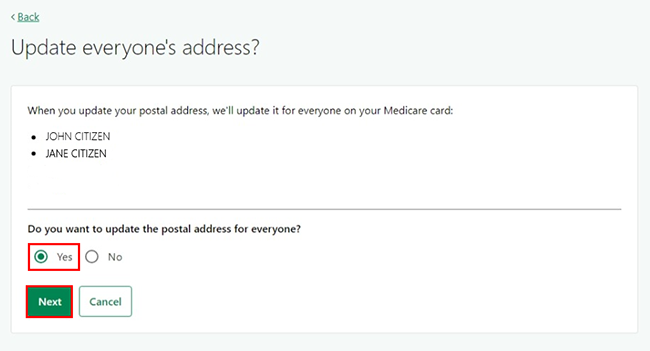
Enter your new postal address, then select Save address.
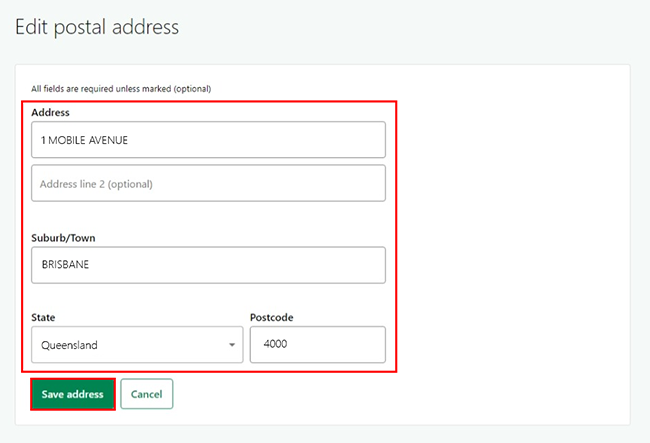
A success message will confirm your details have been updated. Select Close to go back to My details.
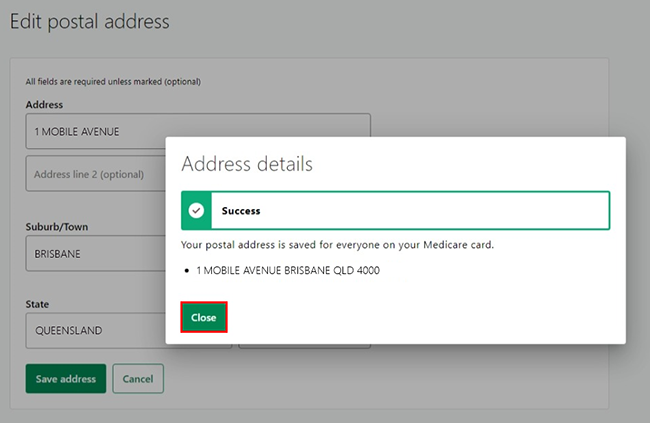
If you need to update other address or contact details, repeat Step 2 and use the instructions to update them.
Check if you need to update your residential address, phone numbers, bank details or email address.
The banking details you’ve already told us about will show. To protect your personal information, we’ll only show the last 4 digits of your account number. If you don’t recognise these details, contact us.

Select Home to go back to your homepage.

Step 3: sign out
From your homepage, you can complete other transactions or select Return to myGov to go back to your myGov account.
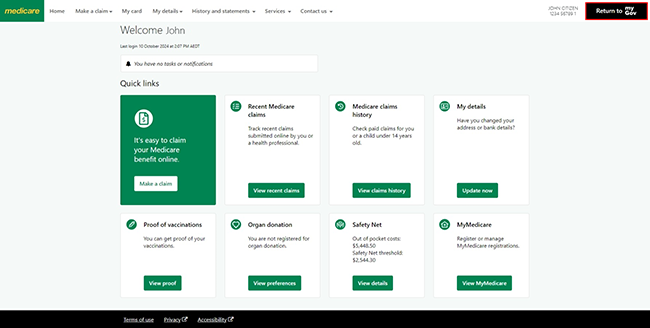
For your privacy and security, sign out when you’ve finished using your myGov account.
View other online account guides and video demonstrations about using your online account.