in this guide
An invite code is given to you by someone who wants to add you to their Medicare card.
You can decline the invite by not using the invite code. Invite codes expire after 7 days.
The screenshots and instructions in this guide are for using Medicare online account on a computer or mobile web browser. The screen layout will look different if you’re using the myGov app.
Step 1: sign in
Sign in to myGov or the myGov app and select Medicare.
From your homepage, select My card.
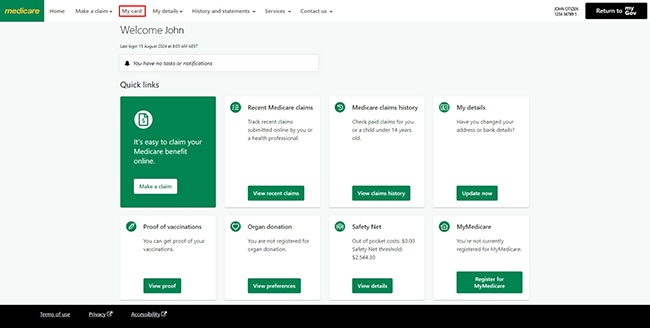
Select Manage my card invites.
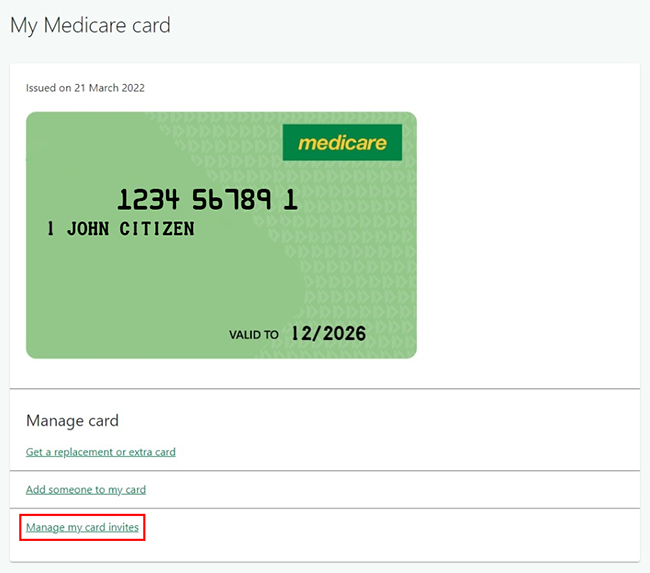
Read the Family and domestic violence information, then select Close to continue.
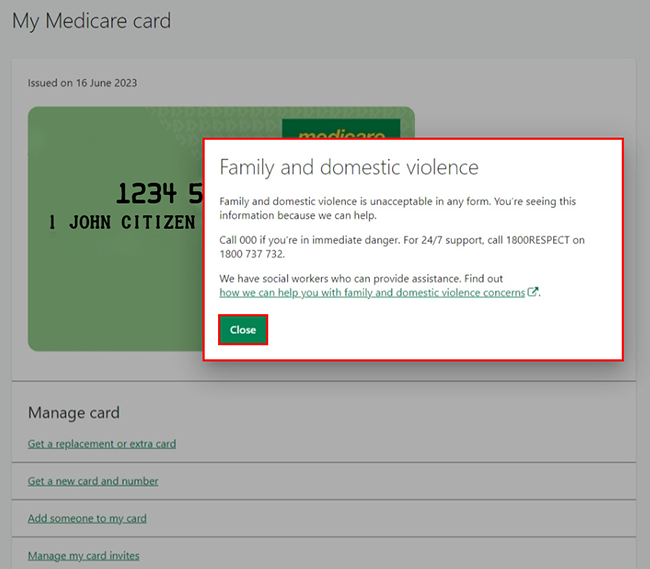
Step 2: enter your invite code
Enter the invite code given to you by the person who invited you.
Then select Next.
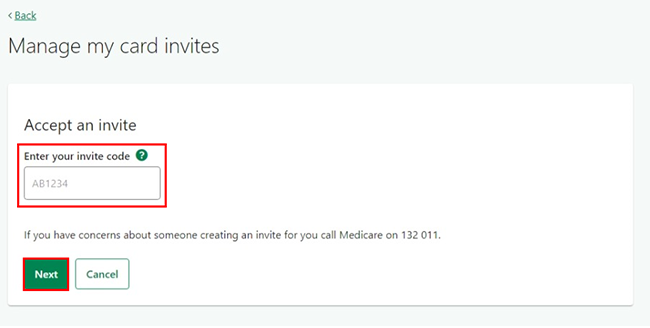
Step 3: tell us who invited you
Enter the following details about the person who invited you:
- their Medicare card number and Individual Reference Number (IRN), the number next to the person’s name on their Medicare card
- their full name exactly as it appears on their Medicare card.
Then select Next.
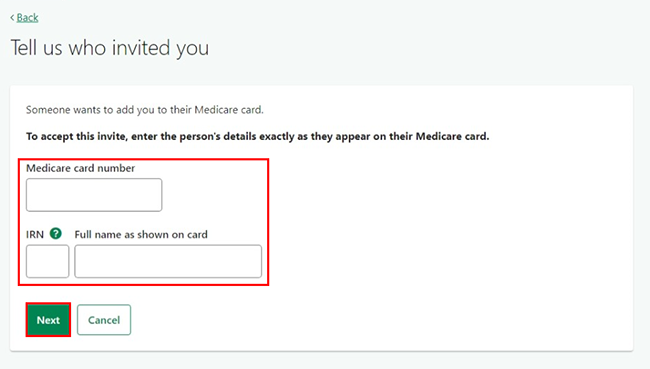
Step 4: your current card
Tell us what you want to do with your current Medicare card.
If you leave your current card and you’re the contact person, we’ll assign a new contact person for the card.
Select either:
- Leave the card
- Stay on the card, and be on 2 cards.
In this example, we’ll select Leave the card.
Then select Next.

Step 5: confirm or update your bank details
We’ll pay your Medicare benefits into your bank account.
We won’t show your bank details to the person who invited you.
The banking details you’ve already told us about will show. To protect your personal information, we’ll only show the last 4 digits of your account number. If you don’t recognise these details, contact us.
Read the bank details on this page and make sure they’re correct, then select Next. If you need to make changes, select Edit.
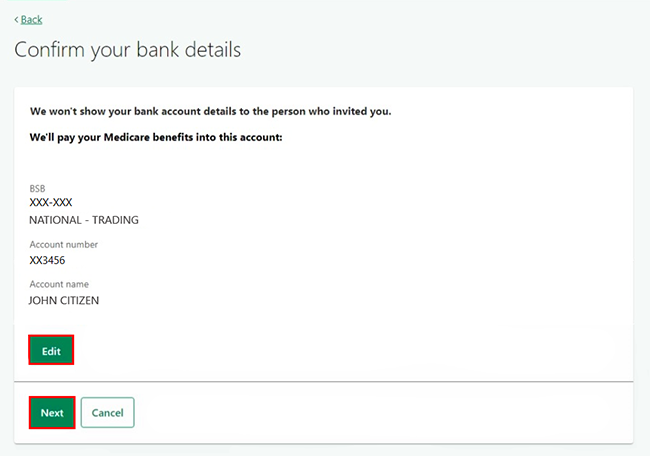
Step 6: review and submit
We’ll give you a summary of the details you’ve given us.
Read the details on this page and make sure they’re correct. If you need to make changes, select Edit.
If all the information is correct, read the declaration. If you understand and agree with the declaration, select Submit.
If you select Cancel, we won’t add you to the Medicare card of the person who invited you.
We’ll only save your bank details if you updated them.
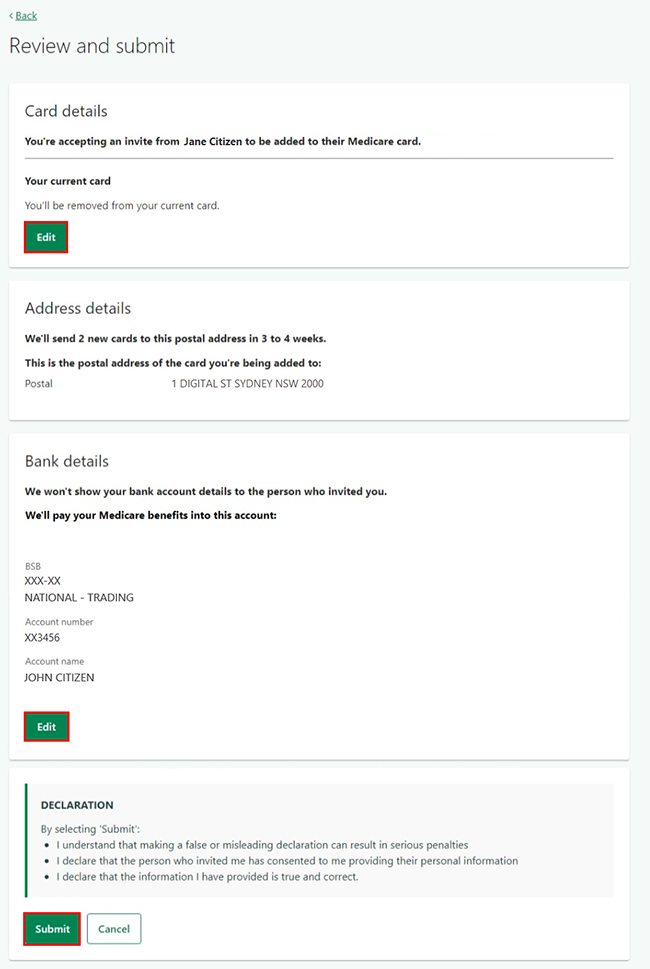
We’ll show your new Medicare card and number. Keep a copy of this number for future reference.
You can access your digital Medicare card in myGov or the myGov app straight away.
We’ll tell the person who invited you that we’ve added you to their card.
We’ll send you 2 new Medicare cards in 3 to 4 weeks.
Read about using your new card on the Success page.
Next steps
Select either:
- Check my details to make sure your personal and contact details are correct
- Home to go back to your homepage.

Step 7: sign out
From your homepage, you can complete other transactions or select Return to myGov to go back to your myGov account.
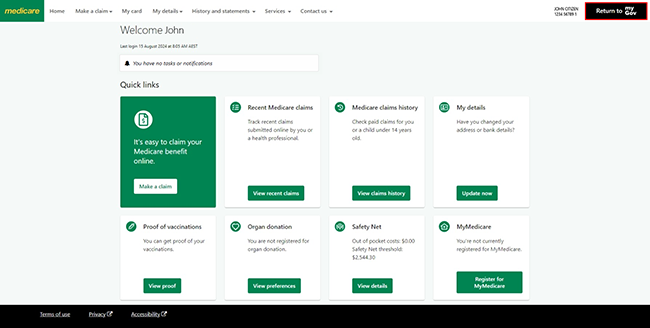
For your privacy and security, sign out when you’ve finished using your myGov account.
View other online account guides and video demonstrations about using your online account.