in this guide
You can leave a card online if you meet all the following requirements:
- you’re listed on 2 Medicare cards
- you’re 15 or older
- someone else doesn’t act on your behalf for Medicare purposes
- you’re not in the care of a state or territory child protection authority.
Call the Medicare program if you can’t leave a Medicare card online.
If your circumstances have changed, you may need to update your Medicare Safety Net. This process won’t change who is in your Medicare Safety Net family. Read more about Medicare Safety Nets.
The screenshots and instructions in this guide are for using Medicare online account on a computer or mobile web browser. The screen layout will look different if you’re using the myGov app.
Step 1: sign in
Sign in to myGov or the myGov app and select Medicare.
From your homepage, select My card.
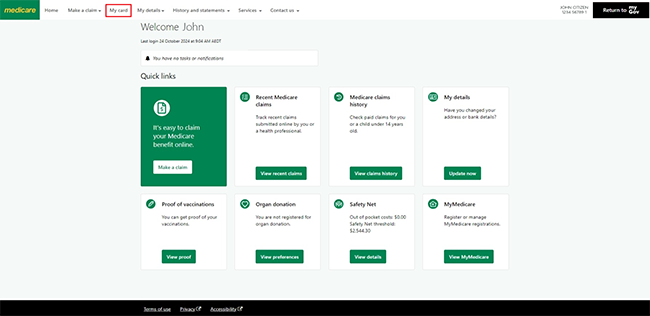
Select Leave my other card.
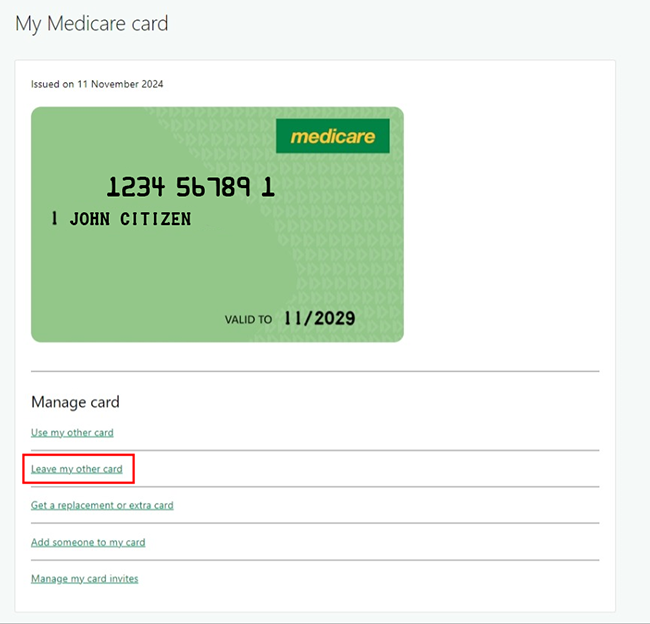
Read the Family and domestic violence information, then select Close to continue.
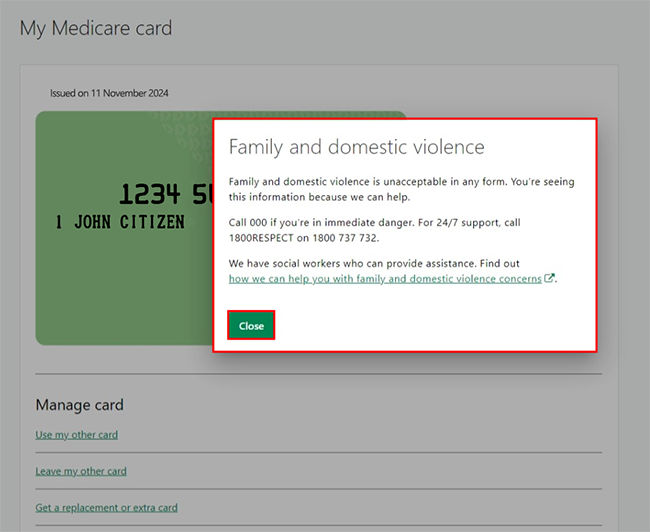
Step 2: leave my other card
Read the information about why you might have 2 Medicare card numbers and what to do when you leave one.
You don’t need to know your other card number to leave it.
Then select Next.
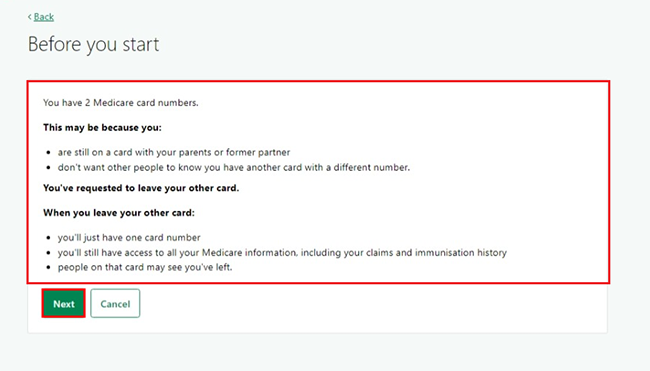
Tell us if you want to leave your other card. If you’re the contact person on the card you’re leaving, we’ll assign a new contact person.
Select Yes, I only use one card number to leave your other card, then Next.
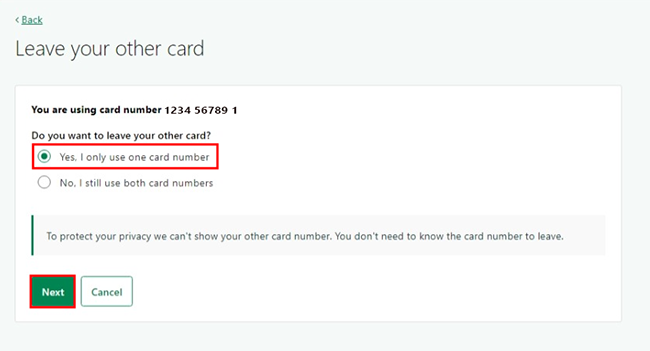
Step 3: review and submit
We’ll tell you that this will be your only Medicare card number. Make sure the card number is correct, then select Submit.
If you select Cancel, you’ll keep both of your cards.

You’ve now left your other card.
You can select either:
- My card to manage your card
- Home to go to back to your homepage.
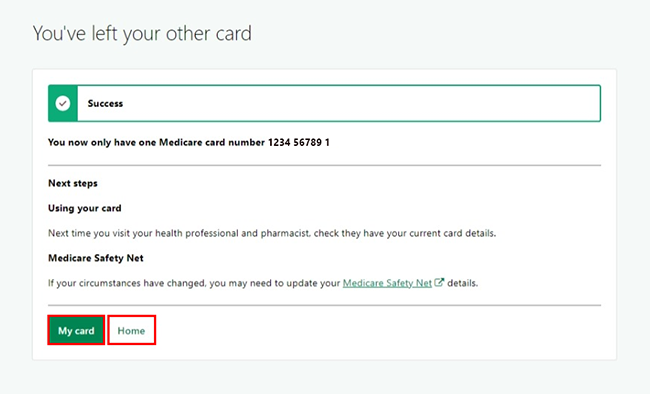
Step 4: sign out
From your homepage, you can complete other transactions or select Return to myGov to go back to your myGov account.
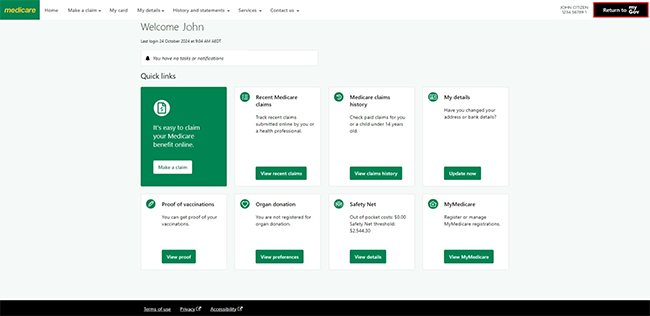
For your privacy and security, sign out when you’ve finished using your myGov account.
View other online account guides and video demonstrations about using your online account.
Contact numbers available on this page.
Medicare program
Use this line if you need help with a claim, enrolments, ordering a new card or have a Medicare general enquiry. Let us know if you need an interpreter and we’ll arrange one for free.
There are other ways you may want to contact us.