The screenshots and instructions in this guide are for using Medicare online account on a computer or mobile web browser. The screen layout will look different if you’re using the myGov app.
Step 1: sign in
Sign in to myGov or the myGov app and select Medicare.
If you have more than one Medicare card number, tell us what card number you want to use.
Enter the following details from the card you want to use:
- Medicare card number
- IRN, the number next to your name on the Medicare card.
Then select Continue.
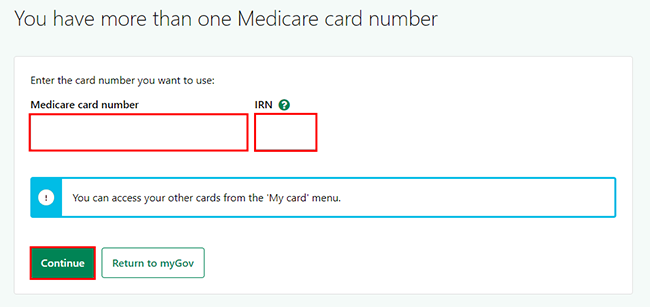
We’ll ask if you want to use this card number the next time you use your Medicare online account.
Select Yes.
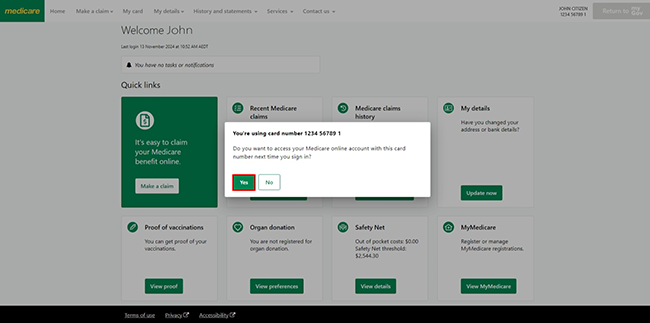
Step 2: use your other Medicare cards
You can change the card you use to access your Medicare online account at any time.
From your homepage, select My card.
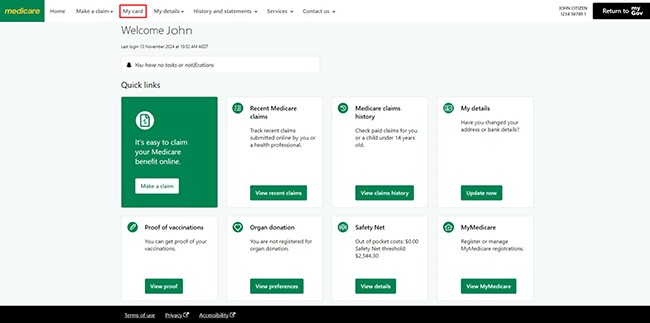
Select Use my other card.
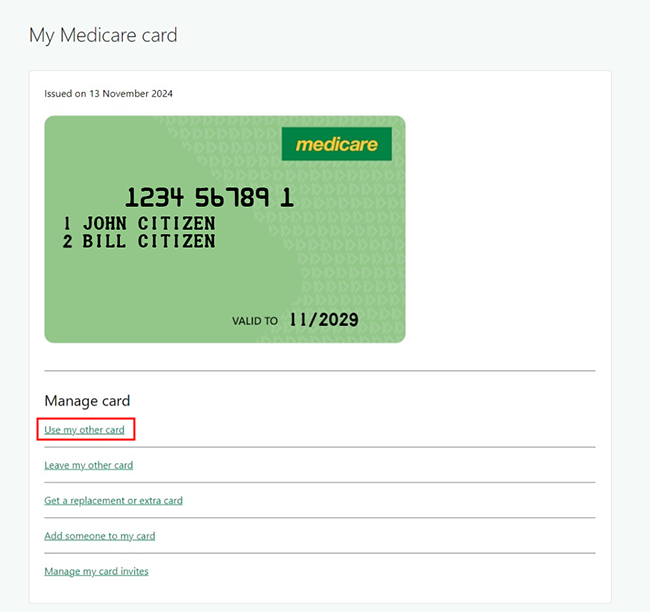
Enter the following card details you want to use:
- Medicare card number
- IRN, the number next to your name on the Medicare card.
Then select Next.
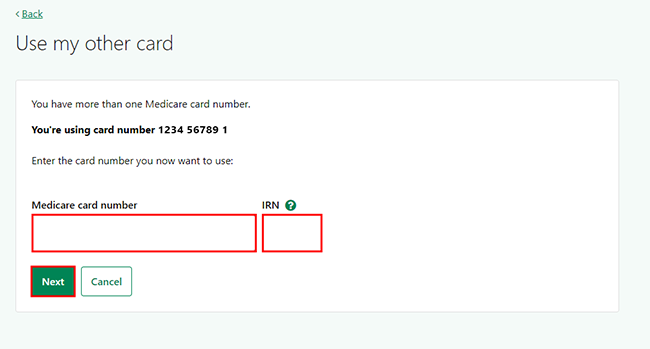
Tell us if you want to use this card number, the next time you use your Medicare online account.
Select Yes.
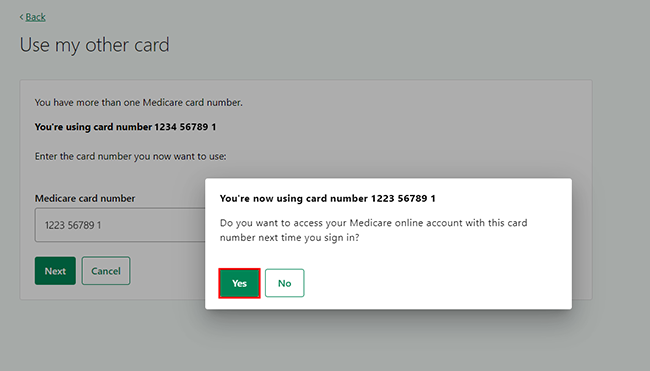
Step 3: sign out
From your homepage, you can complete other transactions or select Return to myGov to go back to your myGov account.
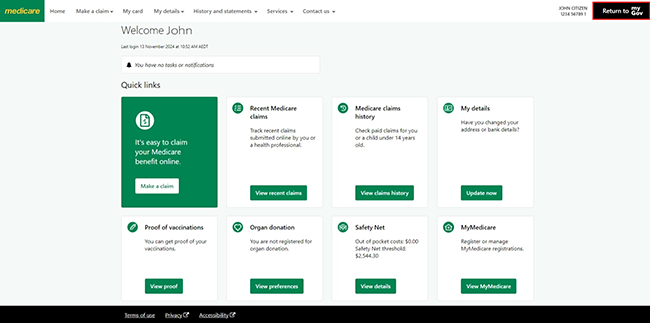
For your privacy and security, sign out when you’ve finished using your myGov account.
View other online account guides and video demonstrations about using your online account.