To download the app, make sure you connect to the internet. Before you start, make sure you’re using Wi-Fi or you have enough data on your device.
Remember to stay safe online and avoid sharing your passwords with other people. Before you download, check the Child Support app is the right one. Make sure Services Australia is the developer.
You’ll also need a myGov account with your Child Support online account linked to use the app. If you need a myGov account or help linking to your Child Support online account, read the help pages on myGov.
The screenshots in this guide are from an Apple iPhone, but you can do the same on a tablet or Android device. Images may be different depending on the device you use.
Sign in and set up for Apple and Android
Step 1: open app
If you’ve downloaded the app, it will appear on your device’s home screen.
To open the app, select the Child Support icon on your home screen.

Step 2: sign in and set up app
Open the app, then select Start now.

Read the Express Plus Terms and Conditions. These may vary depending on the device you use. If you understand and agree with them, select I Accept.
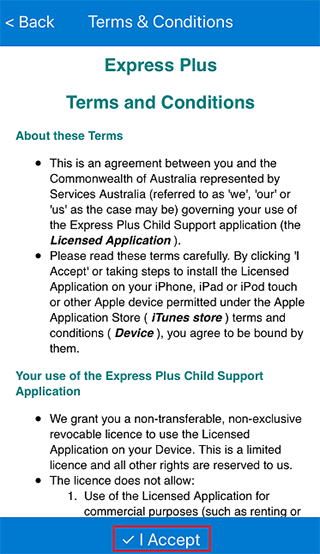
To use the app, you’ll need a myGov account with Child Support linked.
If you don’t have a myGov account, you’ll need to go to the myGov website to create one. Follow the steps to create and link your accounts. Then sign in.
If you’ve already linked your Child Support online account to myGov, select Sign in with myGov.

Enter your myGov Username or email and Password, then select Sign in.
If you’ve forgotten your myGov details, select Forgot username or Forgot password. This takes you to myGov where you can recover your username or reset your password.
Remember to avoid sharing your passwords with other people.

Step 3: answer question or enter code
We’ll ask you to answer a secret question or enter a code. This will depend on the option you use to sign in to your myGov account.
If you use myGov secret questions and answers, answer your myGov secret question, then select Next.
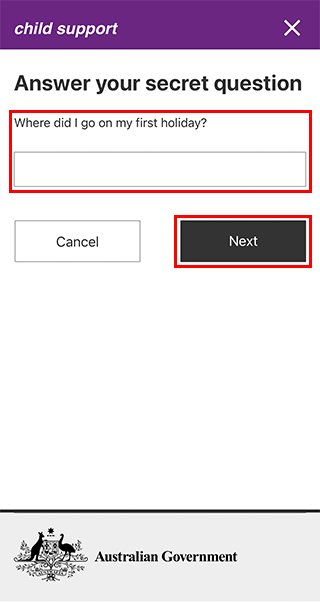
If you use codes, we’ll send a code to you as an SMS. Enter this code, then select Next.
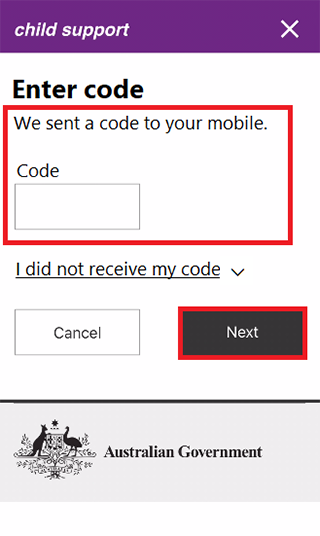
Or, if you use the myGov Code Generator app, open the app, enter the code on your screen, then select Next.

If you have a myGov PIN, select Continue.

You’re now signed in to the Express Plus Child Support mobile app. Your set up is now complete.
You can now view and update your Child Support information from the home screen of the app. Go to Step 5.
Step 4: Create your myGov PIN
Choose 4 numbers to create your new myGov PIN.
Enter your myGov PIN in the boxes. Select Next.
For your myGov PIN, you can’t use:
- sequential numbers, for example 1234, 9876
- repeat numbers, for example, 1212
- more than 3 of the same numbers, for example 5555.

Re-enter the numbers to confirm your myGov PIN. Select Confirm.
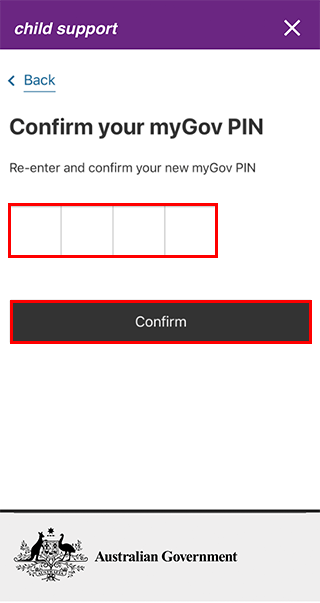
We’ll tell you when your myGov PIN is created. Select Continue.
Remember to avoid sharing your PIN with other people.

You’re now signed in to the Express Plus Child Support mobile app. Your set up is now complete.
You can now view and update your Child Support information from the home screen of the app.
Read more about what you can do using the Express Plus Child Support mobile app.

Step 5: Logout
For your privacy and security, logout when you’ve finished using the app.
To logout, select Menu, followed by Logout.

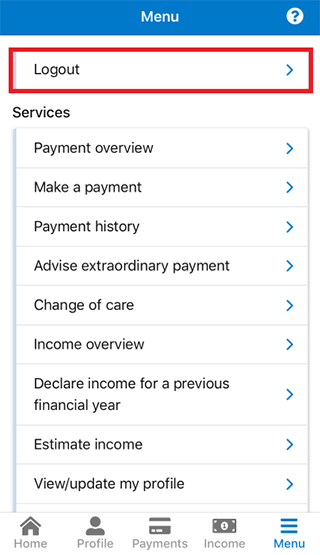
We have other guides to help you. Read about help for myGov, online accounts and mobile apps.