in this guide
A change of care arrangements may affect the child support you pay or receive from the other parent.
Read more about how your percentage of care affects your child support.
Step 1: get started
From your homepage, select Advise a change of care from Quick links.

Or select MENU, then Children, then Advise a change of care.
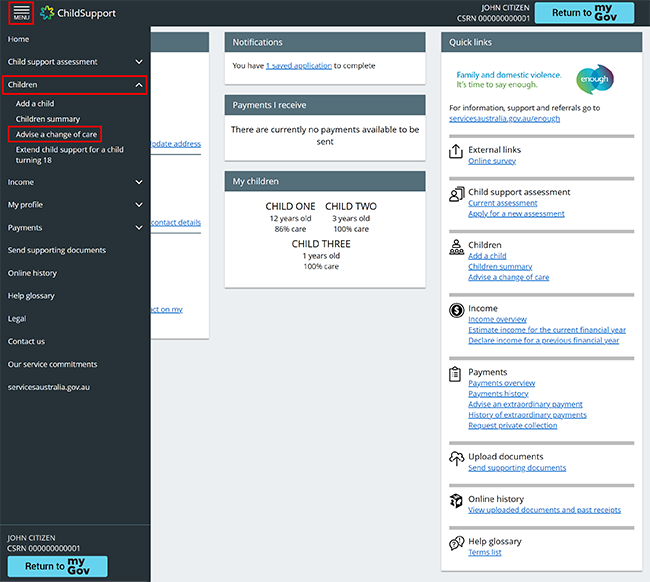
Step 2: advise change of care
You’ll start on the Information page. Read this page to help you complete your update, then select Next.
Select Exit if you:
- no longer want to advise a change of care for your child or children
- want to start again
- want to save your progress and come back later.
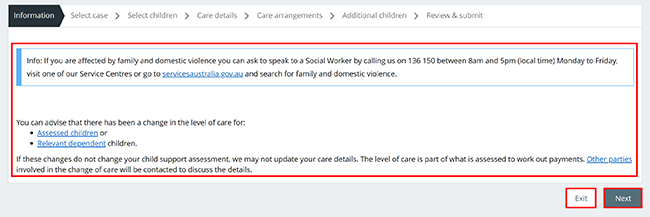
If you select Exit, we’ll ask if you want to save your progress.
If you want to save your progress, select Yes, save for later, then OK.
If you don’t want to save your progress, select No thanks, delete it, then OK.
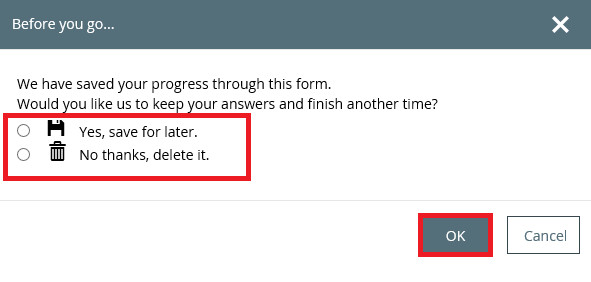
On the Select case page, select the case for a child or children you want to update care arrangements for. You’ll need to complete details for children of different cases separately. Select Next to continue or Back if you need to change your details.
Select Exit if you:
- no longer want to advise a change of care
- want to save your progress and come back later
- need to start again.
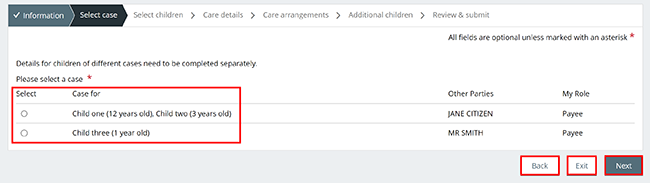
On the Select children page, choose the child or children whose care has changed.
Children who already have a change of care update in progress can’t be selected.
Select Next to continue.
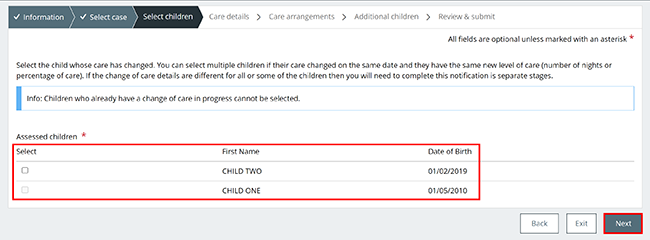
On the Care details page, tell us the reason why the care level has changed.
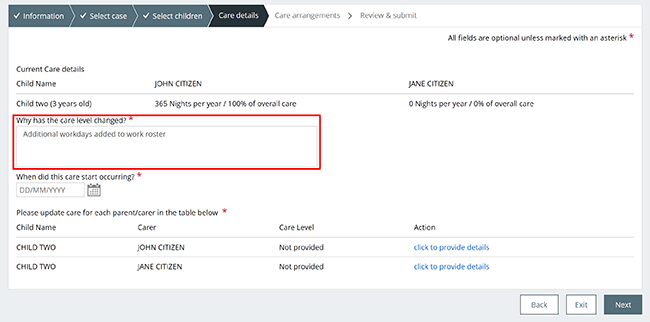
Tell us the date the care arrangement changed. Select the calendar icon. You can also enter the date manually as DD/MM/YYYY.
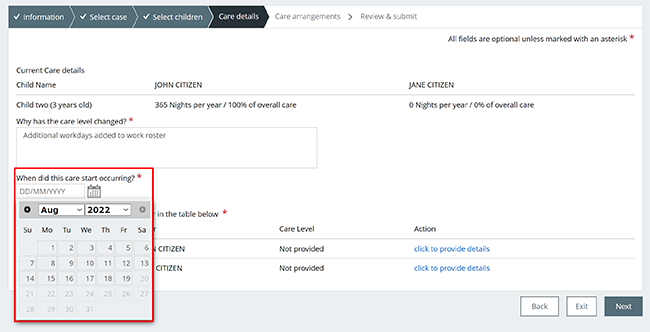
Select click to provide details for the carer you want to update care arrangements for.
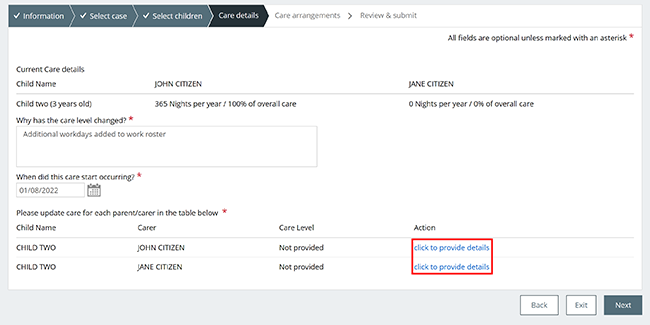
Choose how you want to calculate the change in care:
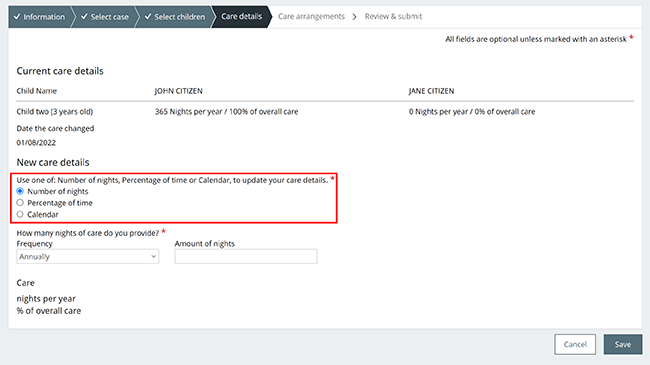
Number of nights
Select Number of nights to make changes to your care arrangements.
Use the drop down menu to select the Frequency from the list. Enter the Amount of nights, then select Save.
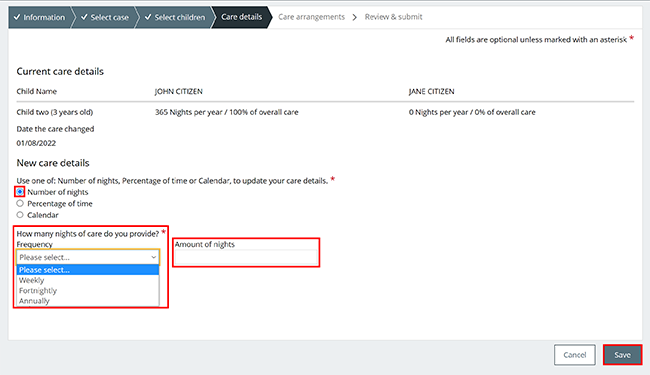
We’ll display a summary of the details you’ve given us. If the information is correct, select Save.
If the information is wrong, select Cancel and enter the correct details.
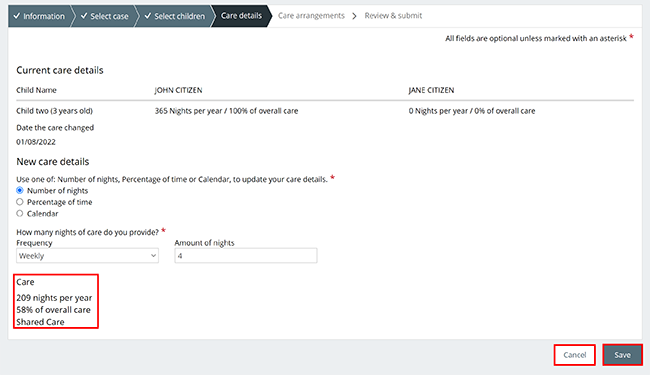
We’ll display the details you’ve given us. Check the information is correct. Select Next if the details are correct, then go to Step 3 for care arrangements. If you need to make changes, select Back.
Select Exit if you:
- don’t want to continue
- want to save your progress and come back later
- need to start again.
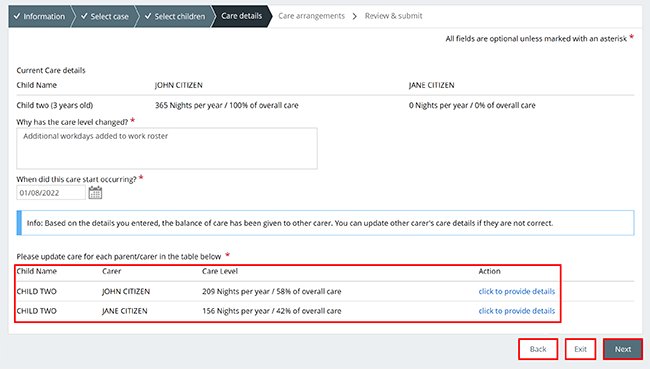
Percentage of time
Select Percentage of time to make changes to your care arrangements.
Enter the percentage of care you provide, then select Save.
If the information is wrong, select Cancel and enter the correct details.
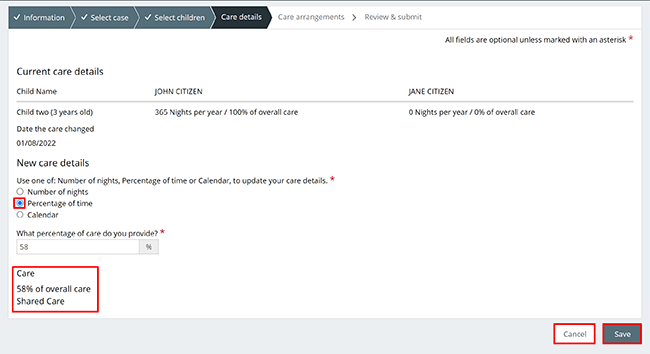
We’ll display the details you’ve given us. Check the information is correct. Select Next if the details are correct then go to Step 3 for care arrangements. If you need to make changes, select Back.
Select Exit if you:
- don’t want to continue
- want to save your progress and come back later
- need to start again.
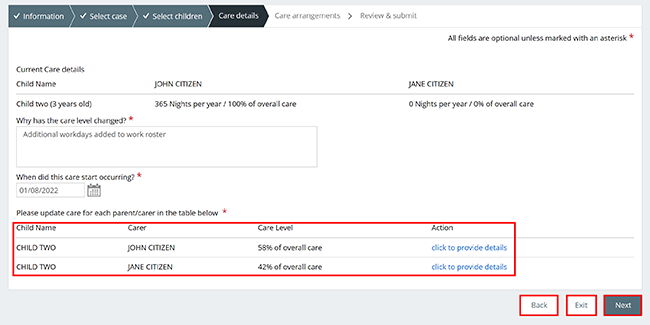
Calendar based care
Select Calendar to make changes to your care arrangements using Calendar based care.
Select How often does this pattern repeat to tell us how often you care for your child. Select the check box for each night this occurs.
Select the calendar icon. Select the start and end dates for the care pattern. You can also enter the dates manually as DD/MM/YYYY.
Select:
- Add dates to save the start and end dates into your calendar
- Reset calendar if you need to start again.
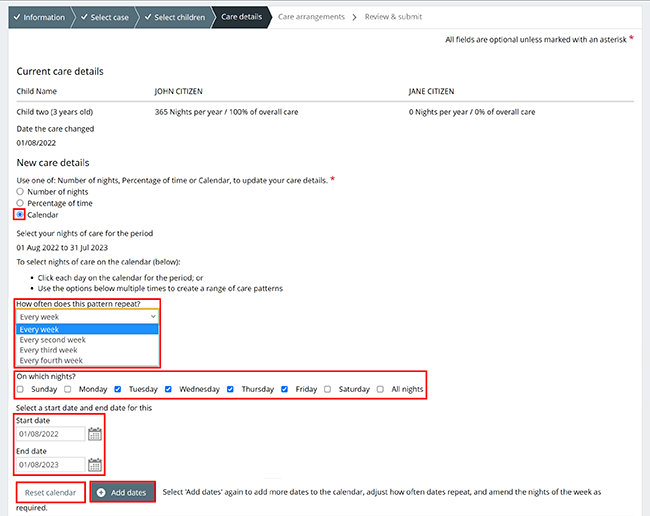
Check that the calendar dates and care details are correct.
Use the free text box to tell us more about your pattern of care.
Select:
- Cancel if you no longer want to continue, or need to start again
- Save to keep your changes.
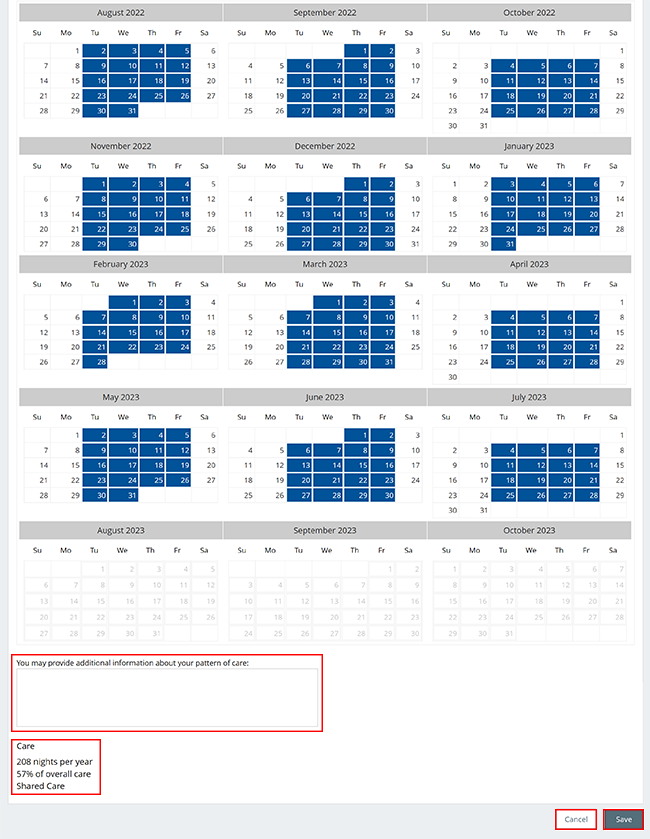
Read the information and make sure it’s correct. Select Next if the details are correct then go to Step 3 for care arrangements. To clear your details and start again, select Reset Care or Back to return to the Care details page.
Select Exit if you:
- don’t want to continue
- want to save your progress and come back later
- need to start again.
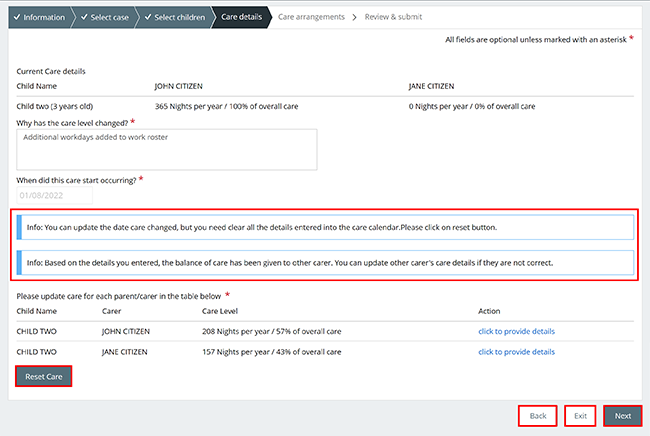
Step 3: care arrangements
On the Care arrangements page, answer the questions about written care arrangements, then select Next.

Step 4: review and submit
We’ll display a summary of the details you’ve given us.
Select:
- Care details for your child to display the information you gave us
- Care arrangements to display the information you gave us
- Back if you need to make changes.
Select Exit if you:
- don’t want to continue
- want to save your progress and come back later
- need to start again.
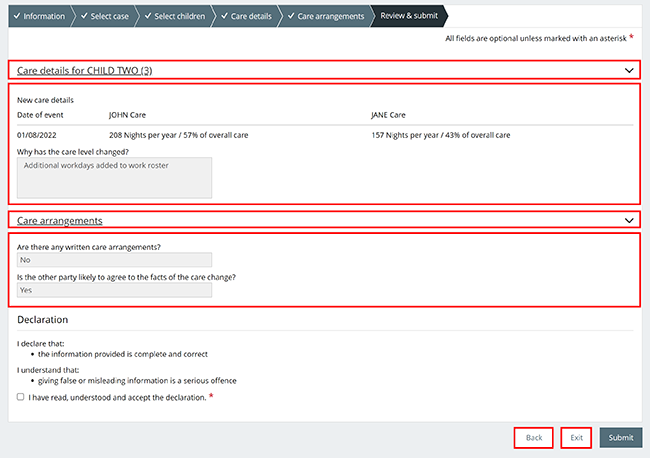
If all the details are correct, read the declaration. If you understand and agree with the declaration, select I have read, understood and accept the declaration.
Select Submit.
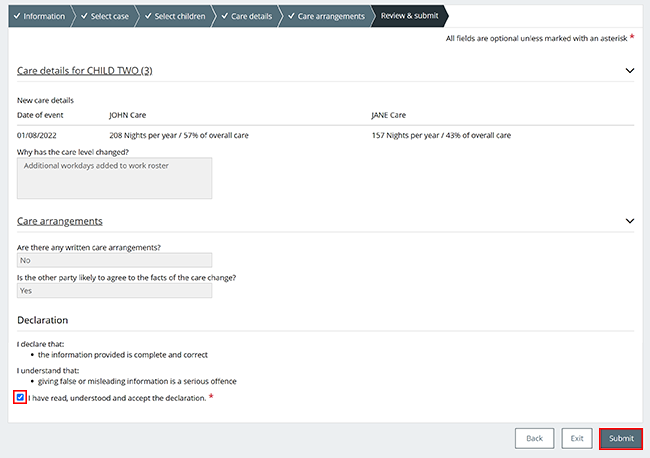
Step 5: receipt
We’ll give you a receipt to confirm your update. Make a note of the Receipt ID for your records.
Select Finish to go back to your homepage.
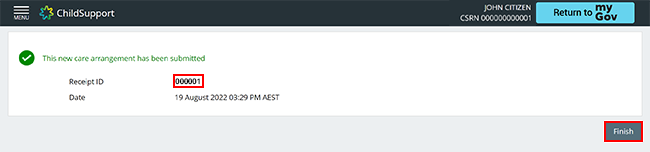
Step 6: sign out
From your homepage you can complete other transactions or select Return to myGov to go back to your myGov account.
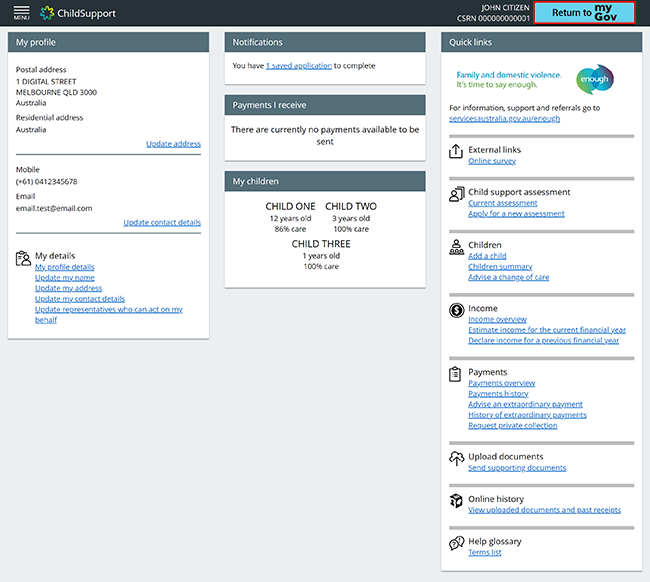
For your privacy and security, sign out when you’ve finished using your myGov account.
We have other guides to help you. Read about help for myGov, online accounts and mobile apps.