in this guide
If your child is 17 and will still be attending secondary school when they turn 18, you may be able to extend child support. If you’re not sure if you can extend child support, read more about Child support when your child turns 18.
Step 1: get started
From your homepage, select Children summary from Quick links.

From the Care Summary page, select Extend child support for a child turning 18.

Or select MENU, followed by Children, and Extend child support for a child turning 18.

Step 2: complete the application
You’ll start on the Information page. Read this page to help you complete your update, then select Next.
Select Exit if you:
- no longer want to extend child support for your child turning 18
- want to start again
- want to save your progress and come back later.
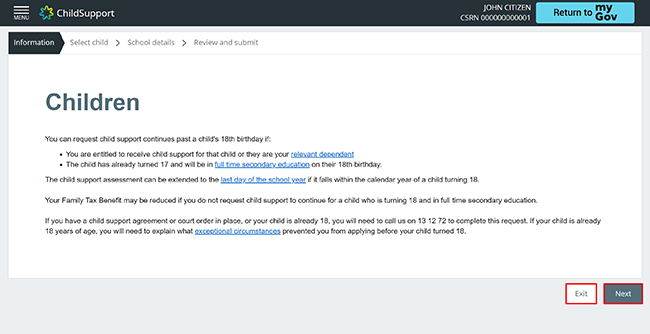
If you select Exit, we’ll ask if you want to save your progress.
If you want to save your progress, select Yes, save for later, then by OK.
If you don’t want to save your progress, select No thanks, delete it, then by OK.

On the Select child page, select the child you want to extend child support for. If you want to extend the case for more than one child, complete separate applications for each child. Select Next to continue or Back if you need to change your details.
Select Exit if any of the following apply, you:
- no longer want to extend child support
- want to save your progress and come back later
- need to start again.

On the School details page, we’ll ask if the child is in full time secondary education.

If you select Yes, additional information fields will display. Fill in all the required information fields, then select Next.
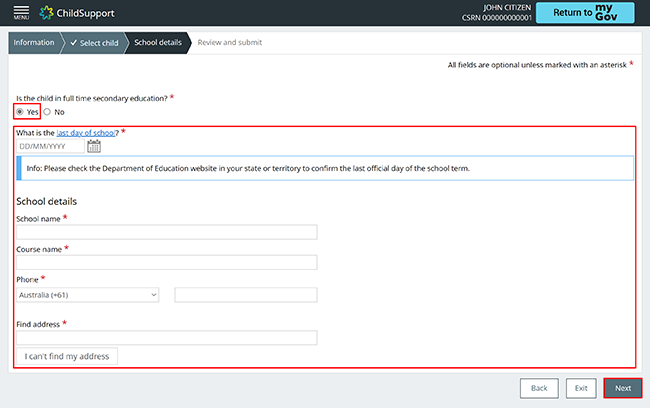
If you select No, then Next, the application will move to the Review and submit page without presenting additional information fields.

Step 3: review and submit
We’ll provide a summary of the details you’ve given us. Please review them before you submit your application.
Select both Child and School details to check the information you gave us. In this example, we’ve selected School details.

Select Back if you need to make changes.
Select Exit if any of the following apply, you:
- don’t want to continue
- want to save your progress and come back later
- need to start again.
If all the details are correct, read the declaration. If you understand and agree with the declaration, select I have read, understood and accept the declaration.
Select Submit.

Step 4: receipt
We’ll give you a receipt ID to confirm your update and provide information on the next steps. Make a note of the Receipt ID for your records.
Select either:
- Finish to go to the child support assessment page.
- Child Support to go back to your homepage.
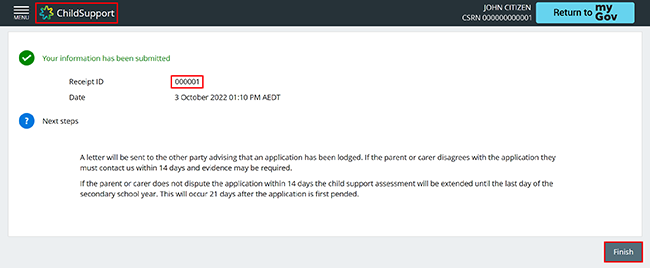
Step 5: sign out
From your homepage you can complete other transactions or select Return to myGov to go back to your myGov account.
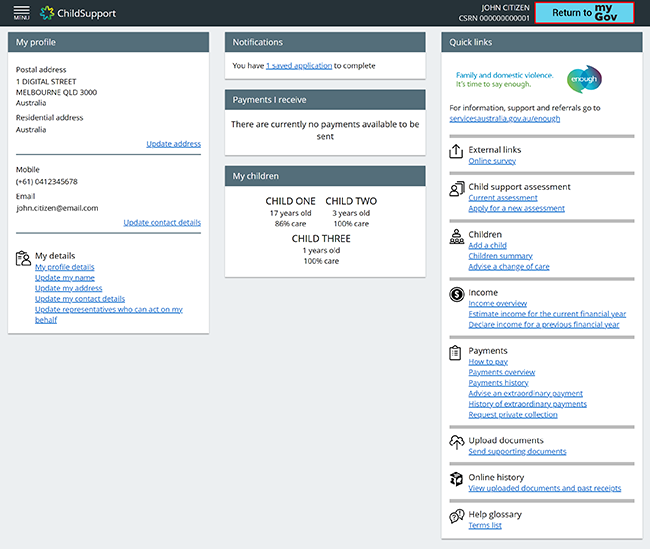
For your privacy and security, sign out when you’ve finished using your myGov account.
We have other guides to help you. Read about help for myGov, online accounts and mobile apps.