in this guide
It’s important to keep your income details up to date. This makes sure your child support assessment and child support payments are accurate.
We assess your adjusted taxable income from a previous year to determine how much child support you need to pay.
Read more about how your income affects your payment.
Step 1: get started
From your homepage, select Declare income for a previous financial year from Quick links.
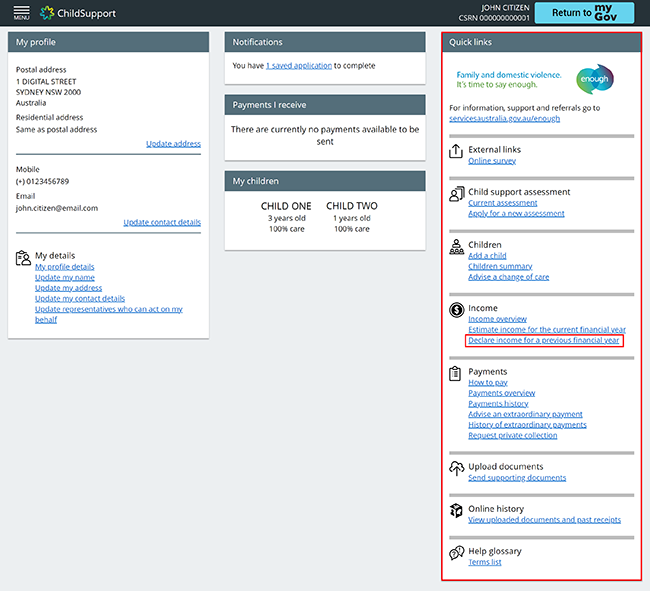
Or select MENU, then Income, then Declare income for a previous financial year.
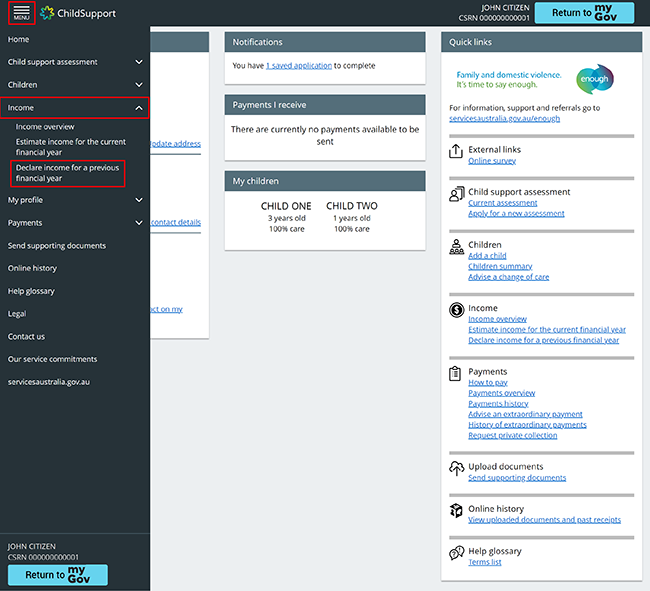
Step 2: update your income
You’ll start with the Information details page. Read the information to help you update your income.
Select:
- Next to continue
- Exit form if you don’t want to continue, or need to start again.
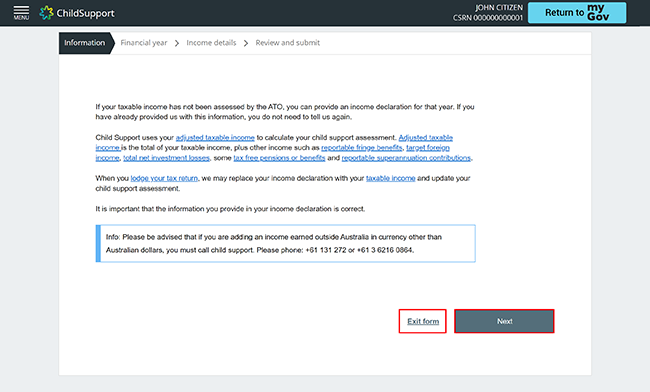
On the Financial year page, use the dropdown menu to select a previous financial year.
Answer all the questions, then select Next.
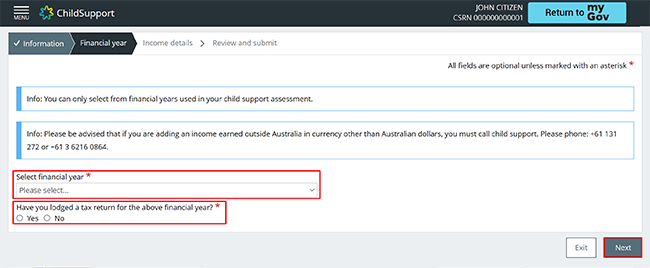
On the Income details page, answer the questions about your gross income details. The gross income is the amount your employer paid you before tax.
Read the information in the alert boxes before you start.
You’ll need to enter $0 in any field that doesn’t apply to you.
If you’re not sure what we’re asking for, select the link above the field for details.
When you finish answering all the questions, select Next.
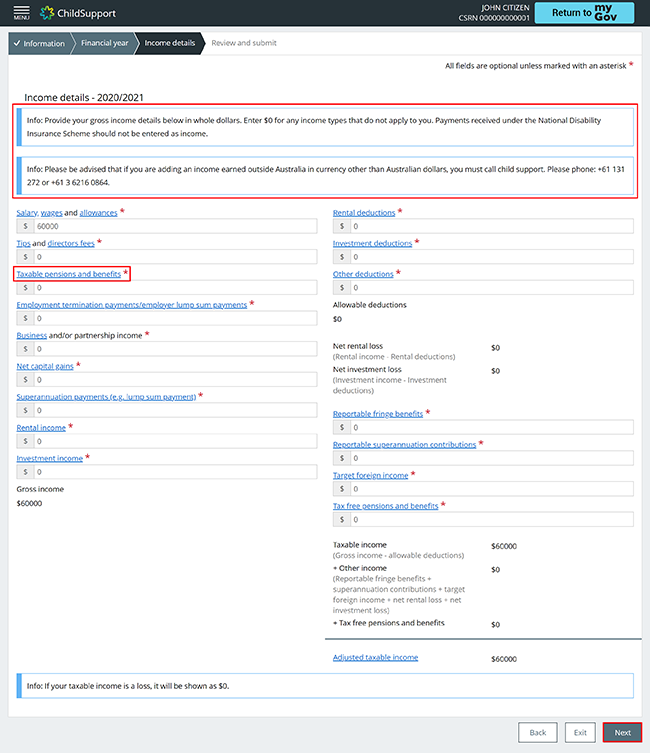
Step 3: review and submit
We’ll give you a summary of your updates.
Select:
- Financial year details or Income details to display the information you gave us
- Back if you need to make changes
Select Exit if you:
- no longer want to update your previous income
- want to start again
- want to save and come back later.
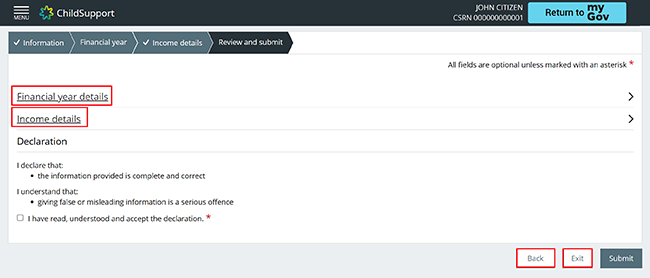
If all the details are correct, read the declaration. If you understand and agree with the declaration, select I have read, understood and accept the declaration.
Select Submit.
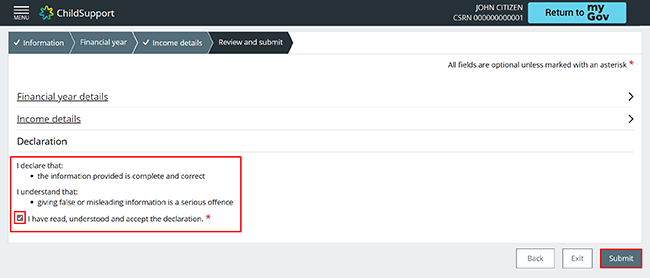
Step 4: receipt
We’ll give you a receipt to confirm your update. Make a note of the Receipt ID for your records.
Select Finish to go back to your homepage.
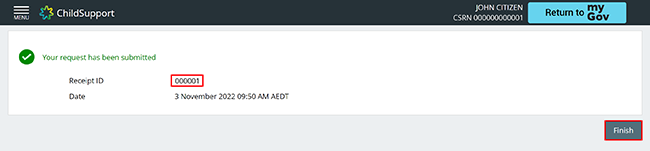
Step 5: sign out
From your homepage you can complete other transactions or select Return to myGov to go back to your myGov account.
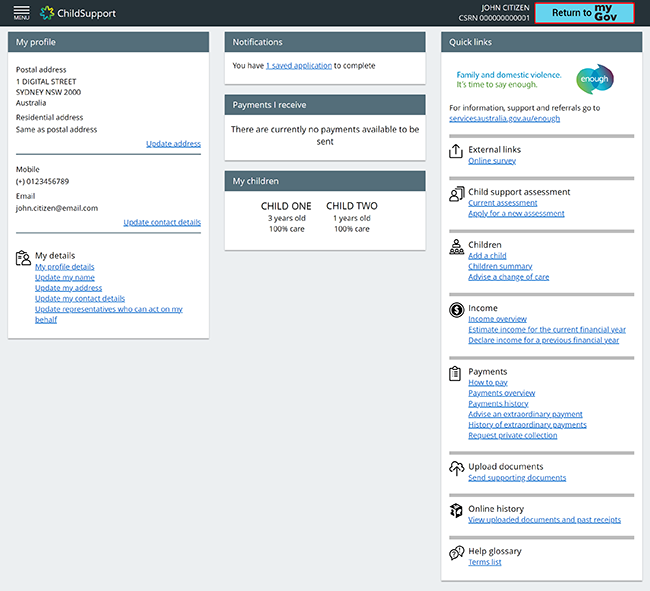
For your privacy and security, sign out when you've finished using your myGov account.
We have other guides to help you. Read about help for myGov, online accounts and mobile apps.