in this guide
Step 1: get started
From your homepage, select Update my name from the My profile section.
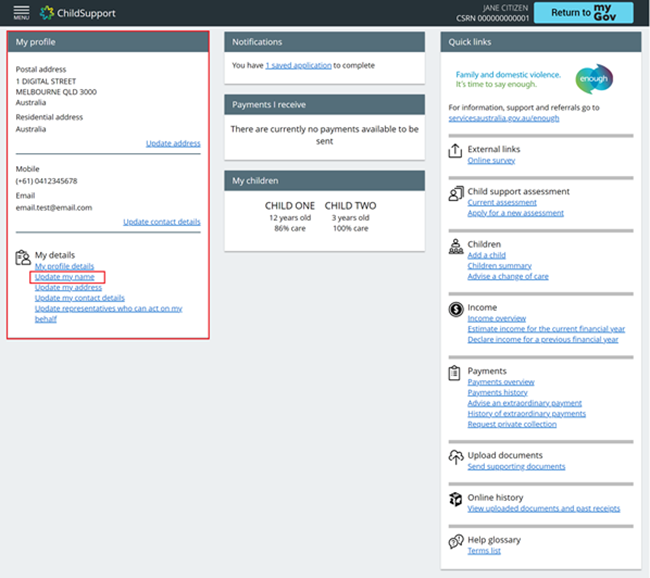
Or, select MENU, then My profile, then Update my name.
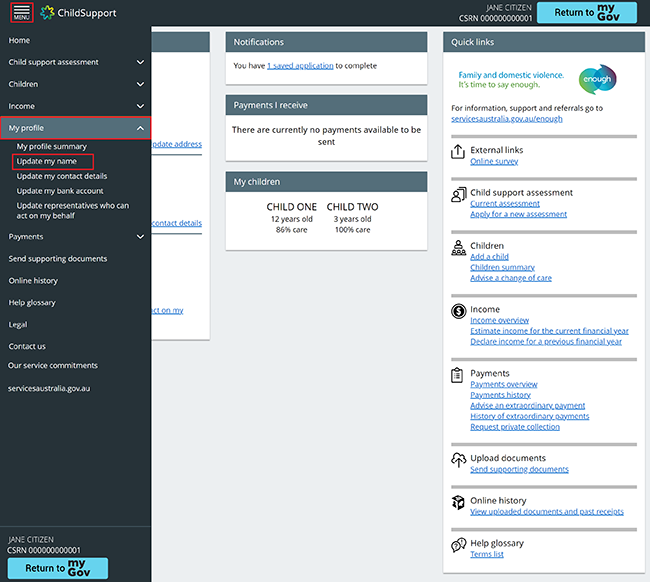
Step 2: update name details
On the Name details page, enter the details of your new name including your:
- Title
- First name
- Middle name/s
- Last name.
Tell us if you would like to add a preferred name. Select:
- Yes, to tell us you want to add a preferred name
- No, to tell us you don’t want to add a preferred name.
Then select Next and go to Step 3 to review and submit your details.
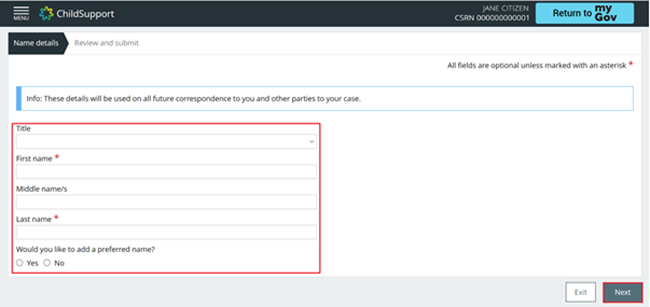
If you choose Yes, answer the additional questions then select Next.
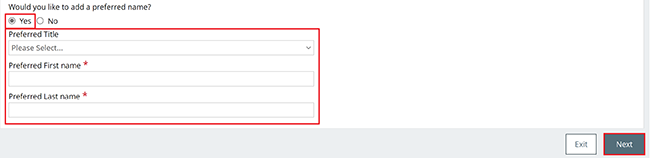
Step 3: review and submit
We’ll give you a summary of your new details.
To display the full summary, select Name details. The information will expand.
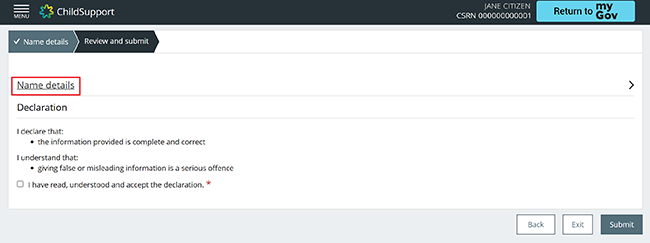
Read the Name details on this page and make sure they’re correct.
Select:
- Back, if you need to make any changes
- Exit, if you don’t want to continue, or need to start again.
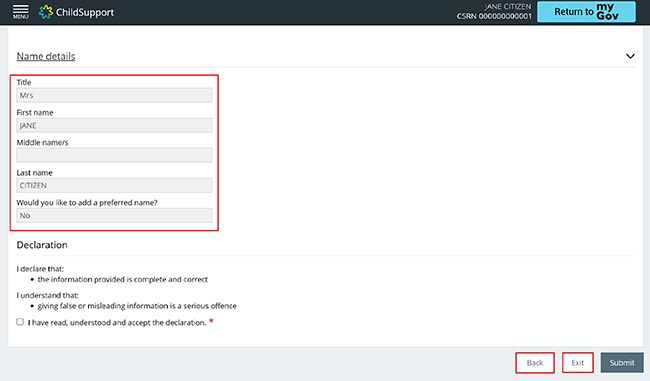
If all of the details are correct, read the declaration. If you understand and agree with the declaration, select I have read, understood and accept the declaration.
Select Submit.
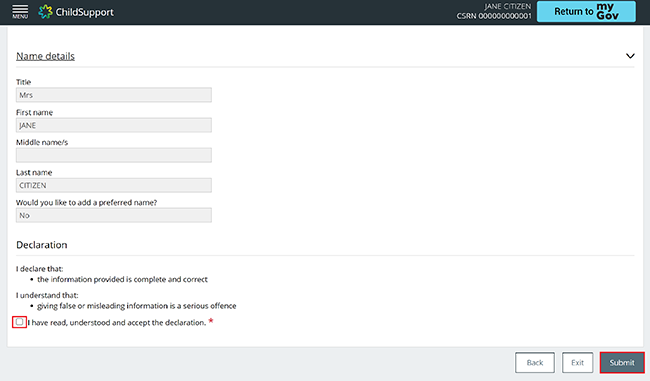
Step 4: receipt
We’ll give you a receipt to let you know your update has been successful. Please make a note of the Receipt ID for your records.
The updated information may not appear in your online account straight away.
Select Finish to go back to your My profile page.
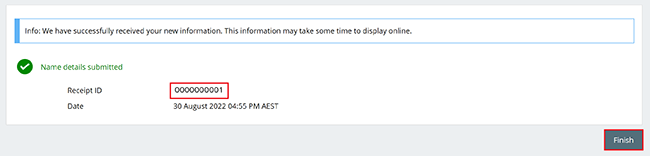
From your My profile page, select the ChildSupport icon to return to your online account homepage.
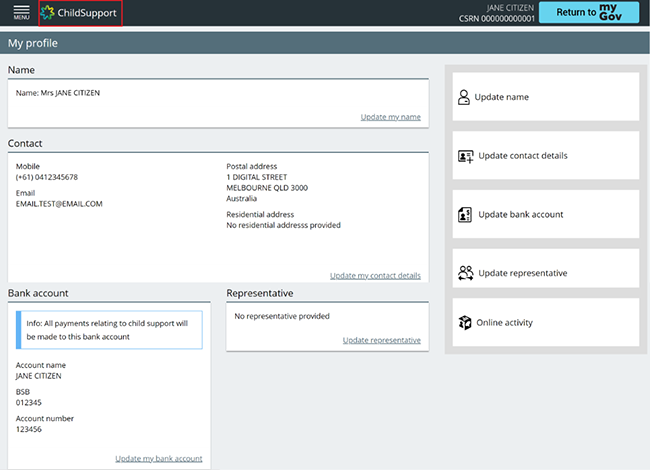
Step 5: sign out
From your homepage, you can complete other transactions or select Return to myGov to go back to your myGov account.
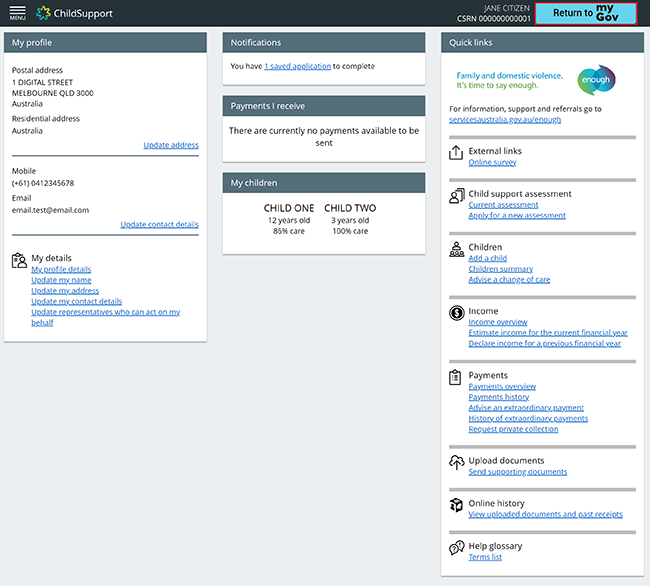
For your privacy and security, sign out when you’ve finished using your myGov account.
We have other guides to help you. Read about help for myGov, online accounts and mobile apps.