in this guide
If you’re not enrolled in Medicare, you won’t be able to link it to your myGov account. Find out how to enrol in Medicare.
To link Medicare to your myGov account, your name recorded with myGov must match your name with Medicare. If your name doesn’t match or isn’t up to date, you’ll need to update it. If you need to update your name with Medicare, you can do this when you call Medicare for your linking code.
If myGov has your incorrect name, you’ll need to update it. You can do this by contacting Centrelink on your regular payment line, if it’s linked to your myGov account. It will take up to 24 hours to update with myGov.
We’ll ask you for some details to make sure we match the correct Medicare record to your myGov account.
They can include your:
- Medicare card number
- Medicare claiming history
- bank account details registered with Medicare.
Make sure you have this information ready before you begin.
Read about common error messages when linking Medicare to myGov.
Find out how to replace your Medicare card.
Watch our video on how to link Medicare to myGov using a Medicare card.
If you have a question about using myGov, you can ask the myGov digital assistant. Go to the myGov website, select Ask a question and type your question. The digital assistant will answer your question.
The screenshots in this guide are from a computer. The page layout will look different if you’re using a mobile device.
Step 1: sign in
Go to myGov and sign in.
Select either:
- Link a service
- View and link services.

From the list, select Link for the service you want to link.

If you agree to myGov storing your Given names, Family name and Date of birth in your myGov profile, select Continue.
This page will only show if you haven’t linked Centrelink to your myGov account first.
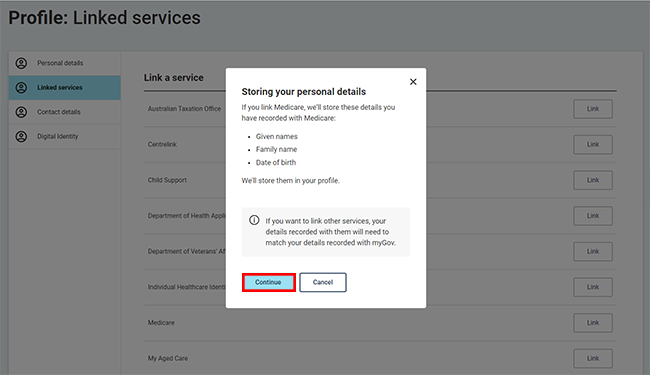
If you’ve already linked Centrelink to your myGov account, we’ll show your myGov profile details. To link Medicare, these details must match the details shown on your Medicare record.
Select Continue to proceed.
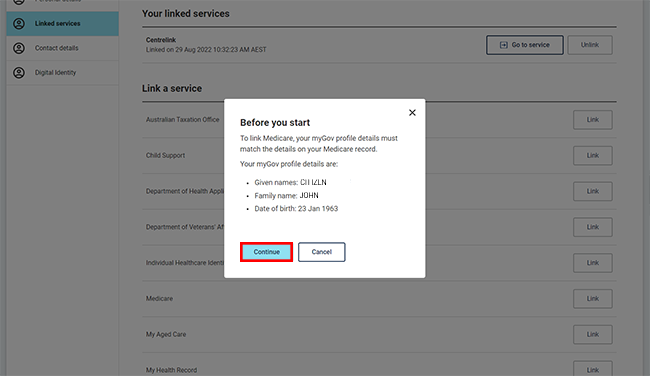
Select I’m listed on a Medicare card, followed by Next.
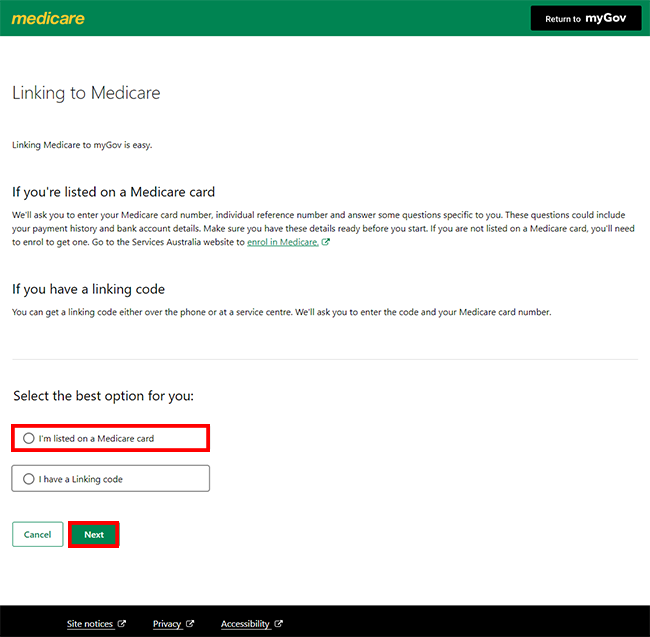
Step 2: enter your personal details
We’ll ask you to enter all of the following, your:
- Medicare card number
- Individual Reference Number
- name
- date of birth
- address.
Select Next.

We’ll ask you to answer some questions specific to you. This is to make sure we match the correct Medicare record to your myGov account.
The questions are about details given to Medicare in the past.
They can include all of these:
- your Medicare card expiry date
- your banking details recorded in Medicare
- details about your last doctor’s appointment.
Answer the questions, then select Next.
If you get an error message, we have information to help you correct it. Read about common error messages when linking Medicare to myGov.
You’ve linked Medicare to your myGov account.
You can select either:
- Continue to go to your Medicare online account
- Return to myGov to go to your myGov account.
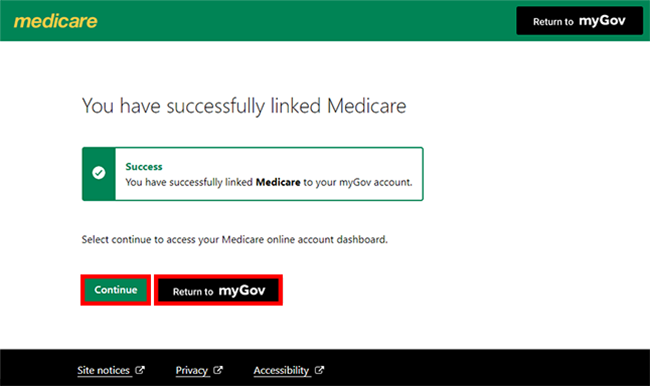
For your privacy and security select My account, then Sign out when you’ve finished using your myGov account.
Contact numbers available on this page.
Medicare program
Use this line if you need help with a claim, enrolments, ordering a new card or have a Medicare general enquiry. Let us know if you need an interpreter and we’ll arrange one for free.
There are other ways you may want to contact us.