in this guide
To start you’ll need a myGov account. If you don’t have one, you can go to the myGov website to create one. When you’ve created your myGov account, follow this guide to prove your identity online to get your CRN and link Centrelink to your myGov account.
To link an existing Centrelink record to your myGov account, your name recorded with myGov must match your name with Centrelink. If your name doesn’t match or isn’t up to date, you’ll need to update it. You can do this by contacting Centrelink on your regular payment line.
To link Centrelink, you need to enter details from your identity documents to prove your identity online. You’ll need at least 2 acceptable identity documents and your Medicare card. Check the list of acceptable identity documents for proving your identity through myGov.
Make sure you have this information ready before you begin.
If you link Centrelink with your identity documents, you may need to meet some more identity requirements. We’ll let you know if you need to do this.
The screenshots in this guide are from a computer. The page layout will look different if you’re using a mobile device.
Step 1: sign in to myGov
Go to myGov and sign in.
Select either:
- Link a service
- View and link services.

From the list, select Link for the service you want to link.

If you haven’t linked Medicare or a Digital ID to your myGov account, we’ll ask you to agree to myGov storing your personal details.
If you agree to myGov storing your Given names, Family name and Date of birth in your myGov profile, select I agree.

If you’ve already linked Medicare or a Digital ID to your myGov account, we’ll show your myGov profile details.
To link Centrelink, these details must match the details on either your:
- Centrelink record, if you have one
- identity documents, if you don’t have a Centrelink record.
Select Continue to proceed.
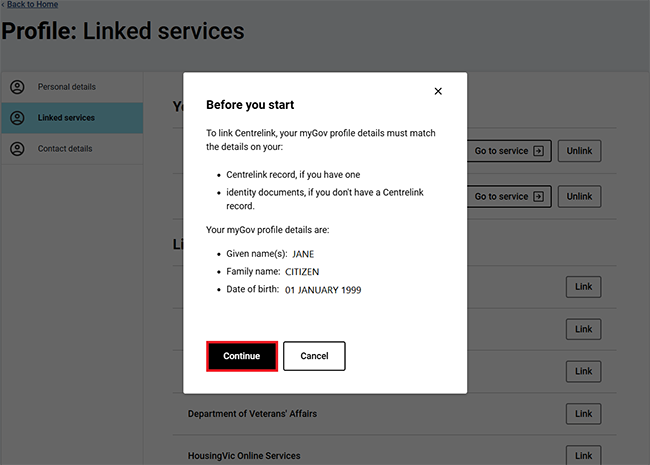
Read the privacy and personal information message, then select Next.

Step 2: get started
We’ll ask you if you know your Centrelink Customer Reference Number (CRN) and if you have a linking code.
Select Yes or No to Do you have or know your CRN?. If you select Yes, we’ll ask if you have a linking code. In this example we’ll select No then Next.

Select Get started in the Centrelink identity verification box.

Step 3: prove your identity
Read the information about the identity details you’ll need to prove who you are. Make sure you have your identify documents ready, then select Next.

Read the information about how we’ll share and use your personal details. If you understand and agree to these terms, select I understand and agree to the above terms. Then select Next.

Select one of the following options to enter your identity details for document 1:
- Australian passport
- Australian birth certificate
- Australian citizenship certificate
- Australian visa.
In this example, we’ll select Australian birth certificate.

Enter the details as they appear on your document.
We’ll show a sample of the document to help you enter the right details. You can also select the question mark icon if you need more help.
When you’ve finished entering all your details, select Check.
Your first document will show as Verified.

Repeat the process for document 2 and your Medicare card.
Step 4: enter other details about you
We’ll ask you to answer some questions specific to you, to make sure we match the correct record to your myGov account. We base these questions on information provided to Centrelink in the past. If we find a CRN, you’ll need to answer some questions to make sure the record is yours. If we don’t find a CRN, we’ll give you one.
Answer the questions, then select Next.

We’ll ask you to answer some more questions specific to you. Select I do not know the answer where you are not sure of the correct response, so we can ask you a different question. Answer the question, then select Next.

You’ve now linked Centrelink to your myGov account.
We’ll give you your Centrelink Customer Reference Number (CRN).
You can select either:
- Continue to go to your Centrelink online account
- Return to myGov to go to your myGov account.

For your privacy and security select My account, then Sign out when you’ve finished using your myGov account.
View other online account and Express Plus mobile app guides and video demonstrations about using your online account.