on this page
Before you start the linking process make sure you have all the information you need ready.
If you need help linking to Medicare Online/ECLIPSE/DVA/AIR, you can call or email the eBusiness Service Centre.
If you need help with PRODA, you can call or email the PRODA team.
Step 1: log in
Log in to PRODA and select Organisations.
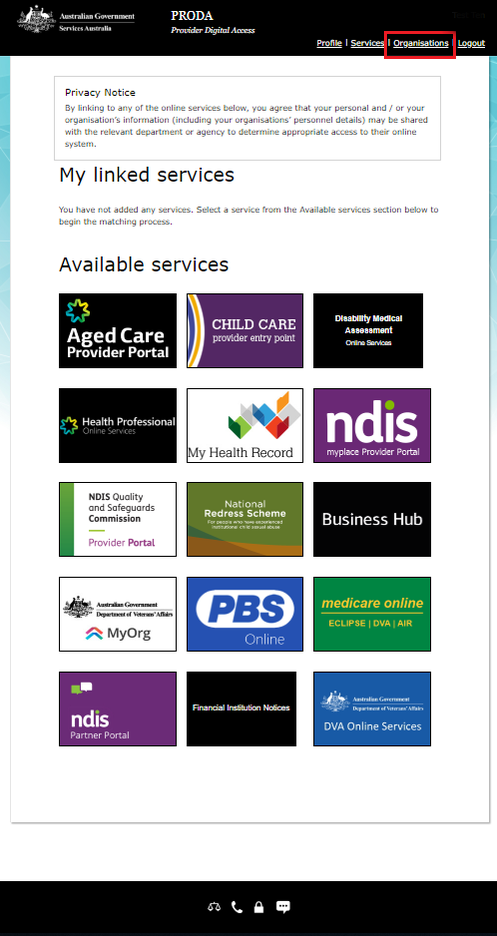
Select which organisation name you want to add Medicare Online to.

To add it to a subsidiary organisation, expand Subsidiary Organisations and select a subsidiary organisation.

Step 2: add Medicare Online as a service provider
Select Service Provider, and then Add Service Provider.
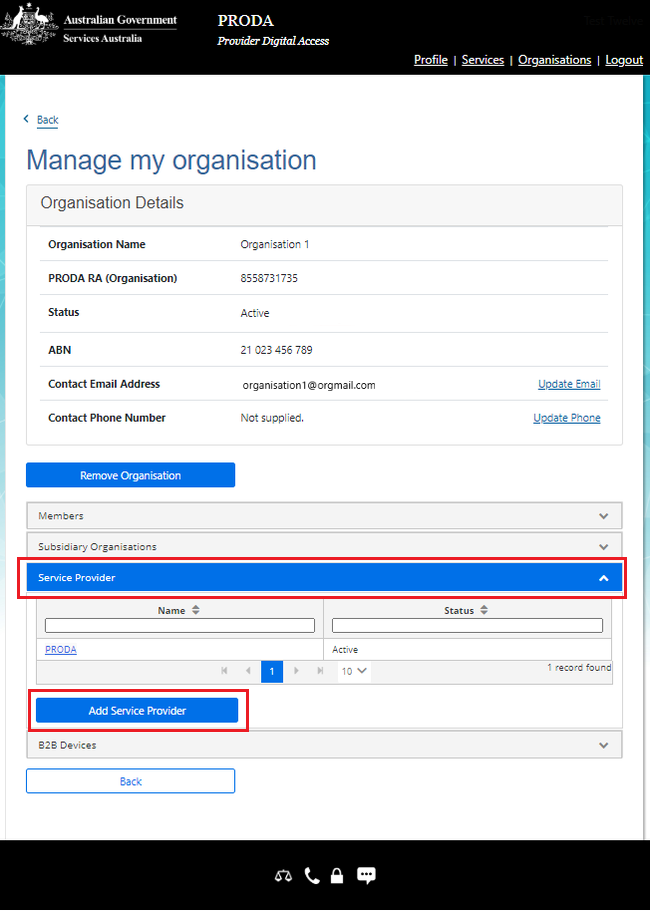
Select Medicare Online/ECLIPSE/DVA/AIR and then select Add Service Provider.

Step 3: accept the Linking Terms and Conditions
You’ve now left PRODA and are in the Organisation Linking system. Complete the steps below to finalise the linking process.
Read the Linking Terms and Conditions. If you agree to them, tick all 3 boxes and select Accept. The Accept button will show after you tick all 3 boxes.
The Linking Terms and Conditions will appear the first time that you begin the linking process. You’ll need to accept these once.
If you decline the Linking Terms and Conditions, you won’t be able to link. You’ll return back to the My Organisations page in PRODA.

Step 4: identify your organisation
Answer the question Has your organisation been issued with a PKI site certificate by us.
Select either Yes or No.
If you select Yes, you’ll also need to answer the question What is your PKI RA number.
Enter your organisation’s PKI RA Number.
Enter your organisation’s Minor ID number in the Identifier field and select Next.

Your organisation has been identified and a relationship to Medicare Online/ECLIPSE/DVA/AIR has been established.
Select Next.
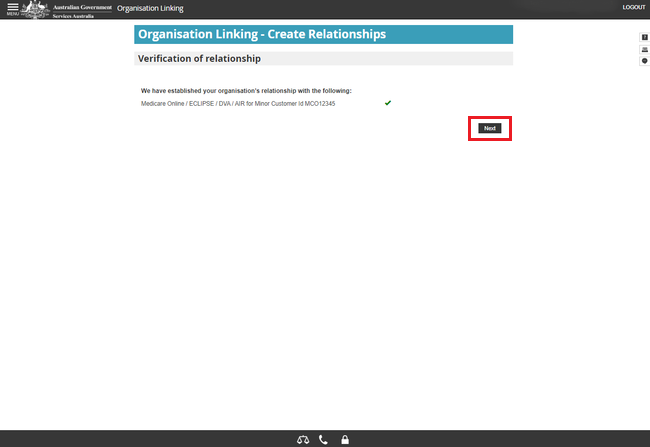
You can also enter additional Minor IDs to your organisation.
Once your software developer has your software product available, you can register your B2B device in PRODA.
Select Finish.
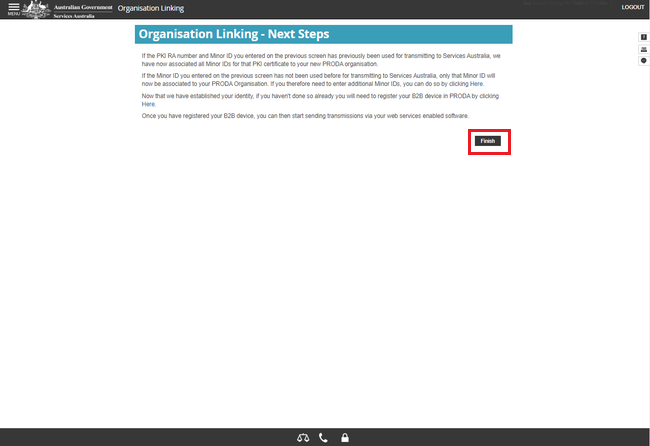
Step 5: log out
You’ll now have the Medicare Online/ECLIPSE/DVA/AIR tile as a linked service provider under My linked services.
For your privacy and security, log out when you’ve finished using your PRODA account.
Select Logout.
