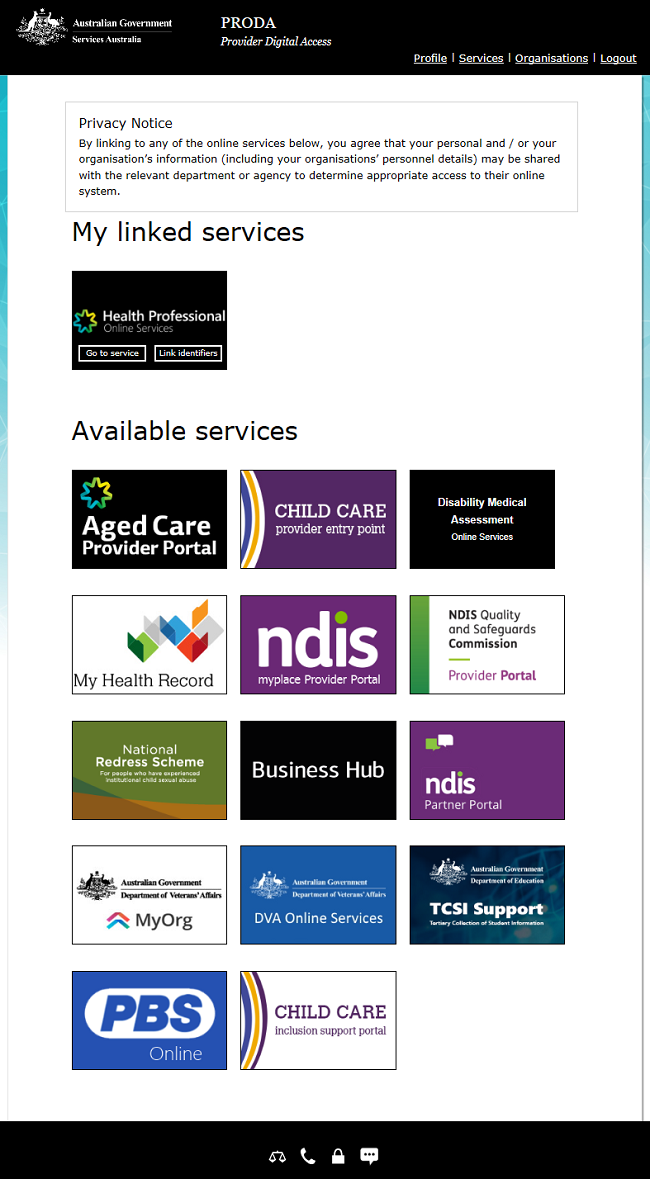on this page
Before you start the linking process make sure you have all the information you need ready.
If you need help linking to HPOS for AIR, you can call or email the AIR Internet helpdesk.
If you need help with PRODA, you can call or email the PRODA team.
Step 1: log in
Log in to PRODA and select Organisations.

Select which organisation name you want to add HPOS to.
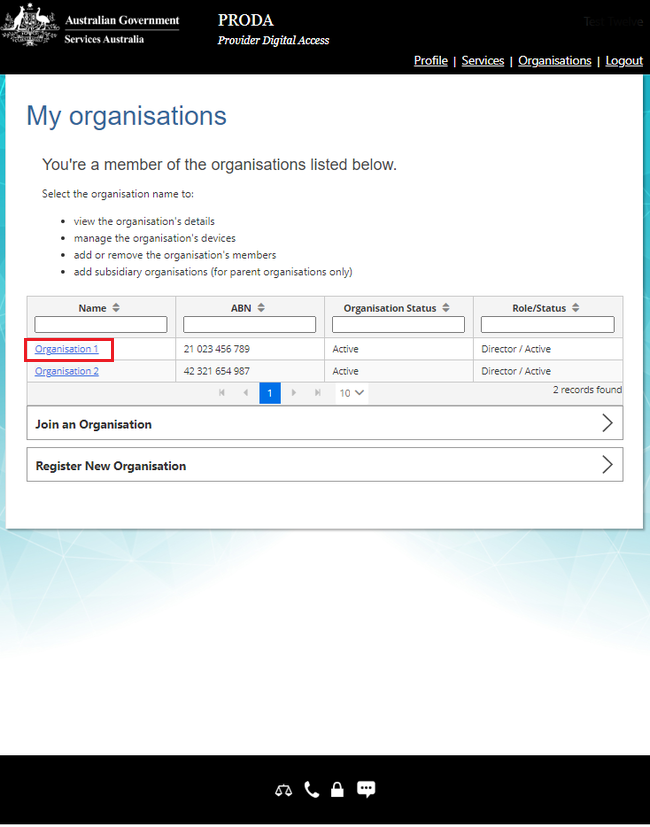
To add it to a subsidiary organisation, expand Subsidiary Organisations and select a subsidiary organisation.
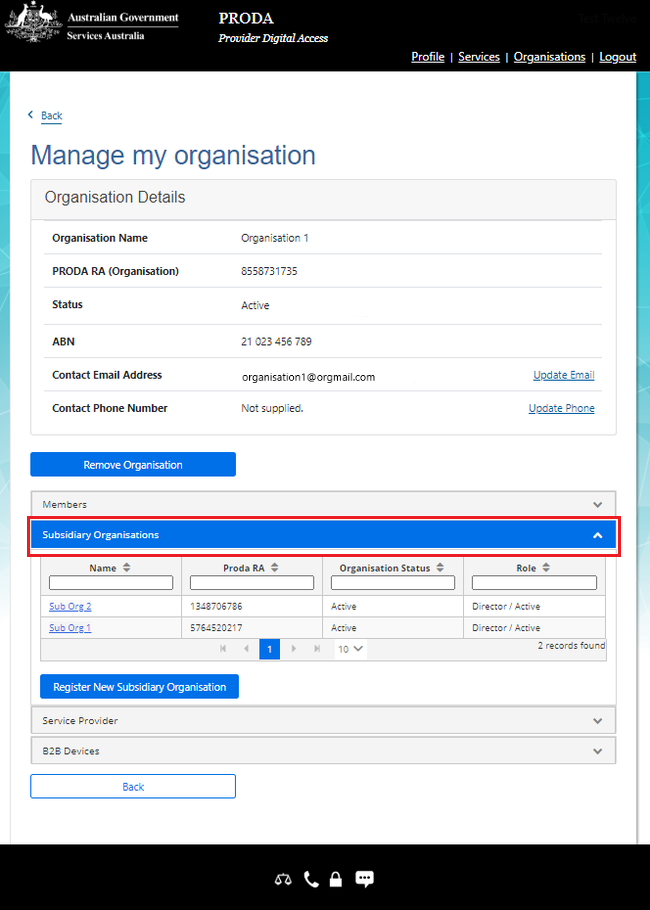
Step 2: add HPOS as a service provider
Select Service Provider, and then Add Service Provider.

Select Health Professionals Online Service (HPOS) and then select Add Service Provider.
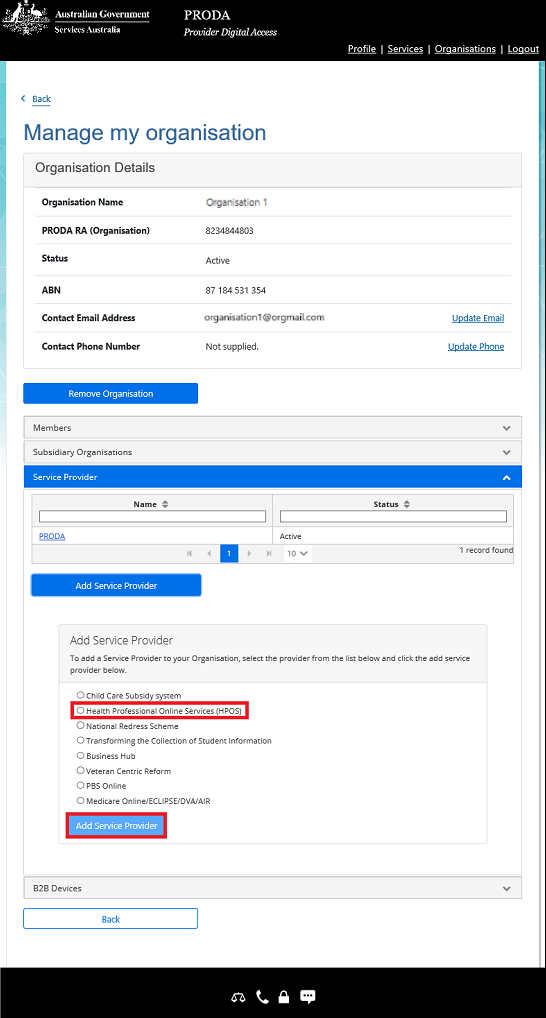
Step 3: accept the Linking Terms and Conditions
You’ve now left PRODA and are in the Organisation Linking system. Complete the steps below to finalise the linking process.
Read the Linking Terms and Conditions. If you agree to them, tick all 3 boxes and select Accept. The Accept button will show after you tick all three boxes.
The Linking Terms and Conditions will appear the first time that you begin the linking process. You’ll need to accept these once.
If you decline the Linking Terms and Conditions, you won’t be able to link. You’ll return back to the My Organisations page in PRODA.
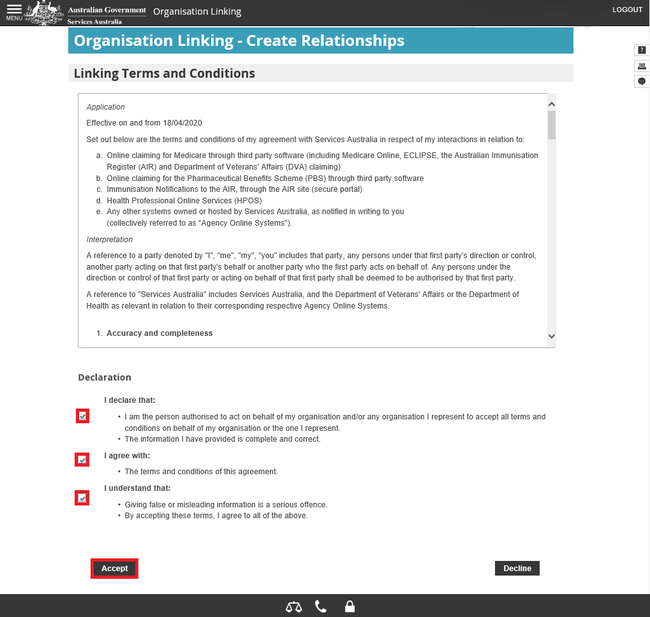
Step 4: identify your organisation
Select AIR Provider Number from the drop down list under Identifier type.
Enter your organisation’s AIR provider number.
Select Next.
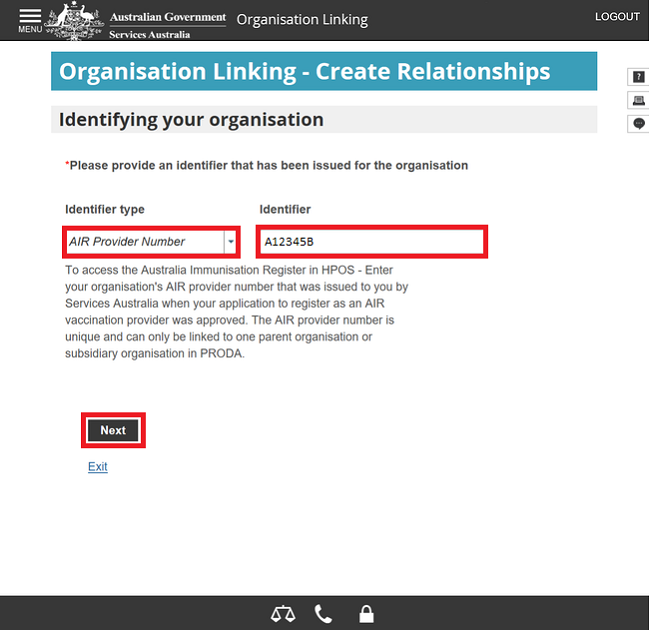
Step 5: verification of relationship
Answer the questions to verify your relationship. There may be up to 4 questions.
Select Next.
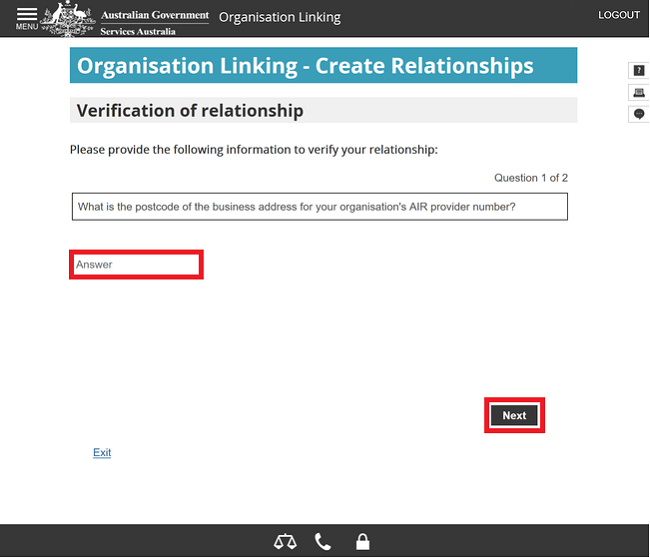
Your organisation has been identified and a relationship to Health Professionals Online Services (HPOS) for AIR has been established.
Select Next.
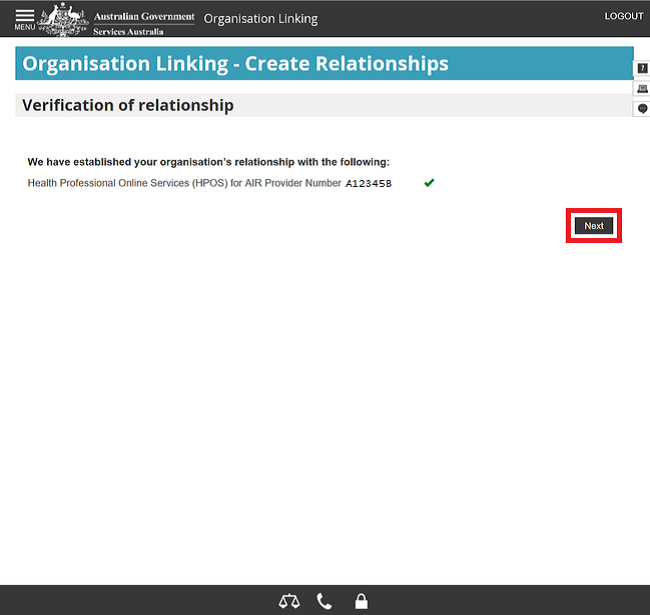
You’ll receive confirmation that you can access HPOS services based on the identifiers you’ve linked.
Select Finish.
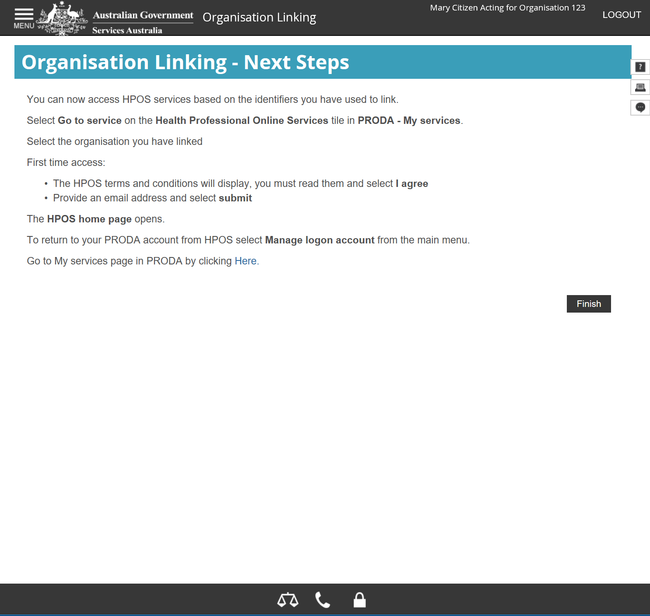
Step 6: log out
You’ll now have the Health Professionals Online Services (HPOS) tile as a linked service provider under My linked Services.
You can add additional identifiers to access other services within HPOS by selecting Link Identifiers. You can also link additional AIR provider numbers to each of your sub-organisations.
For your privacy and security, log out when you’ve finished using your PRODA account.
Select Logout.