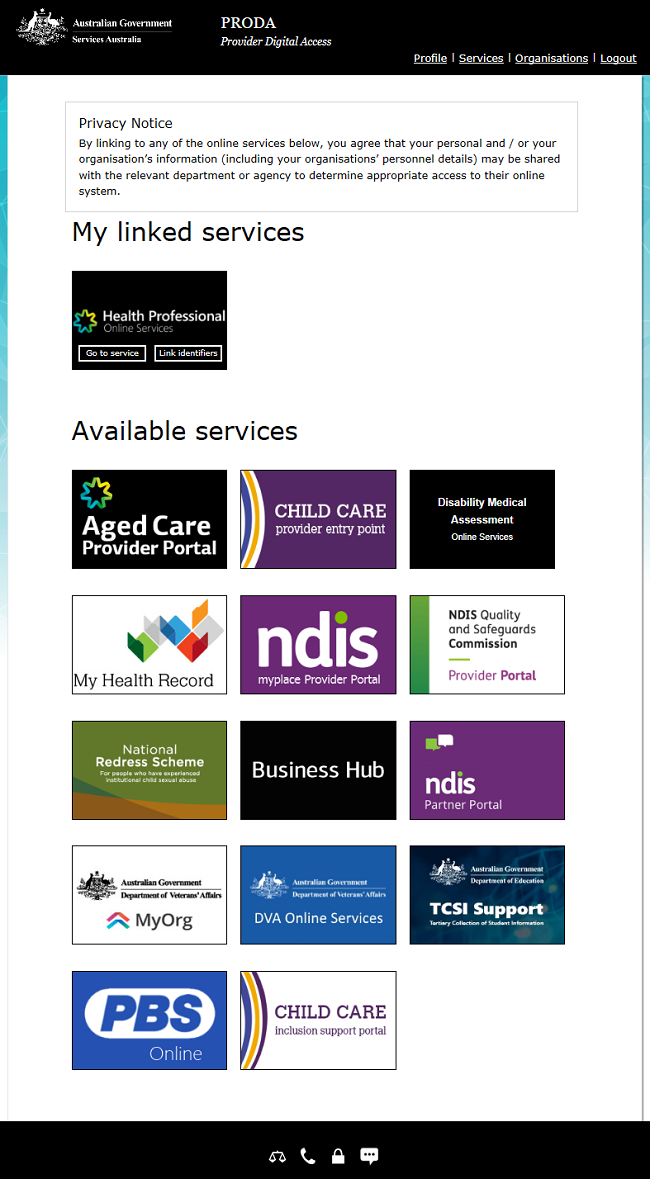on this page
Before you start the linking process make sure you have all the information you need ready.
Access to HPOS Patient Verification (Find a Patient) using a PRODA organisation account isn’t automatically given.
You’ll need to request assistance during the linking process. We review each request on a case by case basis. We’ll let you know by email if we approve your access.
If you need help linking to HPOS, you can call or email eBusiness Service Centre.
If you need help with PRODA, you can call or email the PRODA team.
Step 1: log in
Log in to PRODA and select Organisations.
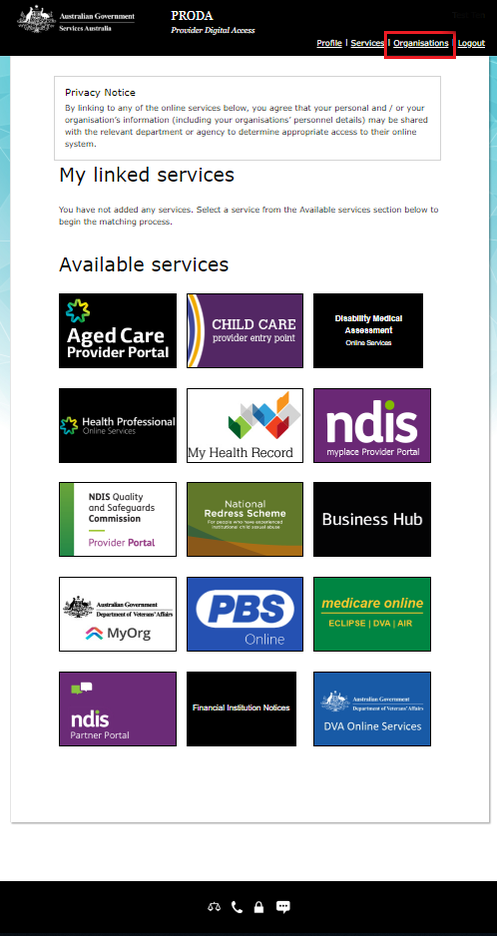
Select which organisation name you want to add HPOS to.
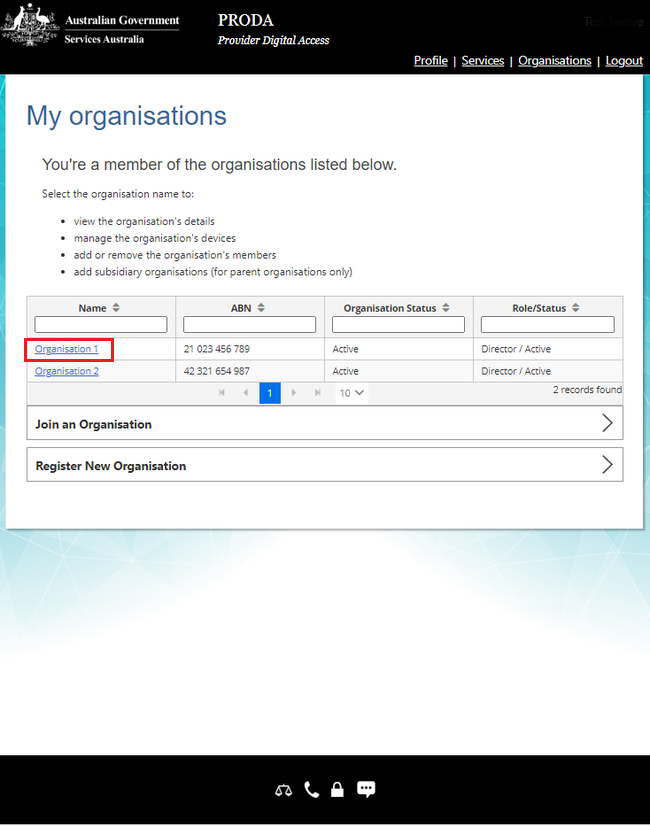
To add it to a subsidiary organisation, expand Subsidiary Organisations and select a subsidiary organisation.
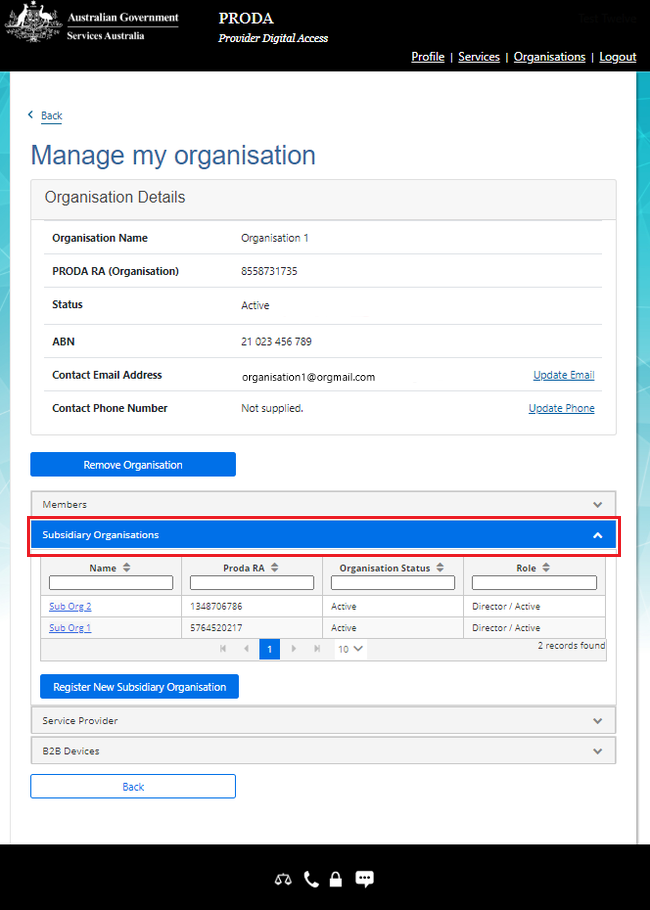
Step 2: add HPOS as a service provider
Select Service Provider, and then Add Service Provider.
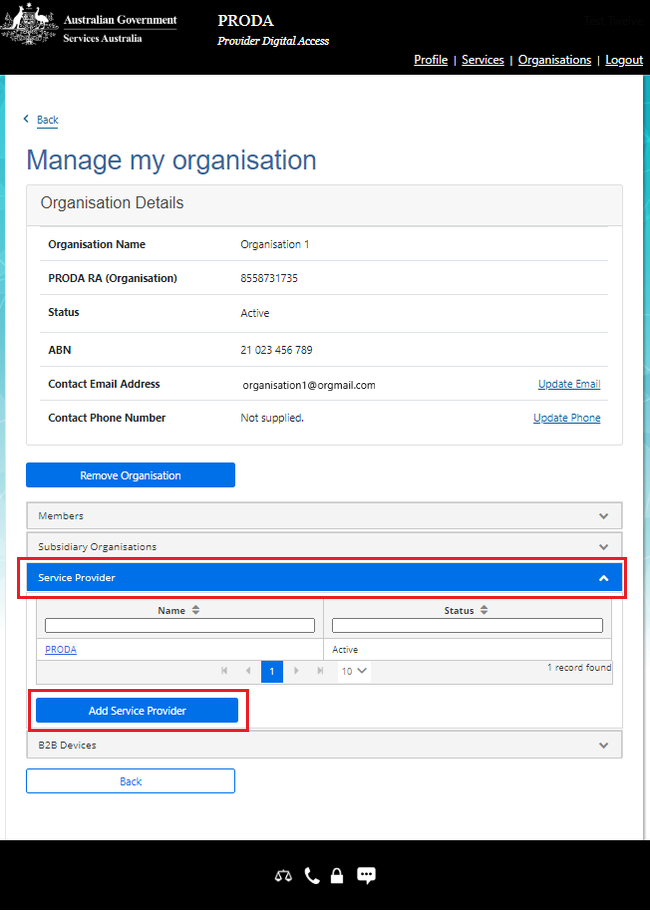
Select Health Professionals Online Service (HPOS) and then select Add Service Provider.
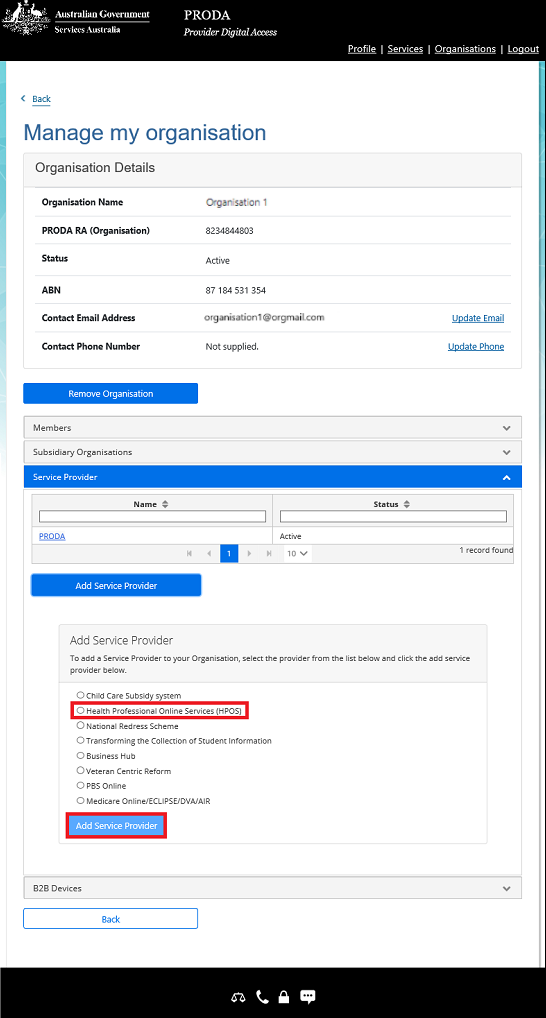
Step 3: accept the Linking Terms and Conditions
You’ve now left PRODA and are in the Organisation Linking system. Complete the steps below to finalise the linking process.
Read the Linking Terms and Conditions. If you agree to them, tick all 3 boxes and select Accept. The Accept button will show after you tick all three boxes.
The Linking Terms and Conditions will appear the first time that you begin the linking process. You’ll need to accept these once.
If you decline the Linking Terms and Conditions, you won’t be able to link. You’ll return back to the My Organisations page in PRODA.
Step 4: identify your organisation
Select Hospital Number from the drop down list under Identifier type.
Enter your organisation’s Hospital number.
Select Next.
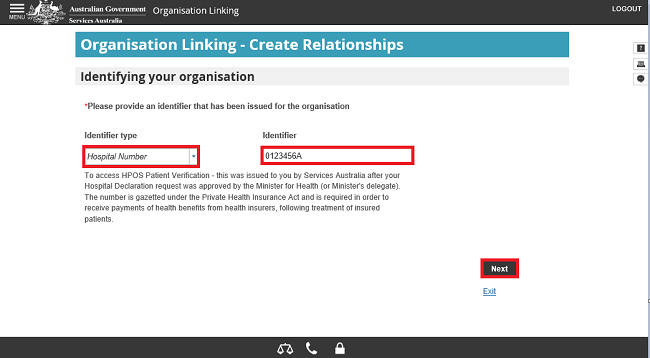
The notification Hospital number cannot be directly linked. Please request for assistance will appear.
Select Assistance required.
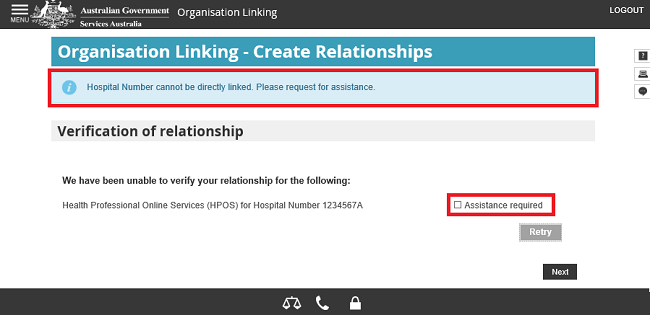
Enter a short explanation in the comments box. Including your Hospital number and Minor ID and any other relevant information.
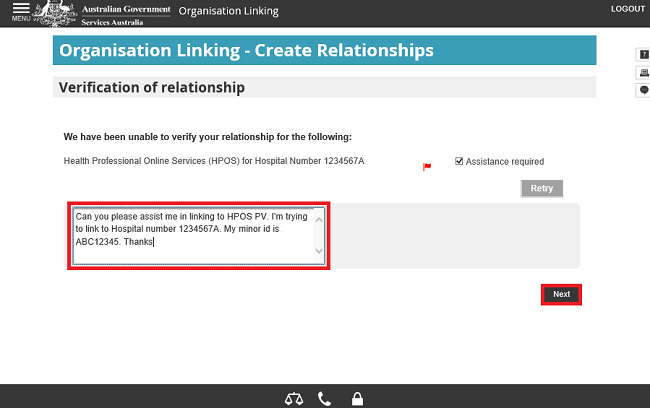
Select Finish.
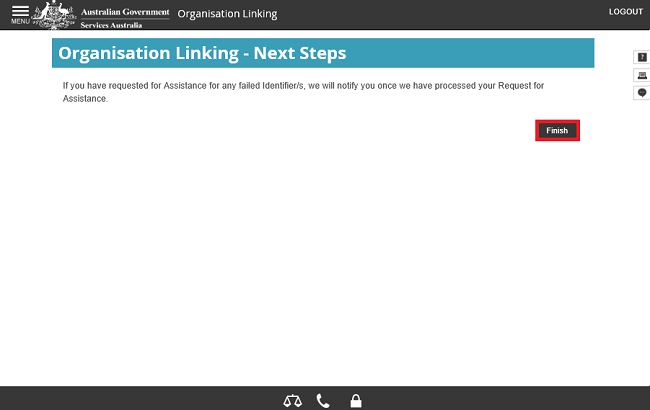
Step 5: log out
The Health Professionals Online Services (HPOS) tile as a linked service provider under My linked services will show on this page after:
- we approve your access
- a link for your organisation is activated and a relationship established.
For your privacy and security, log out when you’ve finished using your PRODA account.
Select Logout.