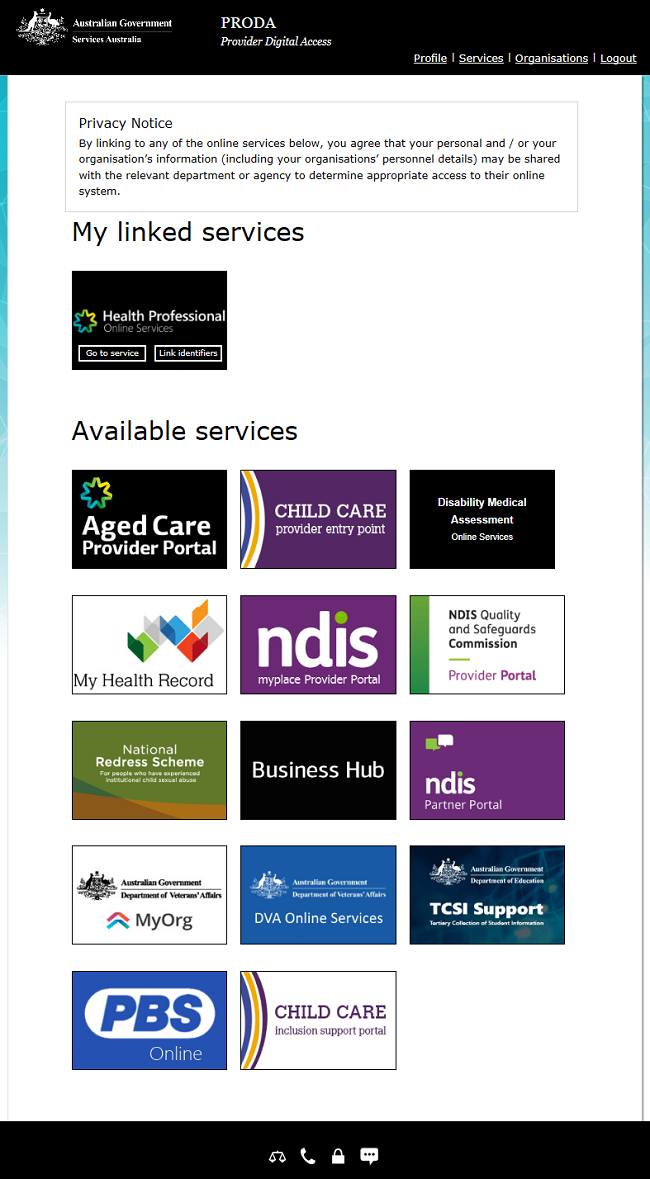on this page
Before you start the linking process make sure you have all the information you need ready.
If you need help linking to HPOS, you can call or email eBusiness Service Centre.
If you need help with PRODA, you can call the PRODA team.
Step 1: log in
Log in to PRODA and select Organisations.
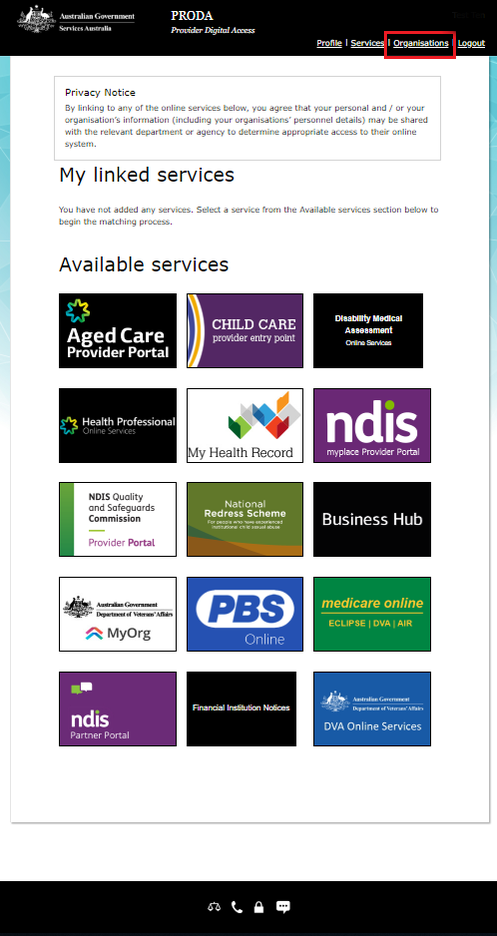
Select which organisation name you want to add HPOS to.
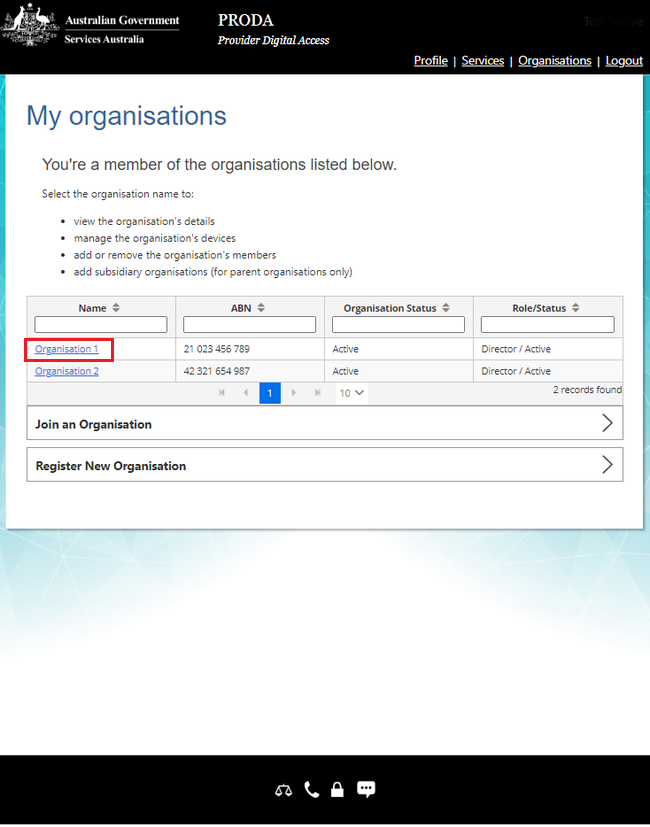
To add it to a subsidiary organisation, expand Subsidiary Organisations and select a subsidiary organisation.
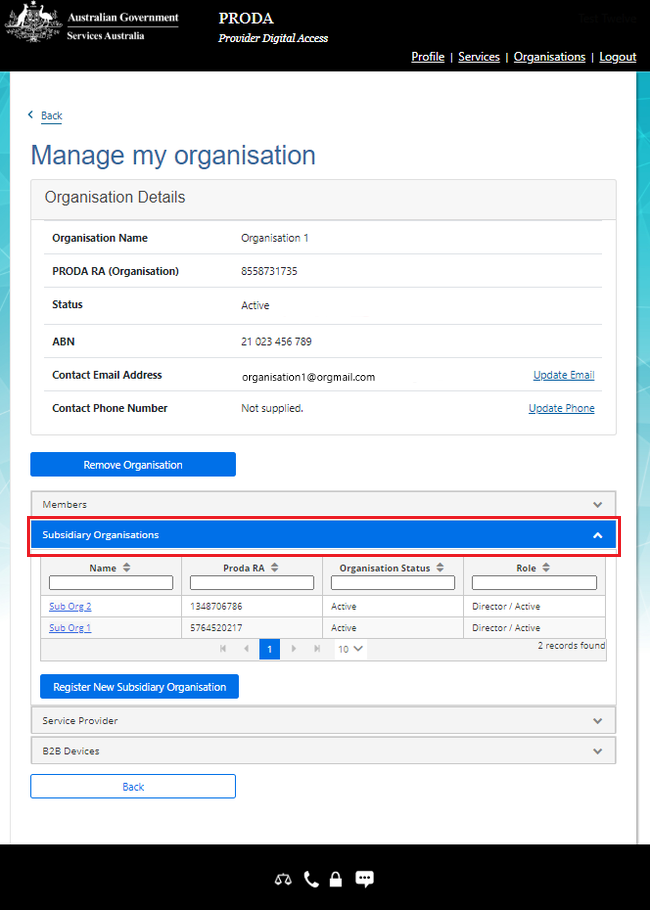
Step 2: add HPOS as a service provider
Select Service Provider, and then Add Service Provider.
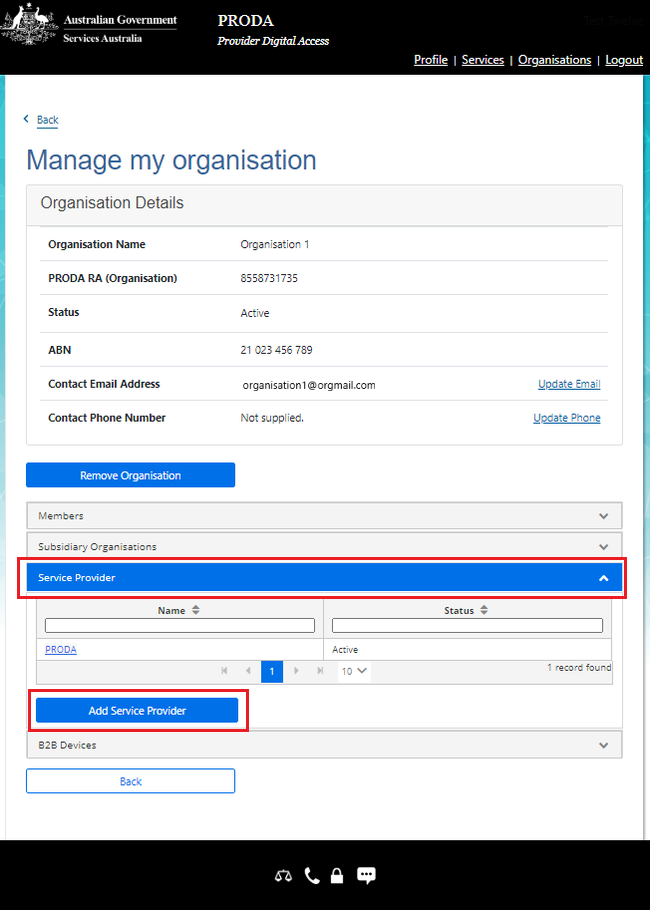
Select Health Professionals Online Service (HPOS) and then select Add Service Provider.
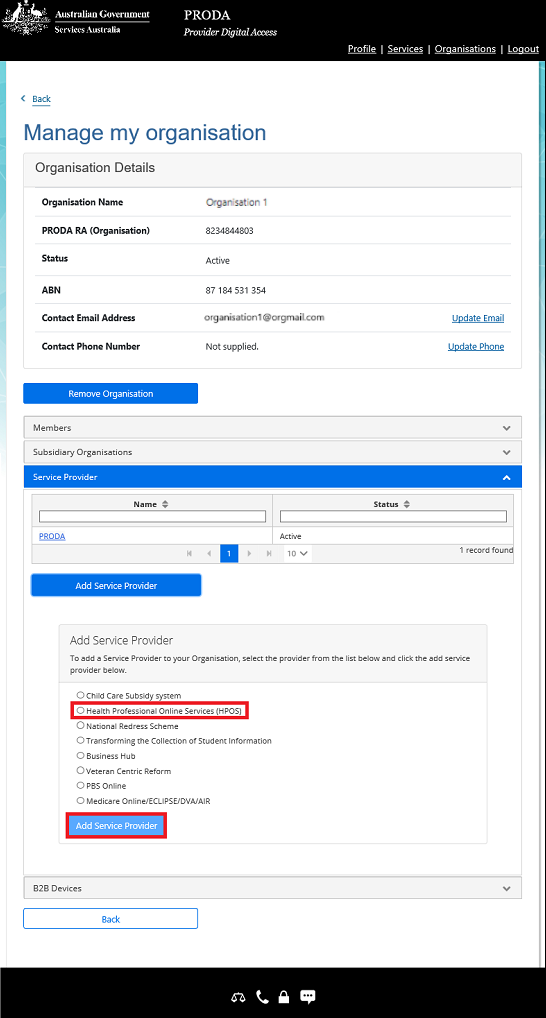
Step 3: accept the Linking Terms and Conditions
You’ve now left PRODA and are in the Organisation Linking system. Complete the steps below to finalise the linking process.
Read the Linking Terms and Conditions. If you agree to them, tick all 3 boxes and select Accept. The Accept button will show after you tick all three boxes.
The Linking Terms and Conditions will appear the first time that you begin the linking process. You’ll need to accept these once.
If you decline the Linking Terms and Conditions, you won’t be able to link. You’ll return back to the My Organisations page in PRODA.
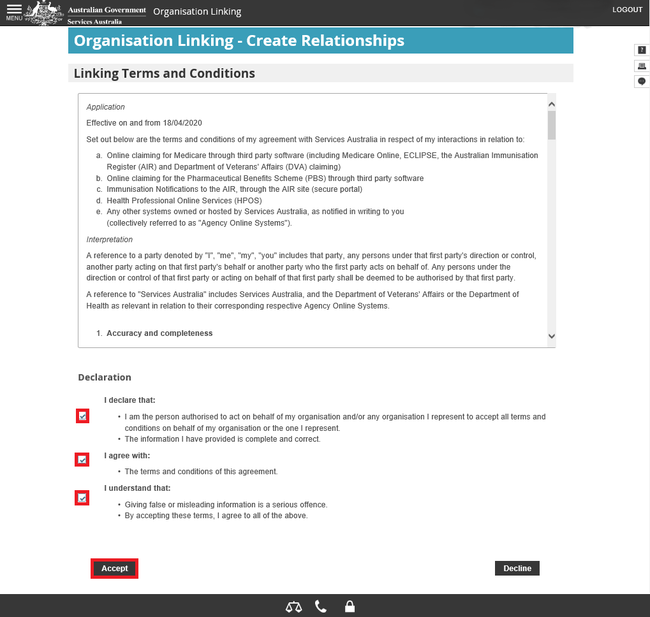
Step 4: identify your organisation
If you’re acting on behalf of a pharmacy with a Pharmacy Approval Number
Select Pharmacy Approval Number from the drop down list under Identifier.
Enter your pharmacy approval number and select Next.
Note: this is the unique number given to you by the Department of Health, Disability and Ageing as either:
- a section 90, section 92 or section 94 approved premise for the supply of PBS medicines
- an association under the Stoma Appliance Scheme
- an association under the Paraplegic and Quadriplegic Program.
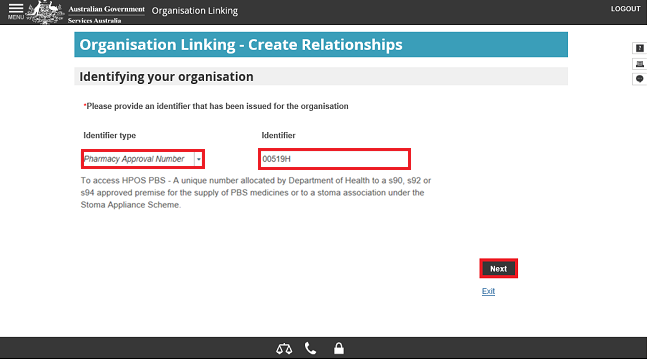
Your organisation has been identified and a relationship to Health Professionals Online Services (HPOS) for PBS has been established.
Select Next.
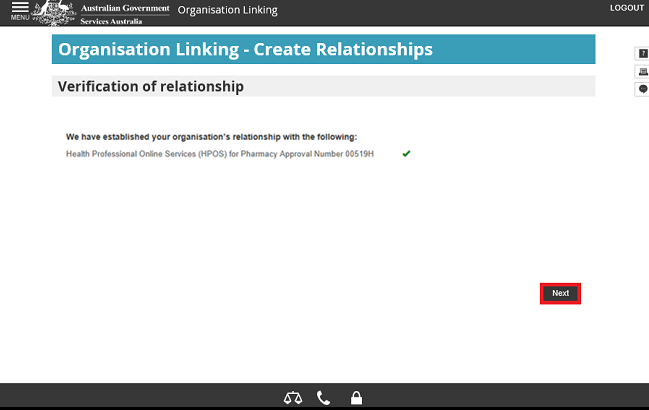
You’ll now receive confirmation that you can access HPOS services based on the identifiers you’ve linked.
Select Finish.
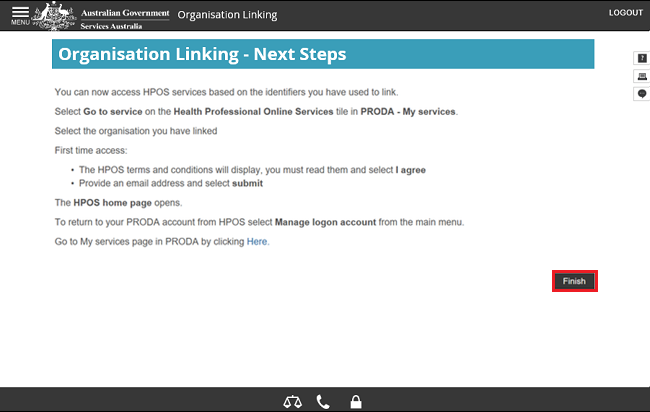
If you’re acting on behalf of a prescribing-only hospital with a Hospital Provider Number
Select Hospital Number from the drop-down list under Identifier.
Enter your Hospital Provider Number and select Next.
Note: this is the unique number given to you by the Department of Health, Disability and Ageing when they declared the facility to be a hospital.
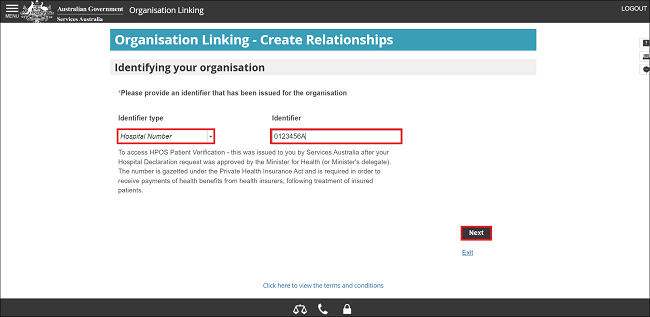
The following notification will appear: Hospital Number cannot be directly linked. Please request for assistance.
Select Assistance required.
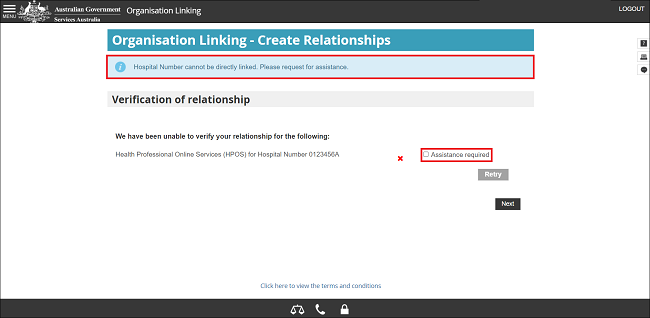
Enter a short explanation in the comments box. Including your Hospital Provider Number and any other relevant information.
Select Next.
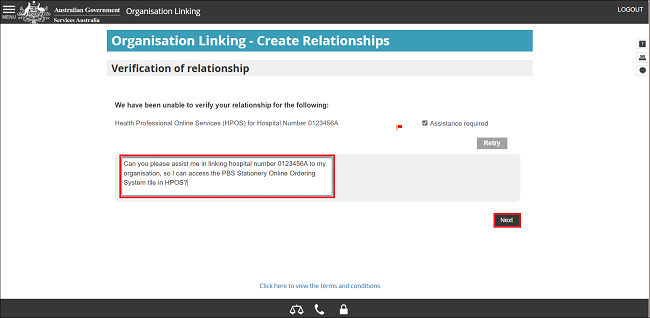
Select Finish.
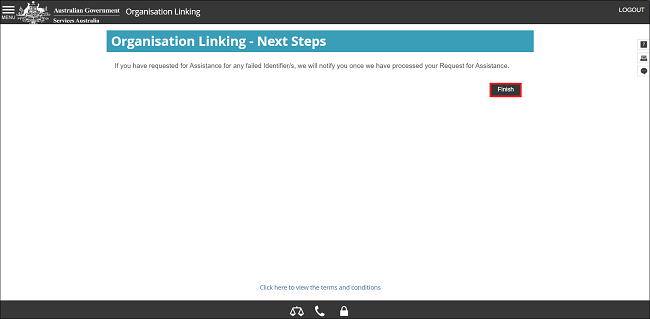
The Health Professionals Online Services (HPOS) tile will display on the PRODA Services page under My linked services after:
- we approve your access
- a link for you and/or your organisation is activated and a relationship established.
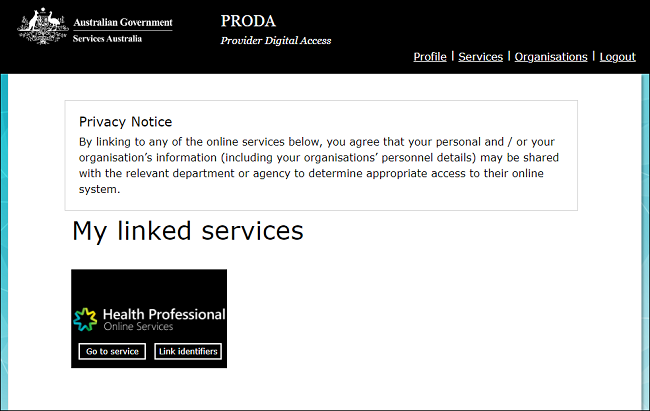
Step 5: linking additional identifiers to HPOS
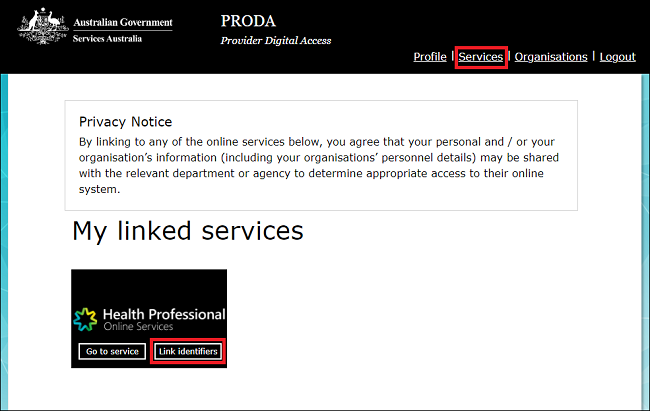
If you have activated HPOS as an individual or on multiple organisations, select which organisation name you want to add your additional identifier to.
Select Continue.
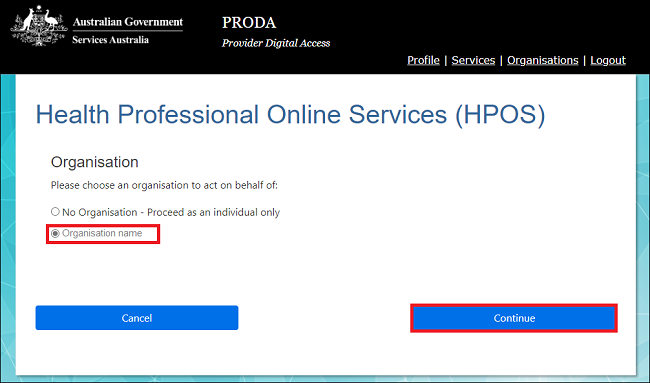
Select Add new identifier.
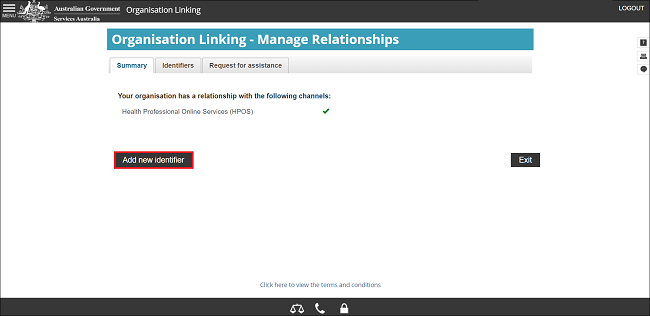
When completing the HPOS organisation linking process, the identifier you enter will determine the program or function you want to access.
Select the appropriate Identifier type from the drop-down list for the HPOS program or function you want to access.
Enter your organisation Identifier for the HPOS program or function.
Select Next.
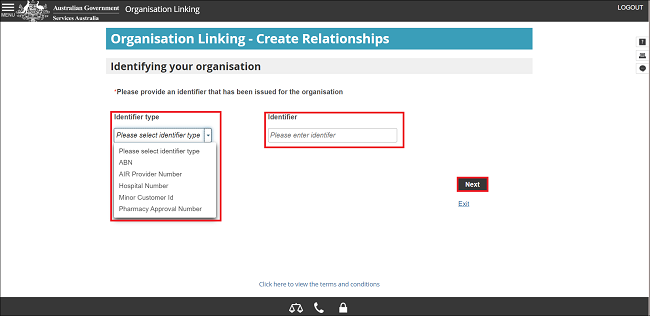
For further information on linking your organisation to HPOS, please refer to the appropriate linking guide:
- Adding and linking to HPOS for PBS
- Adding and linking to HPOS for AIR
- Adding and linking to HPOS for Patient Verification (PV)
- Adding and linking to HPOS for Organisation Register.
Step 6: managing your members HPOS attributes
Once you’ve added members to your Organisation in PRODA, you can then delegate and manage their HPOS attributes.
You need to delegate HPOS attributes to your members so they can complete tasks on behalf of your organisation.
Select which members delegations you want to manage.
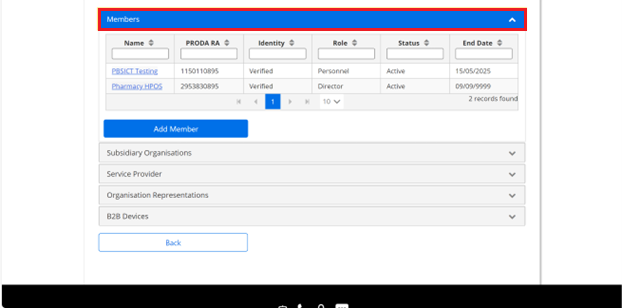
Select Attribute Delegations then select Delegate To This Member.
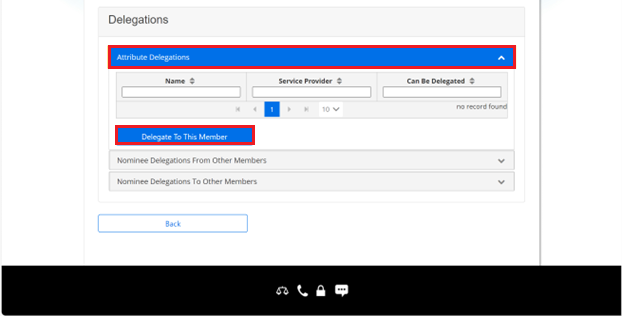
Select HPOS Access.
If you want them to be able to re-delegate HPOS attributes to other members, select Delegable.
You can change their delegation end date in To Date. The maximum period is 12 months.
Select Delegate.
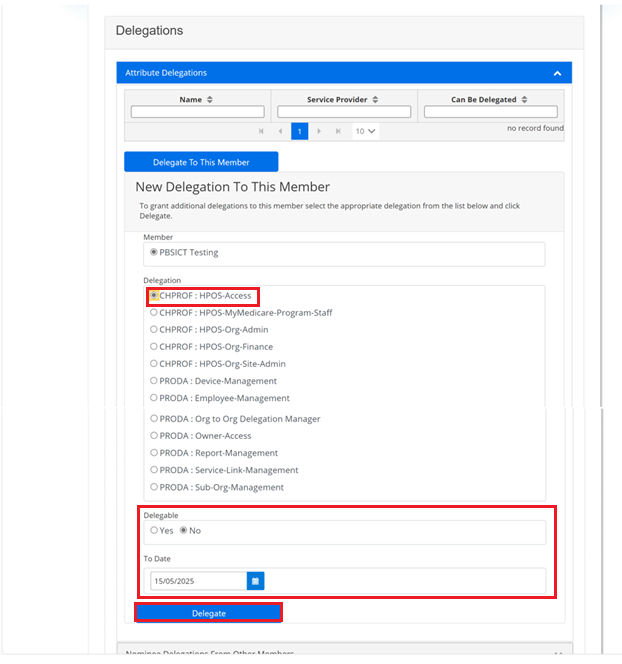
You’ve delegated HPOS access to your member. You’ll see their name and attribute in attribute delegations.
You can also delegate HPOS Org Finance to your member so they can access financial statements for the organisation.

Step 7: log out
You’ll now have the Health Professionals Online Services (HPOS) as a linked service provider under My linked Services.
You can add additional identifiers to access other services within HPOS by selecting Link Identifiers.
For your privacy and security, log out when you’ve finished using your PRODA account.
Select Logout.