on this page
You need to keep your practice’s Location Specific Practice Number (LSPN) mailing address and authorised representative details up to date. This ensures only the correct people have authority to act on behalf of your practice and you receive mail from us.
To do this you must have administrator access. Make sure you also add new authorised representatives to the LSPN in HPOS. They’ll also be able to make changes online.
Adding or updating authorised representative
Step 1. Select the LSPN
Log in to Provider Digital Access (PRODA) to access your HPOS account.
Select My details, then My organisations.
Select Manage for the LSPN you want to update.
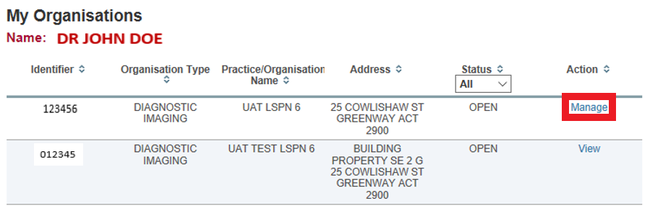
Step 2. Add or update authorised representative details
Select Contact details, then either:
- Add to add an authorised representative
- Update to make changes to existing details.
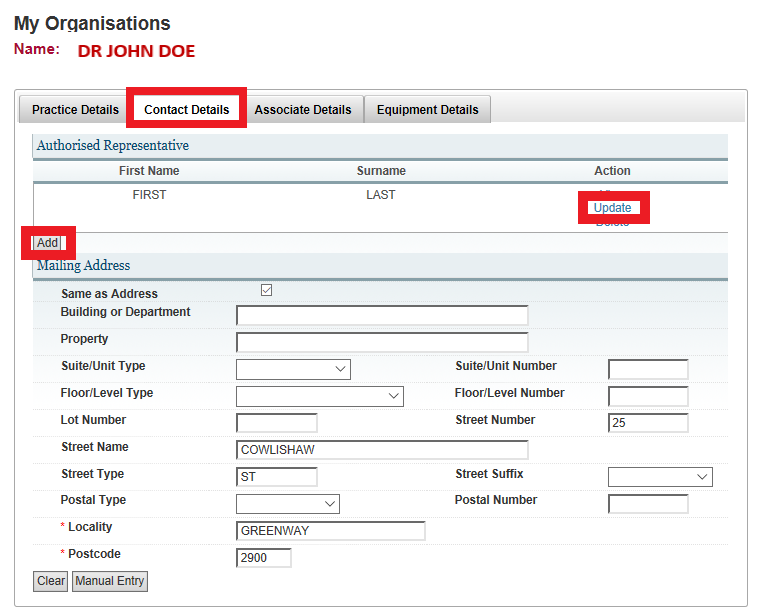
Enter the authorised representative contact details. Make sure you don’t exceed 30 characters when entering the authorised representative’s Position.
Select Save.

Step 3. Confirm changes
Review the changes, then select Submit.
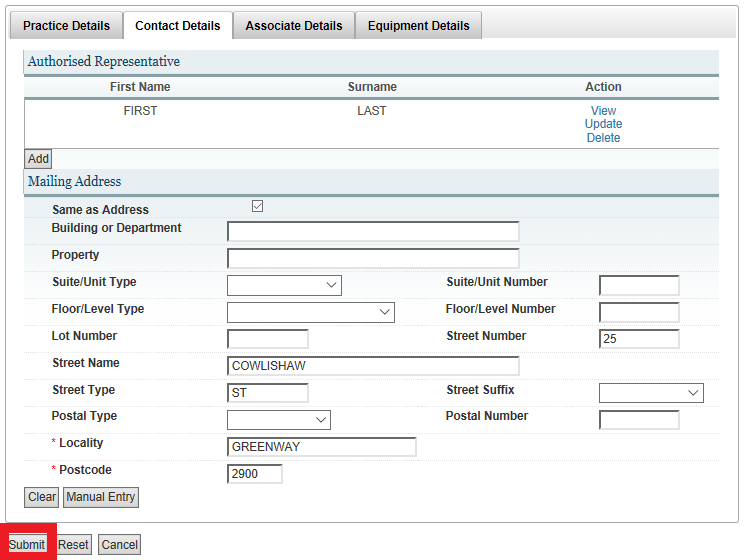
Updating mailing address
We only use your practice’s mailing address when:
- there are no authorised representatives linked to HPOS
- the LSPN has opted out of electronic messaging.
Step 1. Update mailing address
Select Manage for the LSPN number you want to update.
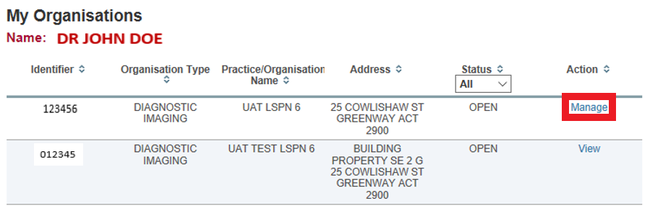
Select Contact details, then enter the mailing address details. Make sure you don’t exceed 30 characters when entering the address’s Building or Department and Property.
Select Submit.
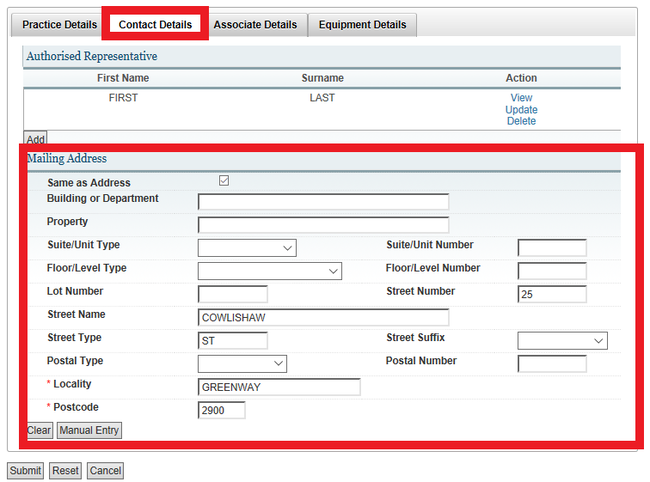
If the new mailing address doesn’t match Australia Post records, you’ll get an error message.
You’ll need to submit the Application to register or amend a diagnostic imaging or radiation oncology practice form (HW061).
Step 2. Confirm updates
Review your changes, then select Save.
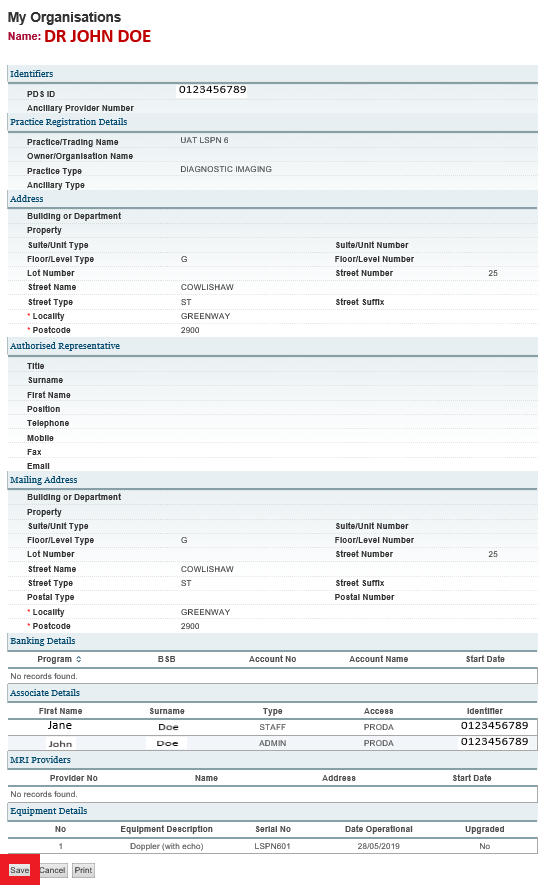
We’re investigating technical issues that are impacting the following:
- The confirmation page doesn’t display all authorised representative details, the system registers all changes made except for PO Box addresses.
- If you want to update a PO Box mailing address, you need to submit the application to register or amend a diagnostic imaging or radiation oncology practice form (HW061).
- You get the error message Street address required updating other LSPN details - just enter the mailing address details again. The system won’t save this PO Box address.
- Your LSPN address details contain incorrect information - email CO.LSPN@servicesaustralia.gov.au.
Opting out of electronic messaging
To opt out of electronic messages:
- Select Contact details.
- Select No electronic correspondence active.
- Select Yes and Confirm if the recorded mailing address is correct.
- Select Submit.
- Review changes and select Save.