You can add members to your organisation in PRODA to access services or manage functions on behalf of your organisation.
Only members with the Employee-Management attribute can add new members.
If you want to add a member, they need their own individual PRODA account. They also need to give you their Registration Authority (RA) number and surname.
Once members are added, you can delegate attributes to them to manage functions on behalf of your organisation.
A delegated attribute isn’t transferable to another organisation in PRODA. It’s only valid for the organisation it was delegated to in PRODA.
If you need help with PRODA, you can call or email the PRODA team.
Step 1: log in
Log in to PRODA and select Organisations.
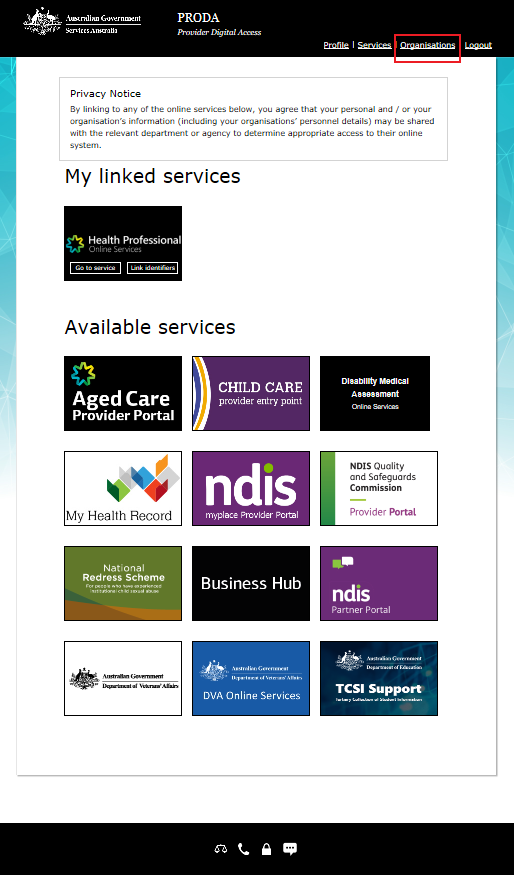
Select which organisation name you want to add a member to.
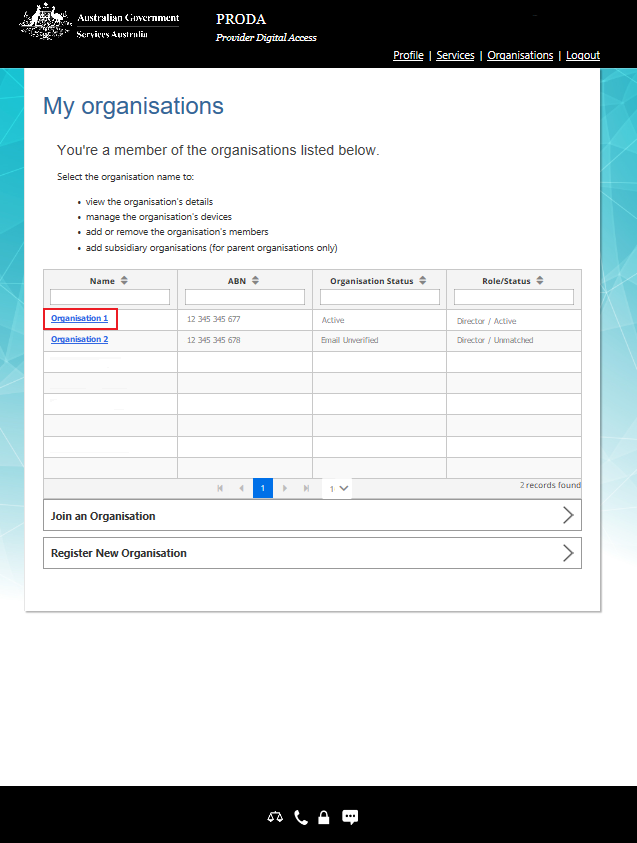
Step 2: add members
Select Members and then select Add Member.
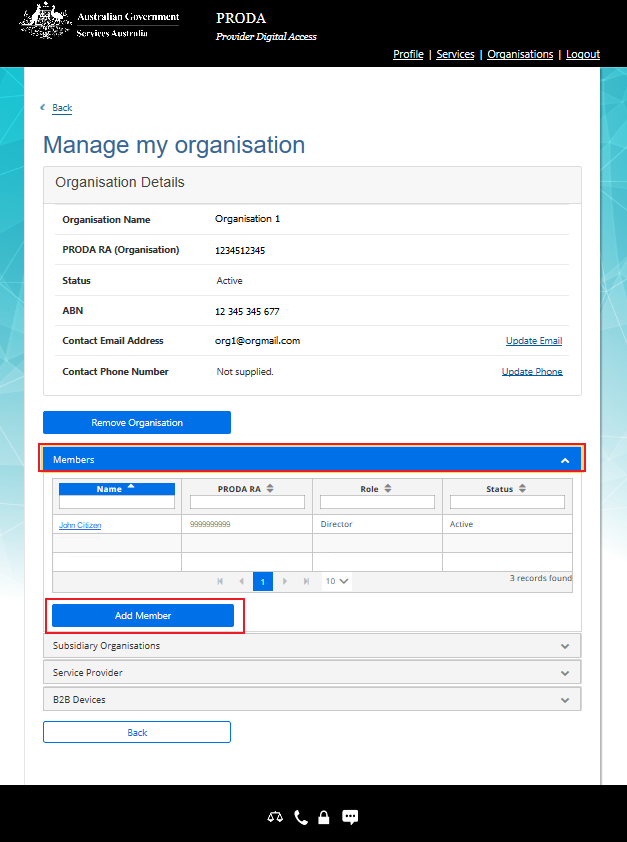
Enter the PRODA RA (Individual) number and Surname of the person you want to add.
You need their consent to search and add them to your organisation in PRODA. If they consent, select the confirmation box and then select Search.
Make sure the User Details match the person you have searched.
You can change their membership End date, however the maximum period is 12 months.
If the user details match, select Add this member. If the details are wrong, check the details and search again.
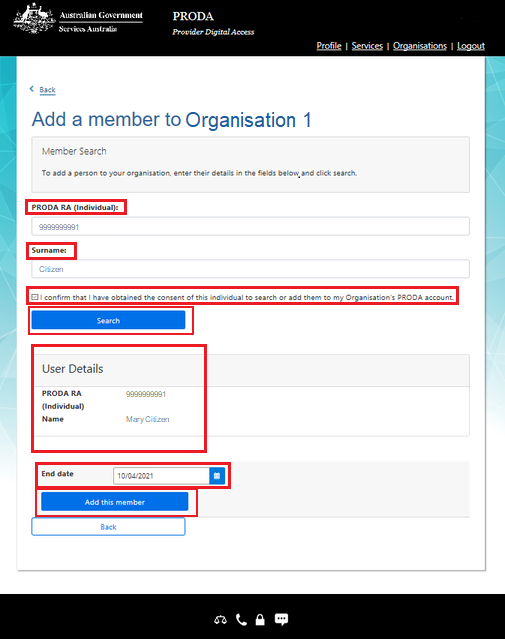
Select Add this member to continue.

You’ve added your member to your organisation in PRODA. You’ll see their name in Members.
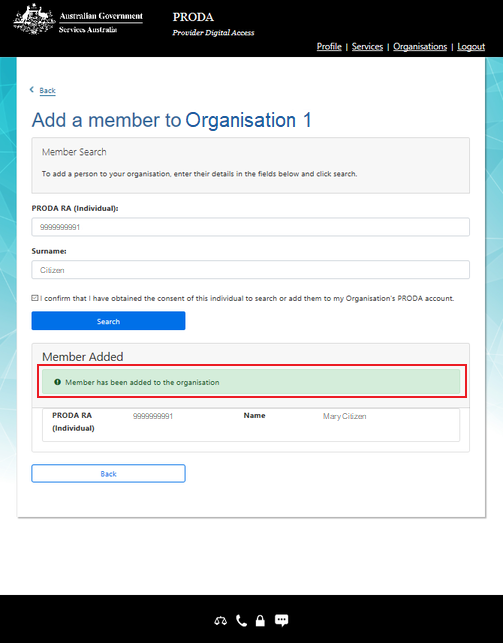
Step 3: manage delegations
Select which member’s delegations you want to manage.
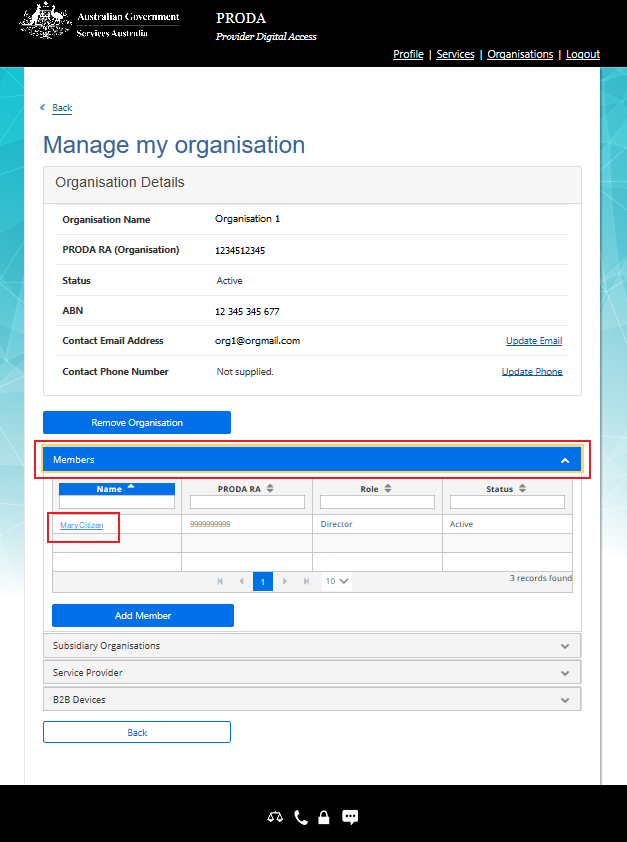
Select Attribute Delegations then select Delegate To This Member.
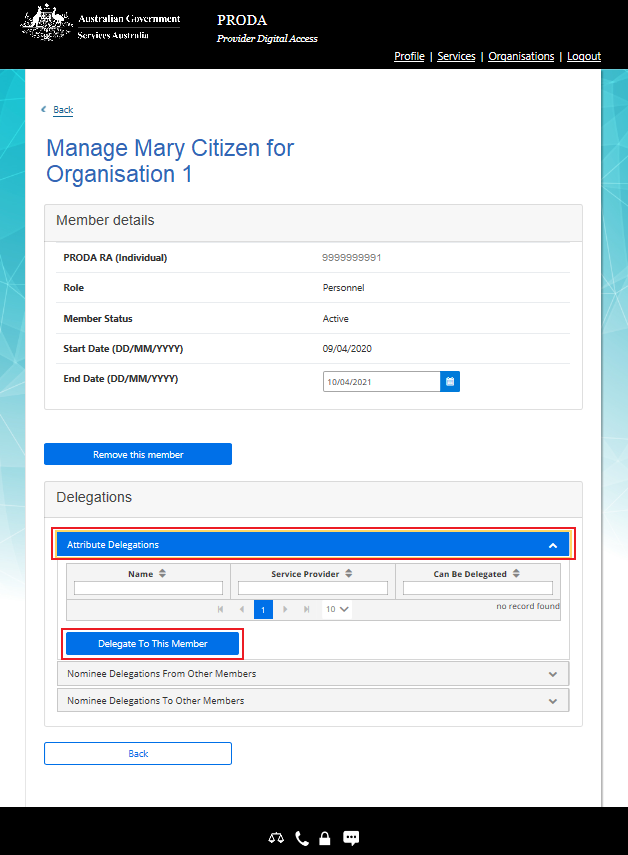
Select which attribute delegation you want the member to have. Read about understanding management attributes.
If you want them to be able to re-delegate the attribute to other members, select Delegable.
You can change their delegation end date in To Date. The maximum period is 12 months.
Select Delegate.
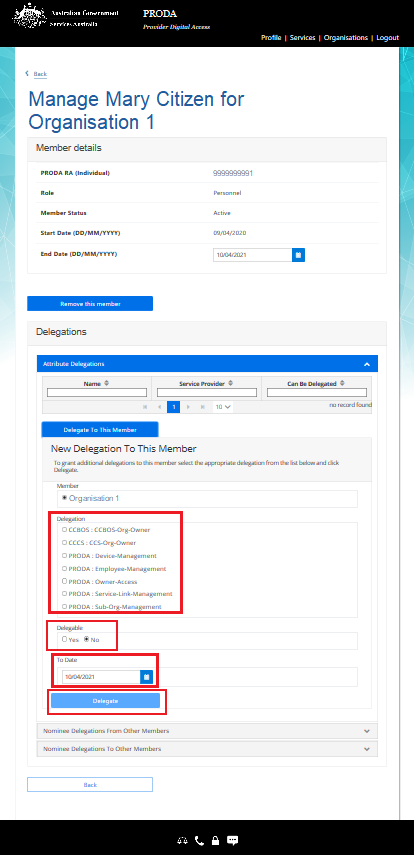
You’ve delegated an attribute to your member. You’ll see their name and attribute in Attribute Delegations.
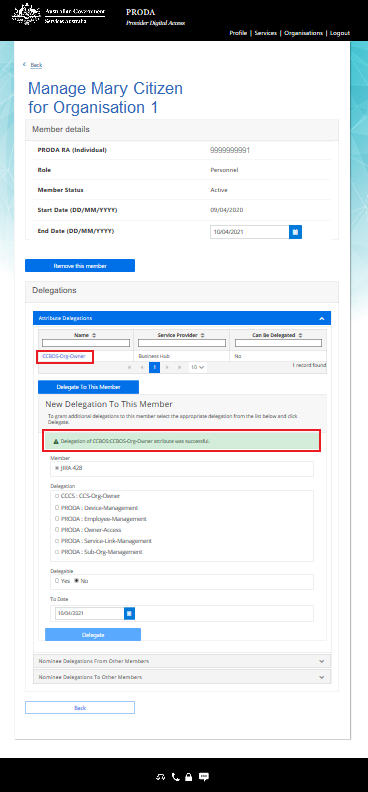
You can remove a member’s delegation or change their End date in their Attribute delegation details.
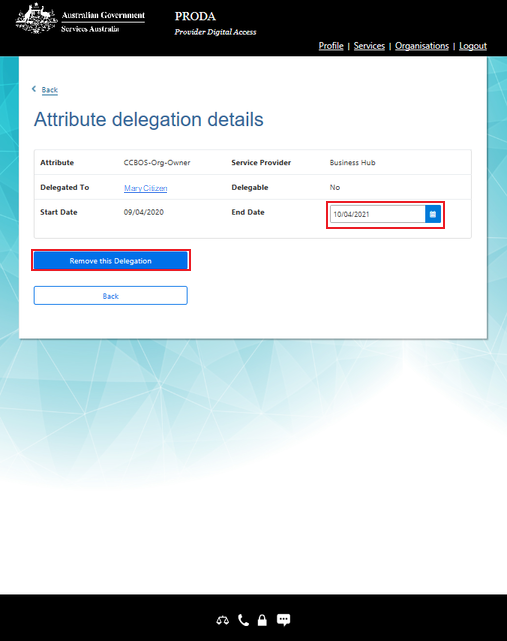
Step 4: log out
For your privacy and security, log out when you’ve finished using your PRODA account.
Select Logout.
